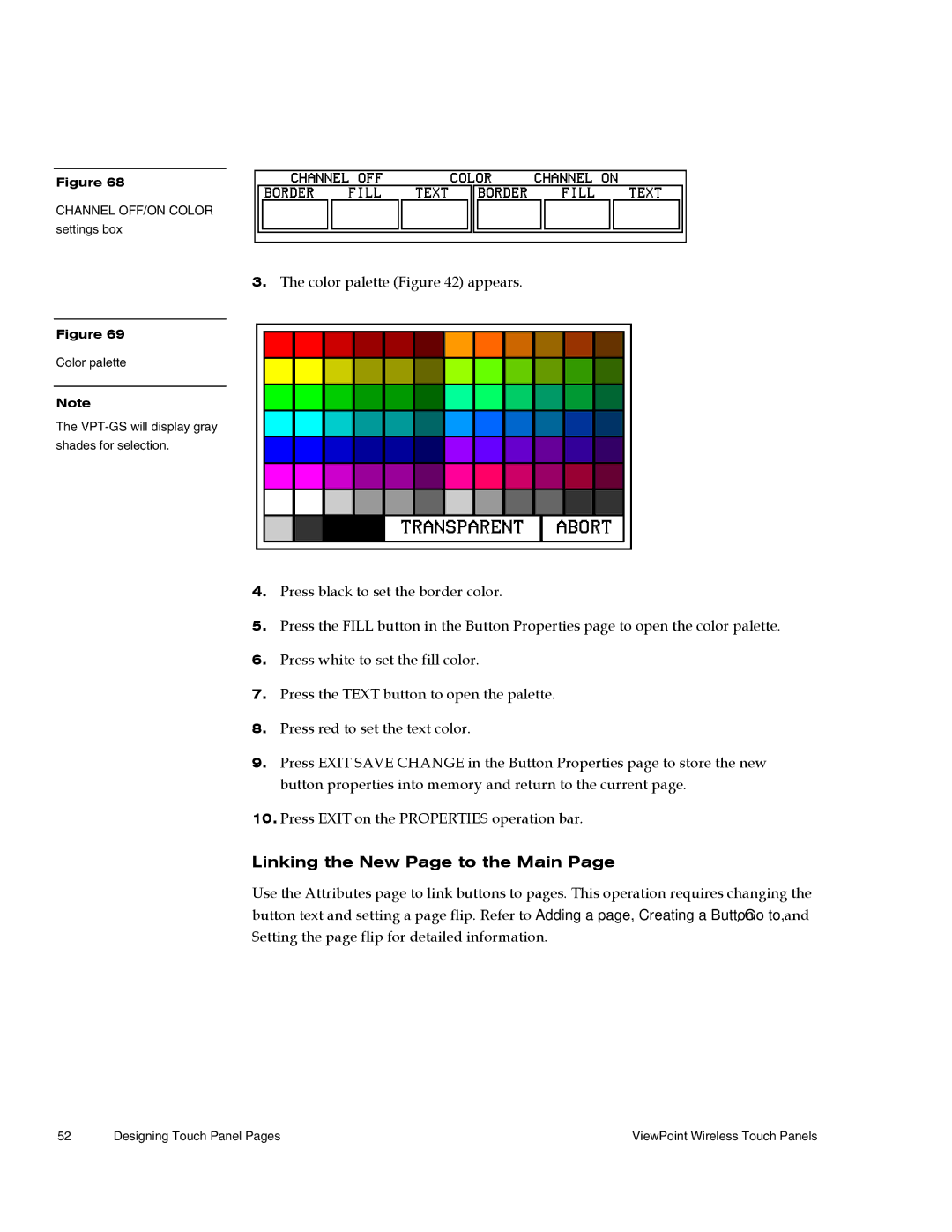Figure 68
CHANNEL OFF/ON COLOR settings box
3.The color palette (Figure 42) appears.
Figure 69
Color palette
Note
The
4.Press black to set the border color.
5.Press the FILL button in the Button Properties page to open the color palette.
6.Press white to set the fill color.
7.Press the TEXT button to open the palette.
8.Press red to set the text color.
9.Press EXIT SAVE CHANGE in the Button Properties page to store the new button properties into memory and return to the current page.
10.Press EXIT on the PROPERTIES operation bar.
Linking the New Page to the Main Page
Use the Attributes page to link buttons to pages. This operation requires changing the button text and setting a page flip. Refer to Adding a page, Creating a Button, Go to, and Setting the page flip for detailed information.
52 | Designing Touch Panel Pages | ViewPoint Wireless Touch Panels |