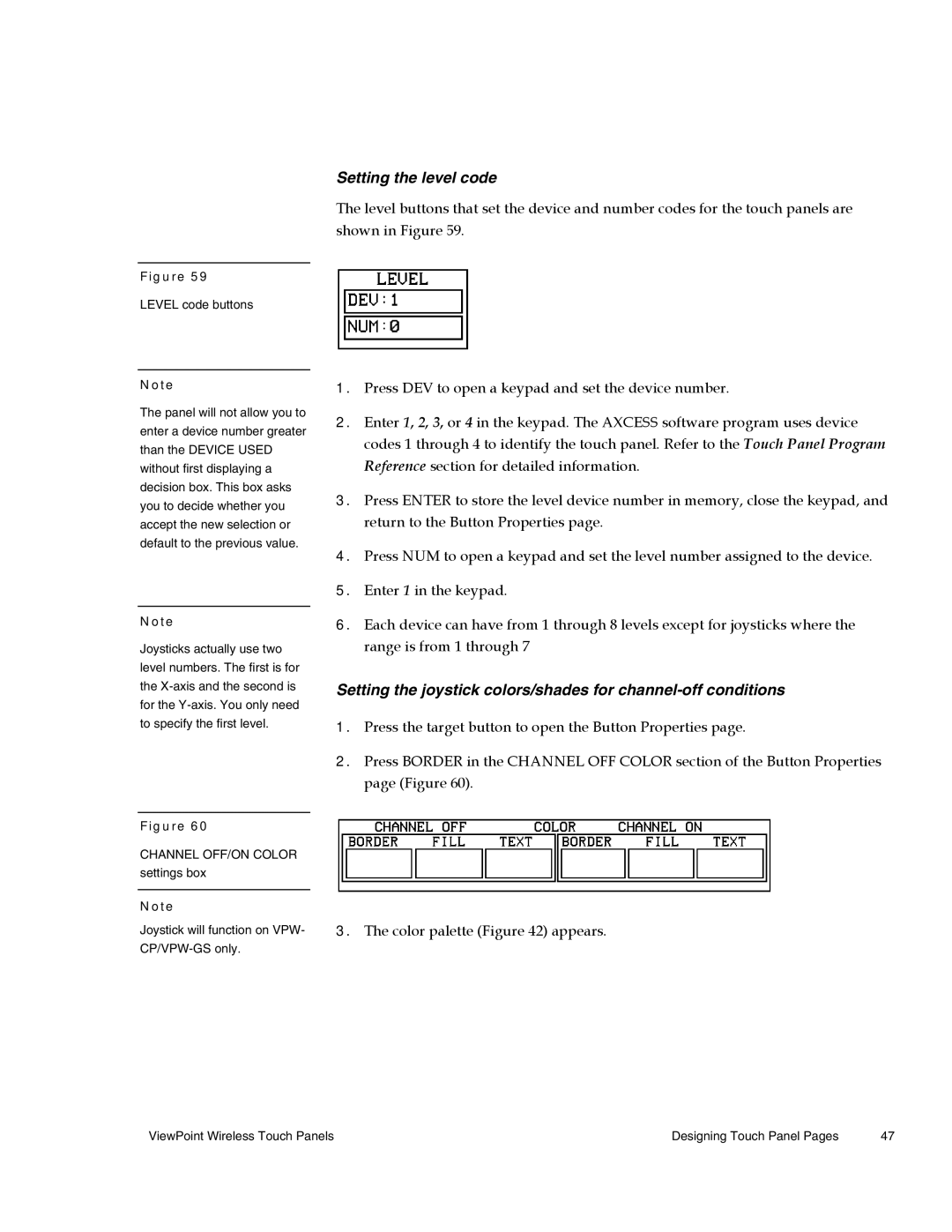Setting the level code
The level buttons that set the device and number codes for the touch panels are shown in Figure 59.
Figure 59
LEVEL code buttons
Note
The panel will not allow you to enter a device number greater than the DEVICE USED without first displaying a decision box. This box asks you to decide whether you accept the new selection or default to the previous value.
Note
Joysticks actually use two level numbers. The first is for the
1.Press DEV to open a keypad and set the device number.
2.Enter 1, 2, 3, or 4 in the keypad. The AXCESS software program uses device codes 1 through 4 to identify the touch panel. Refer to the Touch Panel Program Reference section for detailed information.
3.Press ENTER to store the level device number in memory, close the keypad, and return to the Button Properties page.
4.Press NUM to open a keypad and set the level number assigned to the device.
5.Enter 1 in the keypad.
6.Each device can have from 1 through 8 levels except for joysticks where the range is from 1 through 7
Setting the joystick colors/shades for
1.Press the target button to open the Button Properties page.
2.Press BORDER in the CHANNEL OFF COLOR section of the Button Properties page (Figure 60).
Figure 60
CHANNEL OFF/ON COLOR settings box
Note
Joystick will function on VPW-
3.The color palette (Figure 42) appears.
ViewPoint Wireless Touch Panels | Designing Touch Panel Pages | 47 |