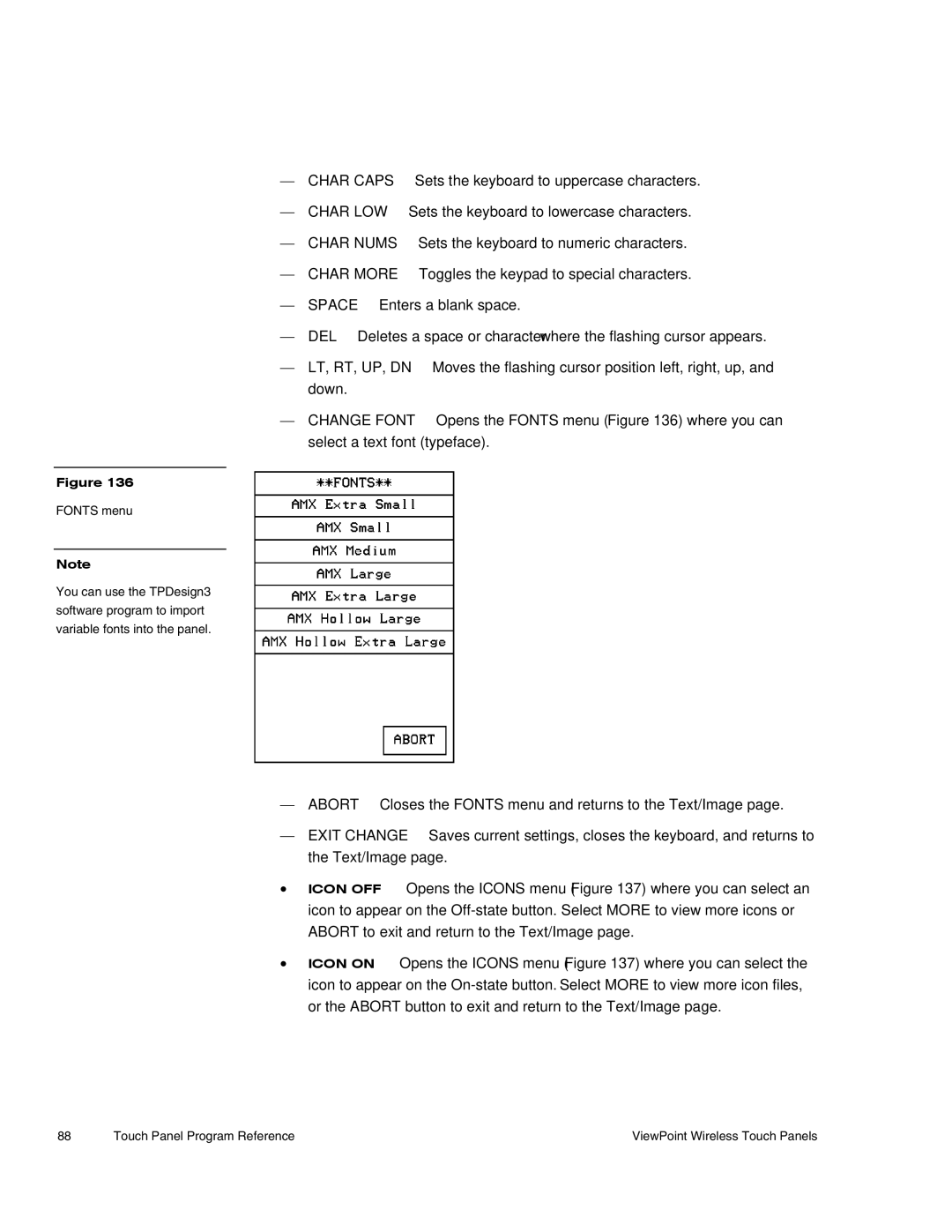— CHAR CAPS | Sets the keyboard to uppercase characters. | ||
— CHAR LOW | Sets the keyboard to lowercase characters. | ||
— CHAR NUMS |
| Sets the keyboard to numeric characters. | |
— CHAR MORE | Toggles the keypad to special characters. | ||
— SPACE | Enters a blank space. | ||
— DEL | Deletes a space or character where the flashing cursor appears. | ||
— LT, RT, UP, DN | Moves the flashing cursor position left, right, up, and | ||
down. |
|
|
|
— CHANGE FONT | Opens the FONTS menu (Figure 136) where you can | ||
select a text font (typeface).
Figure 136
FONTS menu
Note
You can use the TPDesign3 software program to import variable fonts into the panel.
— ABORT Closes the FONTS menu and returns to the Text/Image page.
— EXIT CHANGE Saves current settings, closes the keyboard, and returns to the Text/Image page.
•ICON OFF Opens the ICONS menu (Figure 137) where you can select an icon to appear on the
•ICON ON Opens the ICONS menu (Figure 137) where you can select the icon to appear on the
88 | Touch Panel Program Reference | ViewPoint Wireless Touch Panels |