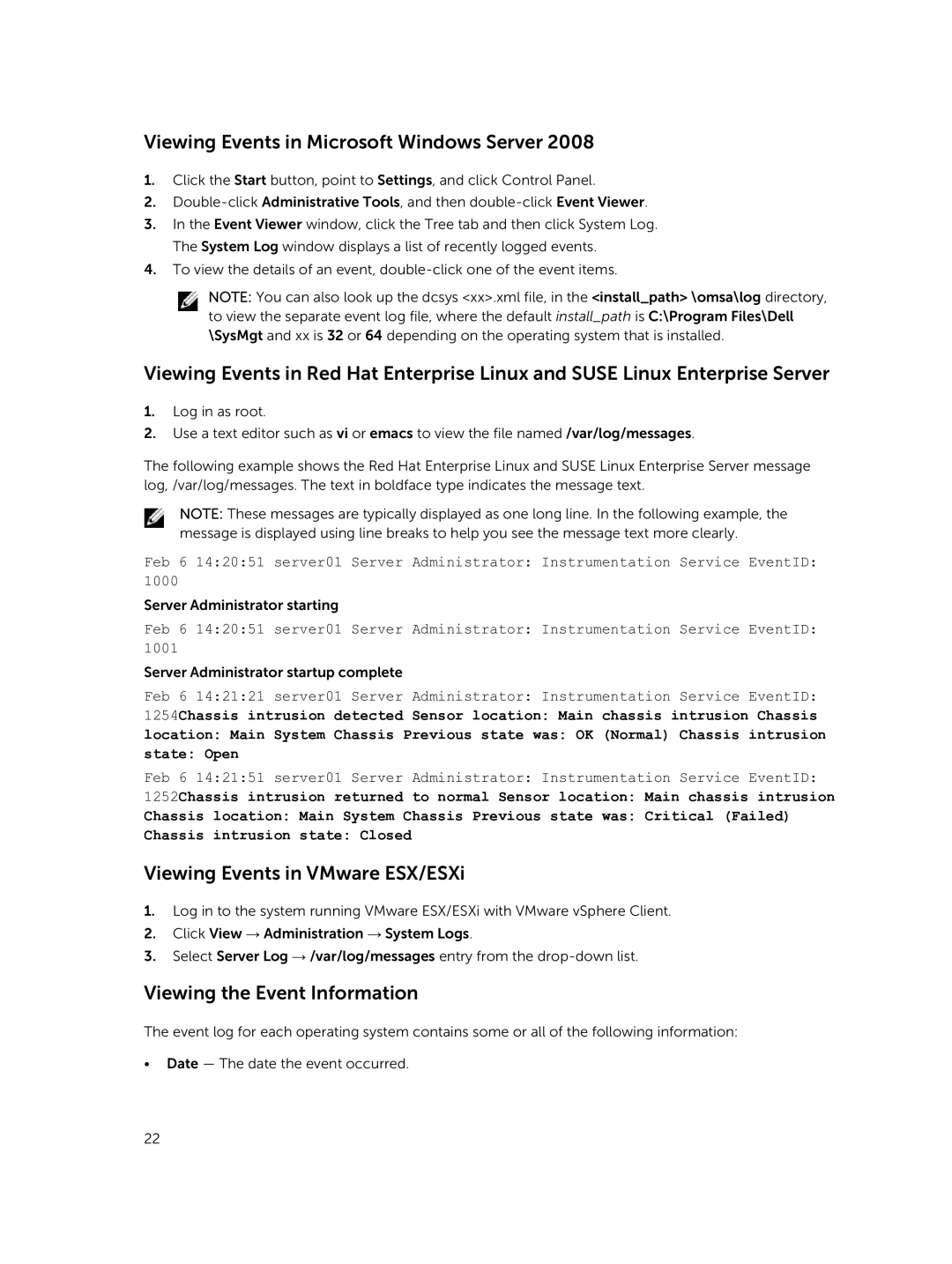Viewing Events in Microsoft Windows Server 2008
1.Click the Start button, point to Settings, and click Control Panel.
2.
3.In the Event Viewer window, click the Tree tab and then click System Log. The System Log window displays a list of recently logged events.
4.To view the details of an event,
NOTE: You can also look up the dcsys <xx>.xml file, in the <install_path> \omsa\log directory, to view the separate event log file, where the default install_path is C:\Program Files\Dell \SysMgt and xx is 32 or 64 depending on the operating system that is installed.
Viewing Events in Red Hat Enterprise Linux and SUSE Linux Enterprise Server
1.Log in as root.
2.Use a text editor such as vi or emacs to view the file named /var/log/messages.
The following example shows the Red Hat Enterprise Linux and SUSE Linux Enterprise Server message log, /var/log/messages. The text in boldface type indicates the message text.
NOTE: These messages are typically displayed as one long line. In the following example, the message is displayed using line breaks to help you see the message text more clearly.
Feb 6 14:20:51 server01 Server Administrator: Instrumentation Service EventID: 1000
Server Administrator starting
Feb 6 14:20:51 server01 Server Administrator: Instrumentation Service EventID: 1001
Server Administrator startup complete
Feb 6 14:21:21 server01 Server Administrator: Instrumentation Service EventID:
1254Chassis intrusion detected Sensor location: Main chassis intrusion Chassis
location: Main System Chassis Previous state was: OK (Normal) Chassis intrusion
state: Open
Feb 6 14:21:51 server01 Server Administrator: Instrumentation Service EventID:
1252Chassis intrusion returned to normal Sensor location: Main chassis intrusion
Chassis location: Main System Chassis Previous state was: Critical (Failed)
Chassis intrusion state: Closed
Viewing Events in VMware ESX/ESXi
1.Log in to the system running VMware ESX/ESXi with VMware vSphere Client.
2.Click View → Administration → System Logs.
3.Select Server Log → /var/log/messages entry from the
Viewing the Event Information
The event log for each operating system contains some or all of the following information:
•Date — The date the event occurred.
22