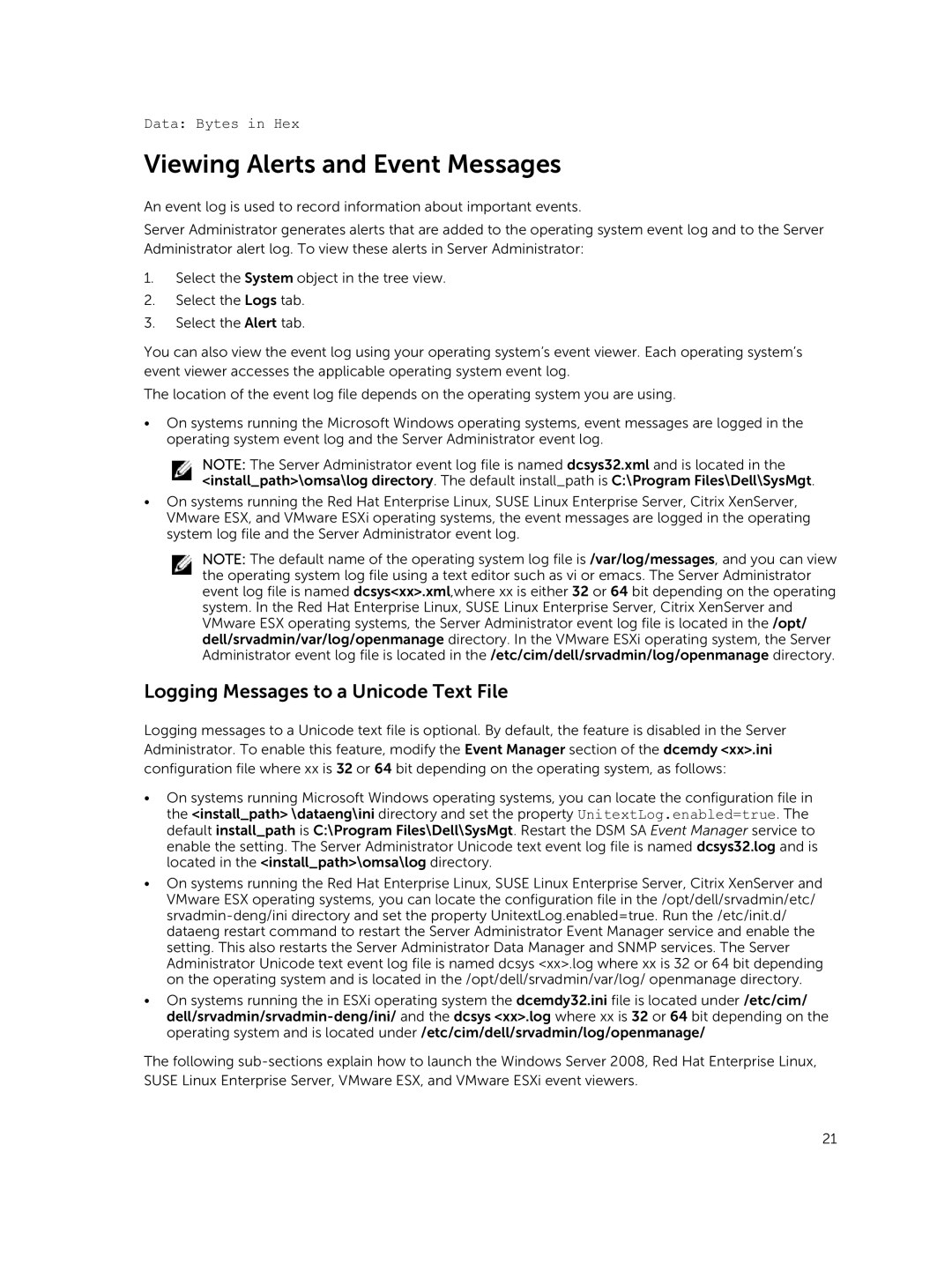Data: Bytes in Hex
Viewing Alerts and Event Messages
An event log is used to record information about important events.
Server Administrator generates alerts that are added to the operating system event log and to the Server Administrator alert log. To view these alerts in Server Administrator:
1.Select the System object in the tree view.
2.Select the Logs tab.
3.Select the Alert tab.
You can also view the event log using your operating system’s event viewer. Each operating system’s event viewer accesses the applicable operating system event log.
The location of the event log file depends on the operating system you are using.
•On systems running the Microsoft Windows operating systems, event messages are logged in the operating system event log and the Server Administrator event log.
NOTE: The Server Administrator event log file is named dcsys32.xml and is located in the <install_path>\omsa\log directory. The default install_path is C:\Program Files\Dell\SysMgt.
•On systems running the Red Hat Enterprise Linux, SUSE Linux Enterprise Server, Citrix XenServer, VMware ESX, and VMware ESXi operating systems, the event messages are logged in the operating system log file and the Server Administrator event log.
NOTE: The default name of the operating system log file is /var/log/messages, and you can view the operating system log file using a text editor such as vi or emacs. The Server Administrator event log file is named dcsys<xx>.xml,where xx is either 32 or 64 bit depending on the operating system. In the Red Hat Enterprise Linux, SUSE Linux Enterprise Server, Citrix XenServer and VMware ESX operating systems, the Server Administrator event log file is located in the /opt/ dell/srvadmin/var/log/openmanage directory. In the VMware ESXi operating system, the Server Administrator event log file is located in the /etc/cim/dell/srvadmin/log/openmanage directory.
Logging Messages to a Unicode Text File
Logging messages to a Unicode text file is optional. By default, the feature is disabled in the Server Administrator. To enable this feature, modify the Event Manager section of the dcemdy <xx>.ini configuration file where xx is 32 or 64 bit depending on the operating system, as follows:
•On systems running Microsoft Windows operating systems, you can locate the configuration file in the <install_path> \dataeng\ini directory and set the property UnitextLog.enabled=true. The default install_path is C:\Program Files\Dell\SysMgt. Restart the DSM SA Event Manager service to enable the setting. The Server Administrator Unicode text event log file is named dcsys32.log and is located in the <install_path>\omsa\log directory.
•On systems running the Red Hat Enterprise Linux, SUSE Linux Enterprise Server, Citrix XenServer and VMware ESX operating systems, you can locate the configuration file in the /opt/dell/srvadmin/etc/
•On systems running the in ESXi operating system the dcemdy32.ini file is located under /etc/cim/
The following
21