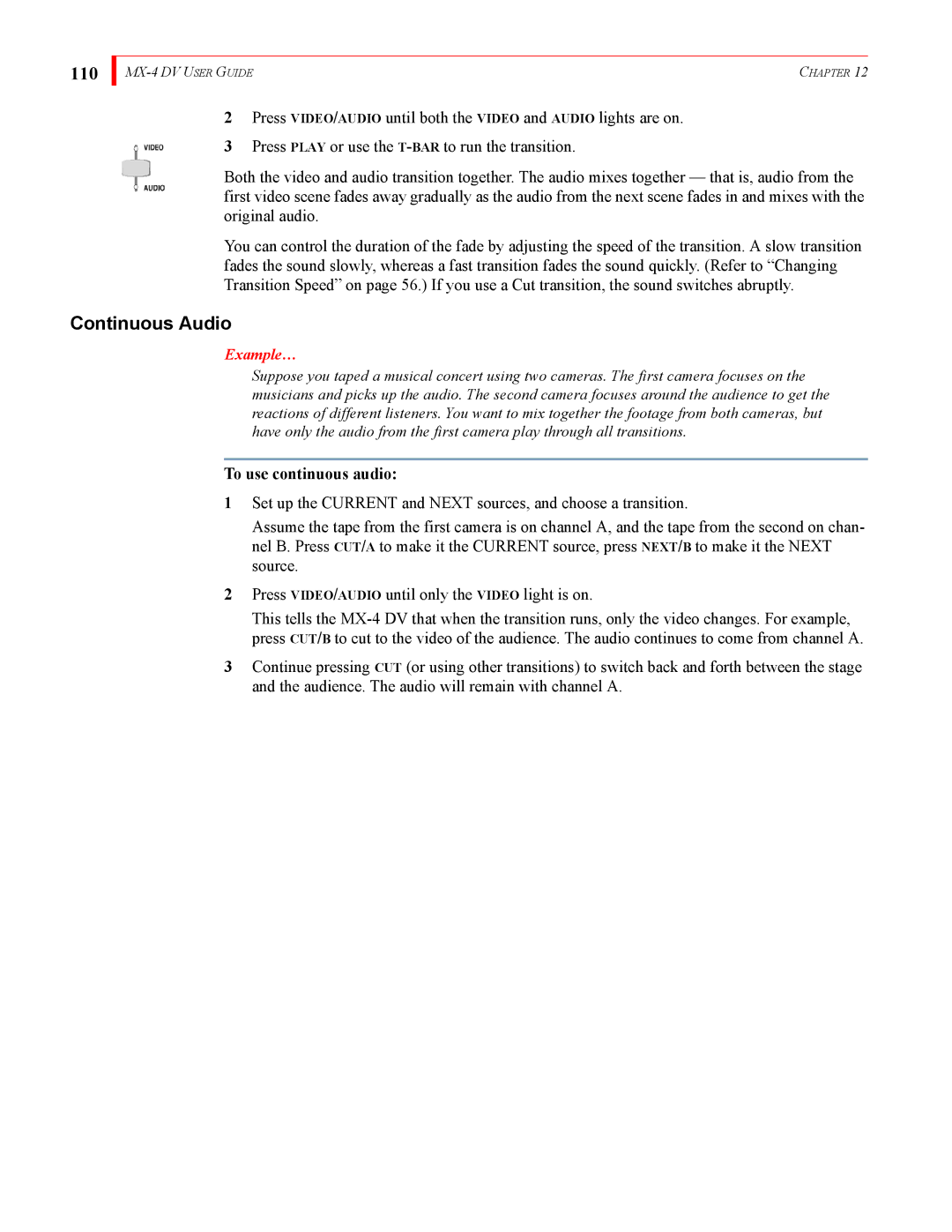110
| CHAPTER 12 |
2Press VIDEO/AUDIO until both the VIDEO and AUDIO lights are on.
3Press PLAY or use the
Both the video and audio transition together. The audio mixes together — that is, audio from the first video scene fades away gradually as the audio from the next scene fades in and mixes with the original audio.
You can control the duration of the fade by adjusting the speed of the transition. A slow transition fades the sound slowly, whereas a fast transition fades the sound quickly. (Refer to “Changing Transition Speed” on page 56.) If you use a Cut transition, the sound switches abruptly.
Continuous Audio
Example…
Suppose you taped a musical concert using two cameras. The first camera focuses on the musicians and picks up the audio. The second camera focuses around the audience to get the reactions of different listeners. You want to mix together the footage from both cameras, but have only the audio from the first camera play through all transitions.
To use continuous audio:
1Set up the CURRENT and NEXT sources, and choose a transition.
Assume the tape from the first camera is on channel A, and the tape from the second on chan- nel B. Press CUT/A to make it the CURRENT source, press NEXT/B to make it the NEXT source.
2Press VIDEO/AUDIO until only the VIDEO light is on.
This tells the
3Continue pressing CUT (or using other transitions) to switch back and forth between the stage and the audience. The audio will remain with channel A.