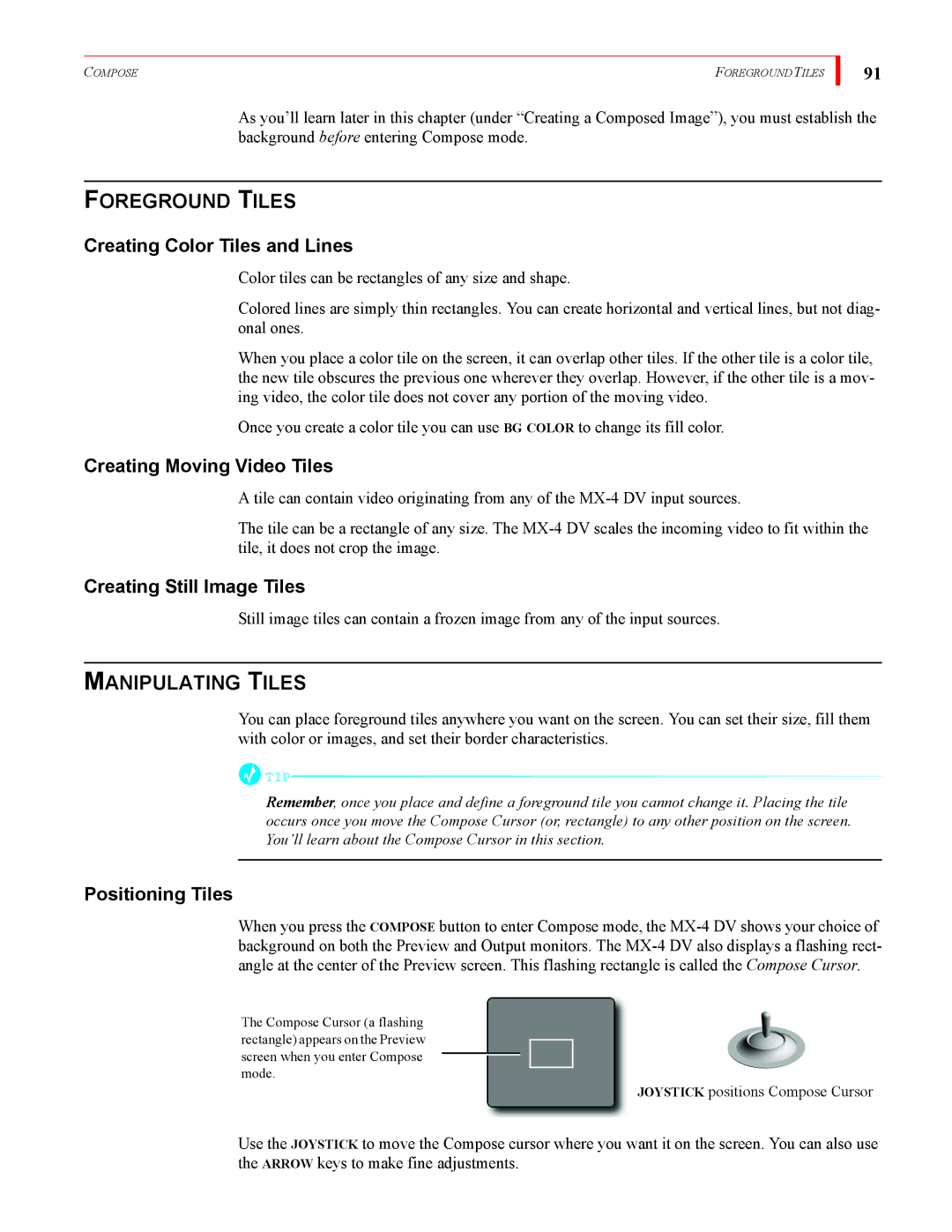COMPOSE | FOREGROUND TILES |
91
As you’ll learn later in this chapter (under “Creating a Composed Image”), you must establish the background before entering Compose mode.
FOREGROUND TILES
Creating Color Tiles and Lines
Color tiles can be rectangles of any size and shape.
Colored lines are simply thin rectangles. You can create horizontal and vertical lines, but not diag- onal ones.
When you place a color tile on the screen, it can overlap other tiles. If the other tile is a color tile, the new tile obscures the previous one wherever they overlap. However, if the other tile is a mov- ing video, the color tile does not cover any portion of the moving video.
Once you create a color tile you can use BG COLOR to change its fill color.
Creating Moving Video Tiles
A tile can contain video originating from any of the
The tile can be a rectangle of any size. The
Creating Still Image Tiles
Still image tiles can contain a frozen image from any of the input sources.
MANIPULATING TILES
You can place foreground tiles anywhere you want on the screen. You can set their size, fill them with color or images, and set their border characteristics.
![]() TIP
TIP![]()
Remember, once you place and define a foreground tile you cannot change it. Placing the tile occurs once you move the Compose Cursor (or, rectangle) to any other position on the screen. You’ll learn about the Compose Cursor in this section.
Positioning Tiles
When you press the COMPOSE button to enter Compose mode, the
The Compose Cursor (a flashing rectangle) appears on the Preview screen when you enter Compose mode.
JOYSTICK positions Compose Cursor
Use the JOYSTICK to move the Compose cursor where you want it on the screen. You can also use the ARROW keys to make fine adjustments.