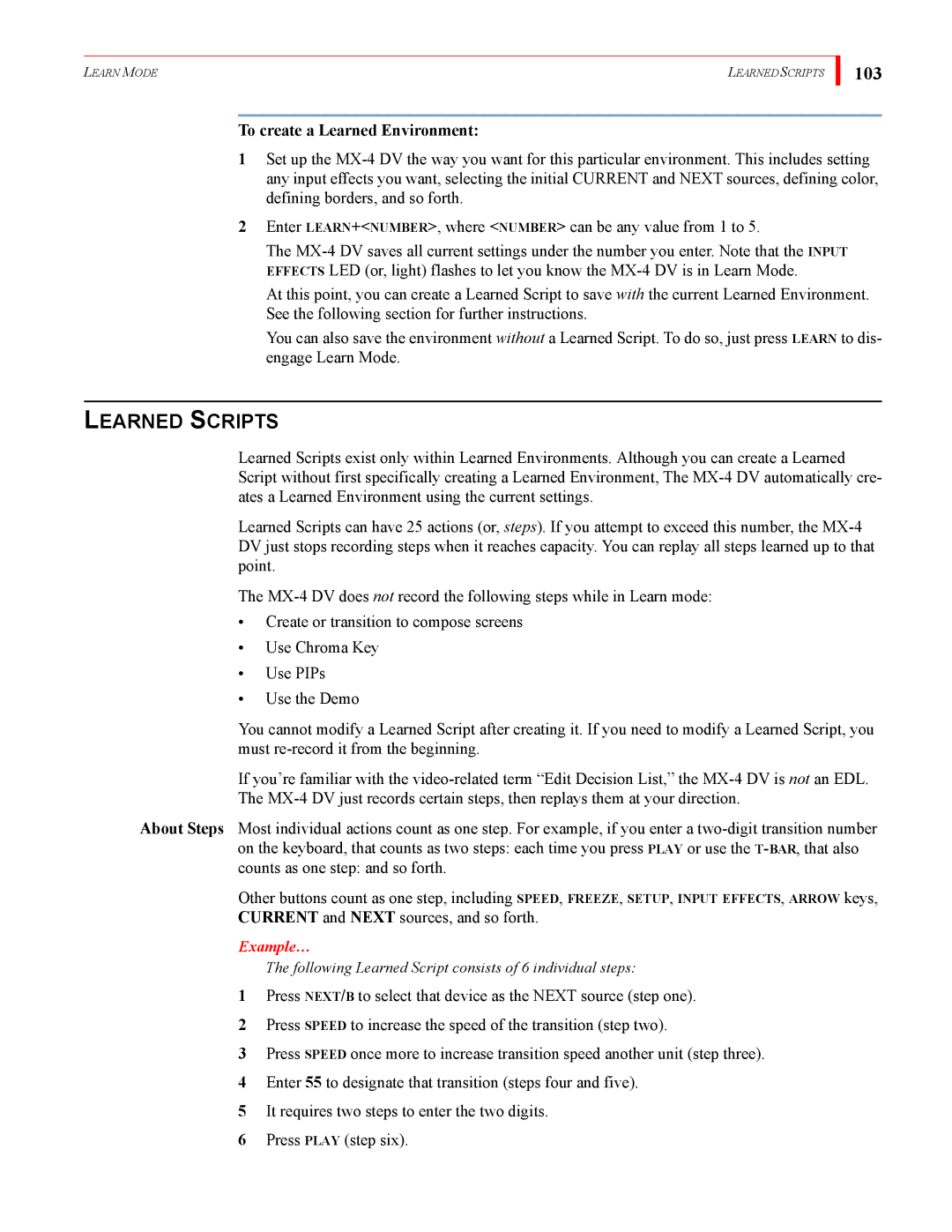LEARN MODE | LEARNED SCRIPTS |
103
To create a Learned Environment:
1Set up the
2Enter LEARN+<NUMBER>, where <NUMBER> can be any value from 1 to 5.
The
At this point, you can create a Learned Script to save with the current Learned Environment. See the following section for further instructions.
You can also save the environment without a Learned Script. To do so, just press LEARN to dis- engage Learn Mode.
LEARNED SCRIPTS
Learned Scripts exist only within Learned Environments. Although you can create a Learned Script without first specifically creating a Learned Environment, The
Learned Scripts can have 25 actions (or, steps). If you attempt to exceed this number, the
The
•Create or transition to compose screens
•Use Chroma Key
•Use PIPs
•Use the Demo
You cannot modify a Learned Script after creating it. If you need to modify a Learned Script, you must
If you’re familiar with the
About Steps Most individual actions count as one step. For example, if you enter a
Other buttons count as one step, including SPEED, FREEZE, SETUP, INPUT EFFECTS, ARROW keys, CURRENT and NEXT sources, and so forth.
Example…
The following Learned Script consists of 6 individual steps:
1Press NEXT/B to select that device as the NEXT source (step one).
2Press SPEED to increase the speed of the transition (step two).
3Press SPEED once more to increase transition speed another unit (step three).
4Enter 55 to designate that transition (steps four and five).
5It requires two steps to enter the two digits.
6Press PLAY (step six).