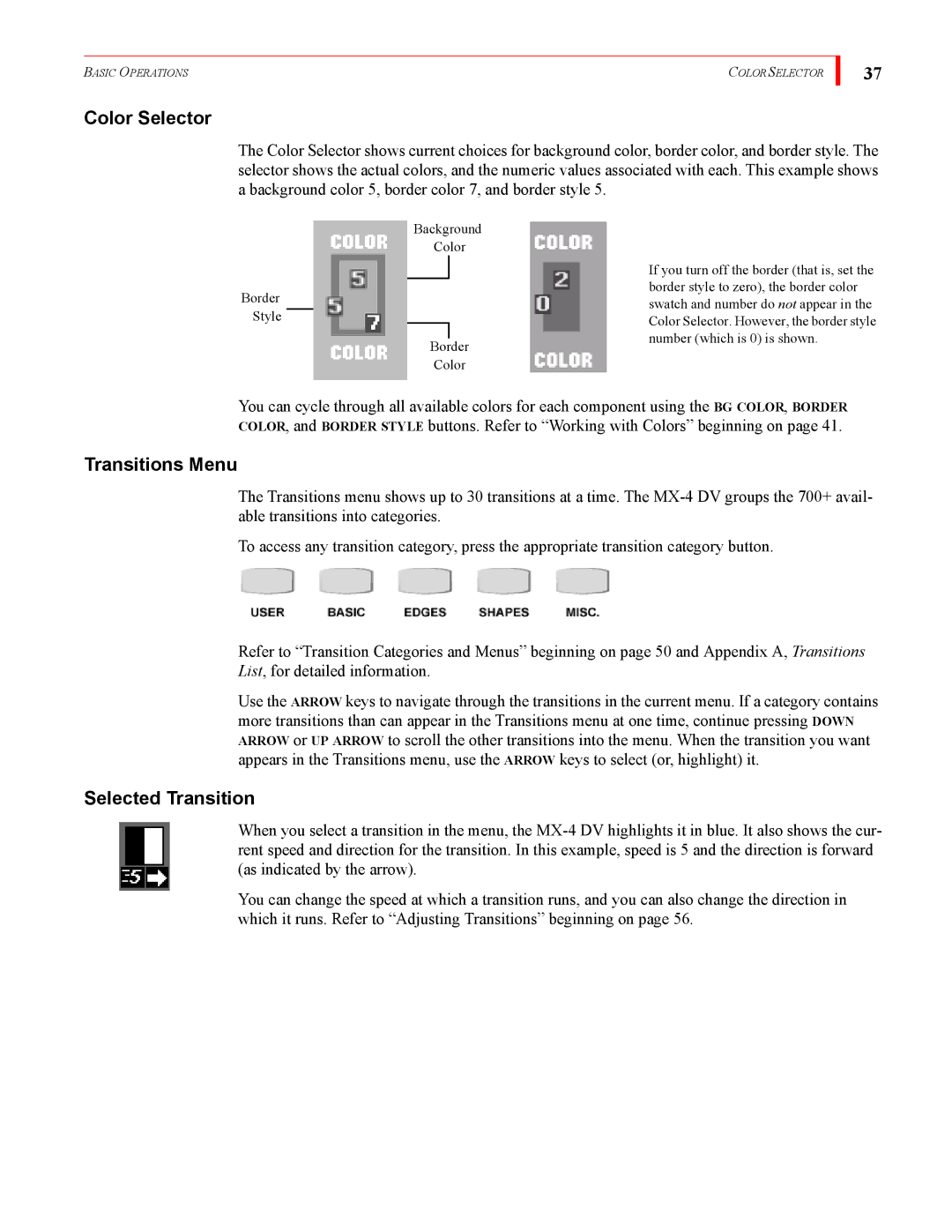BASIC OPERATIONS | COLOR SELECTOR |
Color Selector
37
The Color Selector shows current choices for background color, border color, and border style. The selector shows the actual colors, and the numeric values associated with each. This example shows a background color 5, border color 7, and border style 5.
Background
Color
Border
Style
Border
Color
If you turn off the border (that is, set the border style to zero), the border color swatch and number do not appear in the Color Selector. However, the border style number (which is 0) is shown.
You can cycle through all available colors for each component using the BG COLOR, BORDER COLOR, and BORDER STYLE buttons. Refer to “Working with Colors” beginning on page 41.
Transitions Menu
The Transitions menu shows up to 30 transitions at a time. The
To access any transition category, press the appropriate transition category button.
Refer to “Transition Categories and Menus” beginning on page 50 and Appendix A, Transitions List, for detailed information.
Use the ARROW keys to navigate through the transitions in the current menu. If a category contains more transitions than can appear in the Transitions menu at one time, continue pressing DOWN ARROW or UP ARROW to scroll the other transitions into the menu. When the transition you want appears in the Transitions menu, use the ARROW keys to select (or, highlight) it.
Selected Transition
When you select a transition in the menu, the
You can change the speed at which a transition runs, and you can also change the direction in which it runs. Refer to “Adjusting Transitions” beginning on page 56.