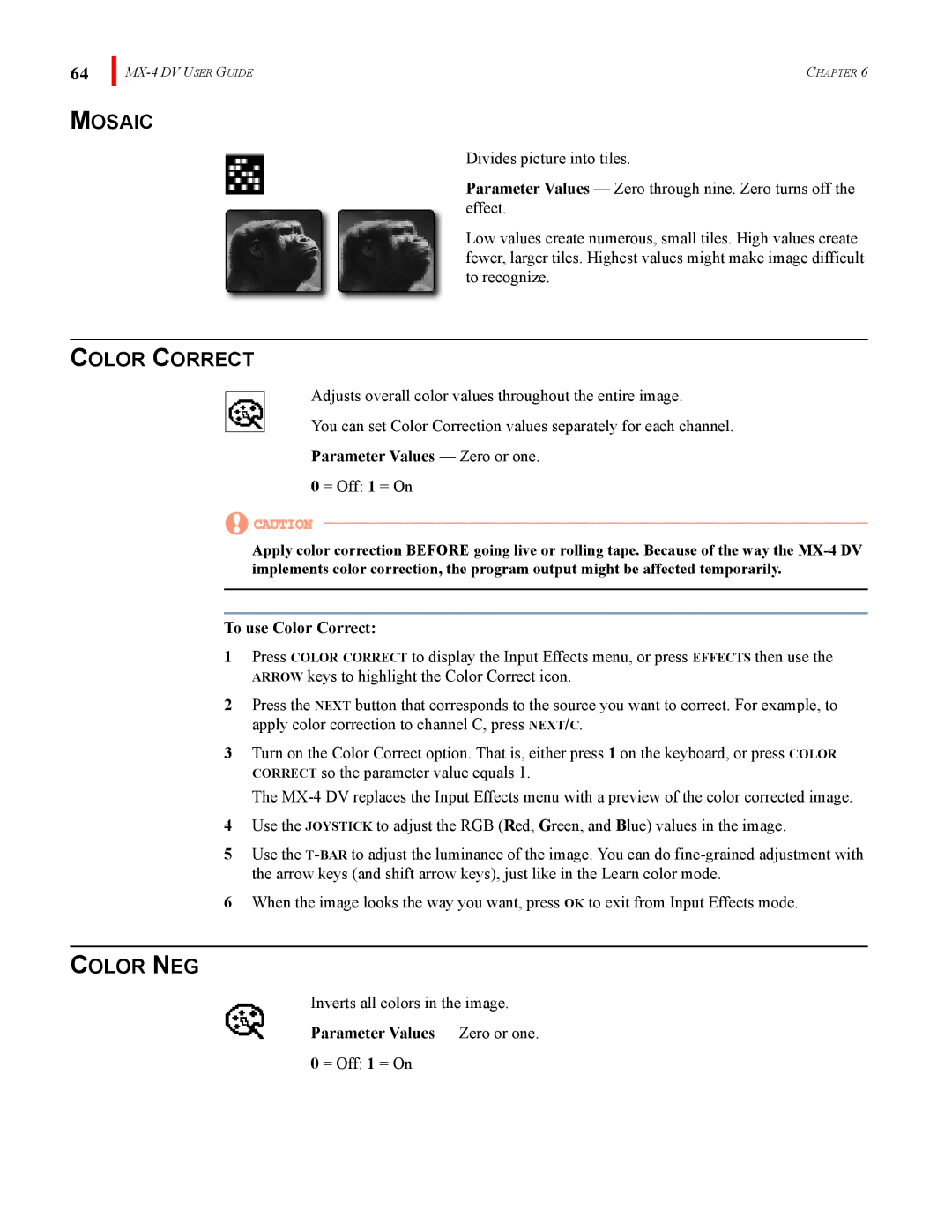64
| CHAPTER 6 |
MOSAIC
Divides picture into tiles.
Parameter Values — Zero through nine. Zero turns off the effect.
Low values create numerous, small tiles. High values create fewer, larger tiles. Highest values might make image difficult to recognize.
COLOR CORRECT
Adjusts overall color values throughout the entire image.
You can set Color Correction values separately for each channel.
Parameter Values — Zero or one.
0 = Off: 1 = On
![]() CAUTION
CAUTION
Apply color correction BEFORE going live or rolling tape. Because of the way the
To use Color Correct:
1Press COLOR CORRECT to display the Input Effects menu, or press EFFECTS then use the ARROW keys to highlight the Color Correct icon.
2Press the NEXT button that corresponds to the source you want to correct. For example, to apply color correction to channel C, press NEXT/C.
3Turn on the Color Correct option. That is, either press 1 on the keyboard, or press COLOR CORRECT so the parameter value equals 1.
The
4Use the JOYSTICK to adjust the RGB (Red, Green, and Blue) values in the image.
5Use the
6When the image looks the way you want, press OK to exit from Input Effects mode.
COLOR NEG
Inverts all colors in the image.
Parameter Values — Zero or one.
0 = Off: 1 = On