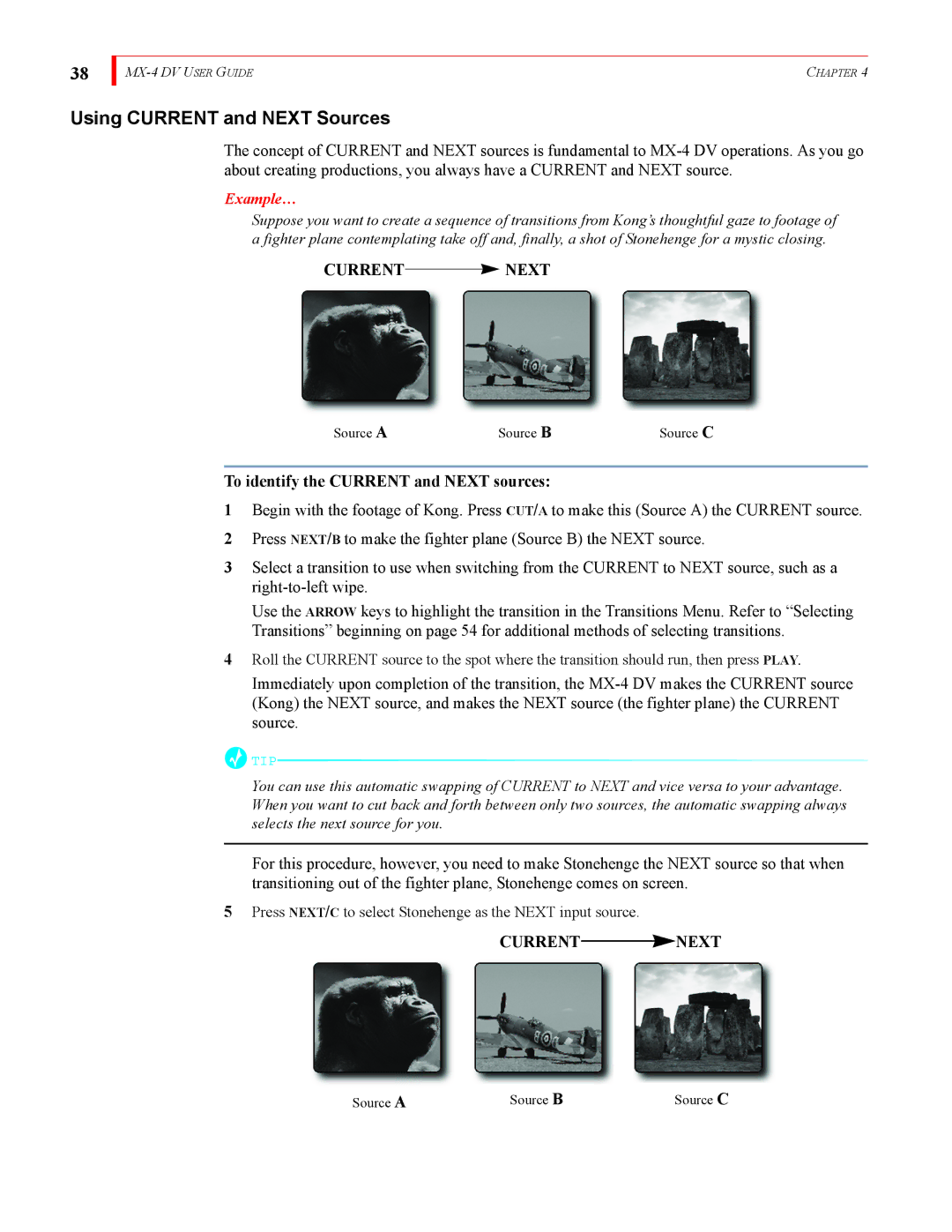38
| CHAPTER 4 |
Using CURRENT and NEXT Sources
The concept of CURRENT and NEXT sources is fundamental to
Example…
Suppose you want to create a sequence of transitions from Kong’s thoughtful gaze to footage of a fighter plane contemplating take off and, finally, a shot of Stonehenge for a mystic closing.
CURRENT NEXT
NEXT
Source A | Source B | Source C |
To identify the CURRENT and NEXT sources:
1Begin with the footage of Kong. Press CUT/A to make this (Source A) the CURRENT source.
2Press NEXT/B to make the fighter plane (Source B) the NEXT source.
3Select a transition to use when switching from the CURRENT to NEXT source, such as a
Use the ARROW keys to highlight the transition in the Transitions Menu. Refer to “Selecting Transitions” beginning on page 54 for additional methods of selecting transitions.
4Roll the CURRENT source to the spot where the transition should run, then press PLAY.
Immediately upon completion of the transition, the
![]() TIP
TIP![]()
You can use this automatic swapping of CURRENT to NEXT and vice versa to your advantage. When you want to cut back and forth between only two sources, the automatic swapping always selects the next source for you.
For this procedure, however, you need to make Stonehenge the NEXT source so that when transitioning out of the fighter plane, Stonehenge comes on screen.
5Press NEXT/C to select Stonehenge as the NEXT input source.
CURRENT![]() NEXT
NEXT
Source A | Source B | Source C |