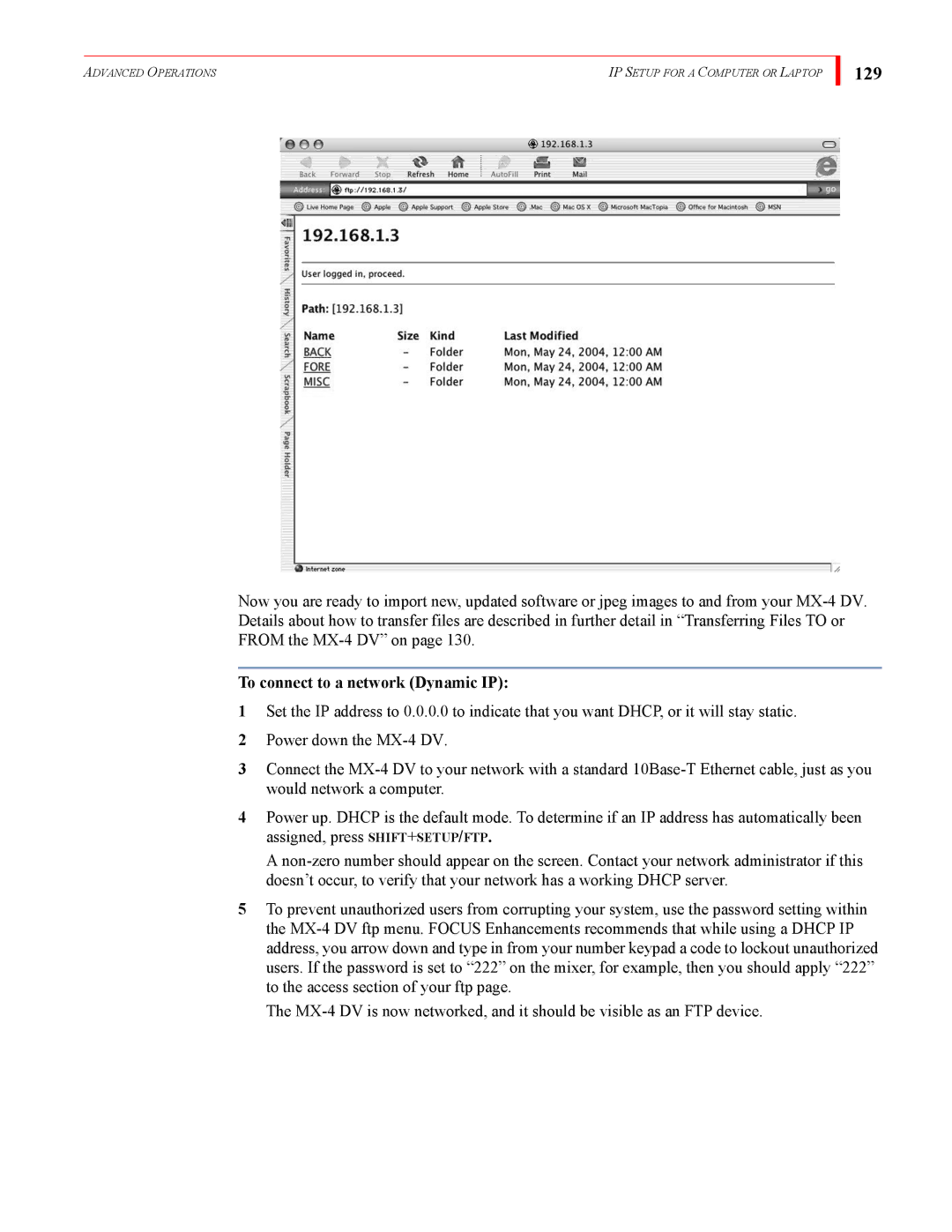ADVANCED OPERATIONS | IP SETUP FOR A COMPUTER OR LAPTOP |
129
Now you are ready to import new, updated software or jpeg images to and from your
To connect to a network (Dynamic IP):
1Set the IP address to 0.0.0.0 to indicate that you want DHCP, or it will stay static.
2Power down the
3Connect the
4Power up. DHCP is the default mode. To determine if an IP address has automatically been assigned, press SHIFT+SETUP/FTP.
A
5To prevent unauthorized users from corrupting your system, use the password setting within the
The