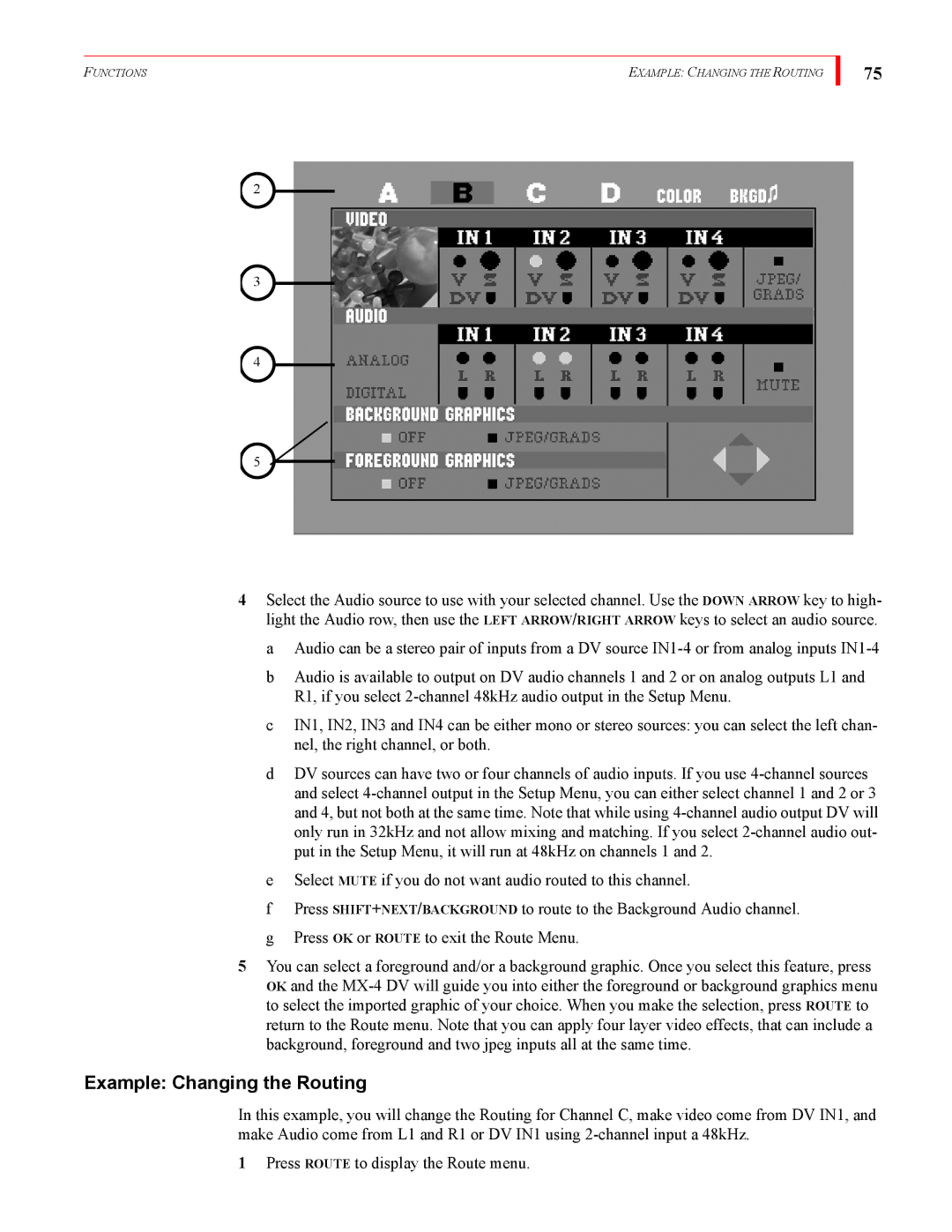FUNCTIONS | EXAMPLE: CHANGING THE ROUTING |
![]() 2
2
![]() 3
3
![]() 4
4
![]() 5
5
75
4Select the Audio source to use with your selected channel. Use the DOWN ARROW key to high- light the Audio row, then use the LEFT ARROW/RIGHT ARROW keys to select an audio source.
a Audio can be a stereo pair of inputs from a DV source
b Audio is available to output on DV audio channels 1 and 2 or on analog outputs L1 and R1, if you select
c IN1, IN2, IN3 and IN4 can be either mono or stereo sources: you can select the left chan- nel, the right channel, or both.
d DV sources can have two or four channels of audio inputs. If you use
e Select MUTE if you do not want audio routed to this channel.
f Press SHIFT+NEXT/BACKGROUND to route to the Background Audio channel. g Press OK or ROUTE to exit the Route Menu.
5You can select a foreground and/or a background graphic. Once you select this feature, press OK and the
Example: Changing the Routing
In this example, you will change the Routing for Channel C, make video come from DV IN1, and make Audio come from L1 and R1 or DV IN1 using
1Press ROUTE to display the Route menu.