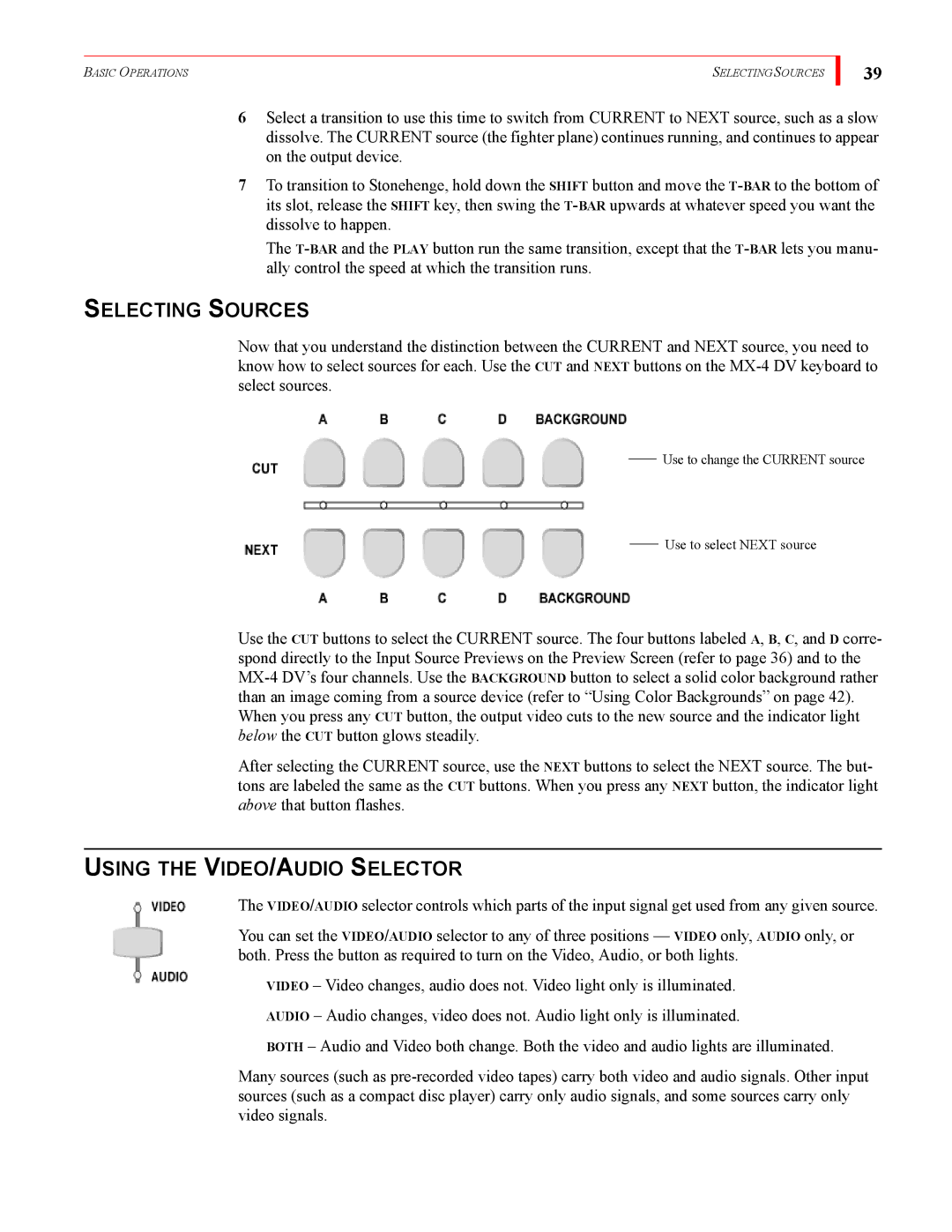BASIC OPERATIONS | SELECTING SOURCES |
39
6Select a transition to use this time to switch from CURRENT to NEXT source, such as a slow dissolve. The CURRENT source (the fighter plane) continues running, and continues to appear on the output device.
7To transition to Stonehenge, hold down the SHIFT button and move the
The
SELECTING SOURCES
Now that you understand the distinction between the CURRENT and NEXT source, you need to know how to select sources for each. Use the CUT and NEXT buttons on the
Use to change the CURRENT source
Use to select NEXT source
Use the CUT buttons to select the CURRENT source. The four buttons labeled A, B, C, and D corre- spond directly to the Input Source Previews on the Preview Screen (refer to page 36) and to the
After selecting the CURRENT source, use the NEXT buttons to select the NEXT source. The but- tons are labeled the same as the CUT buttons. When you press any NEXT button, the indicator light above that button flashes.
USING THE VIDEO/AUDIO SELECTOR
The VIDEO/AUDIO selector controls which parts of the input signal get used from any given source.
You can set the VIDEO/AUDIO selector to any of three positions — VIDEO only, AUDIO only, or both. Press the button as required to turn on the Video, Audio, or both lights.
VIDEO – Video changes, audio does not. Video light only is illuminated.
AUDIO – Audio changes, video does not. Audio light only is illuminated.
BOTH – Audio and Video both change. Both the video and audio lights are illuminated.
Many sources (such as