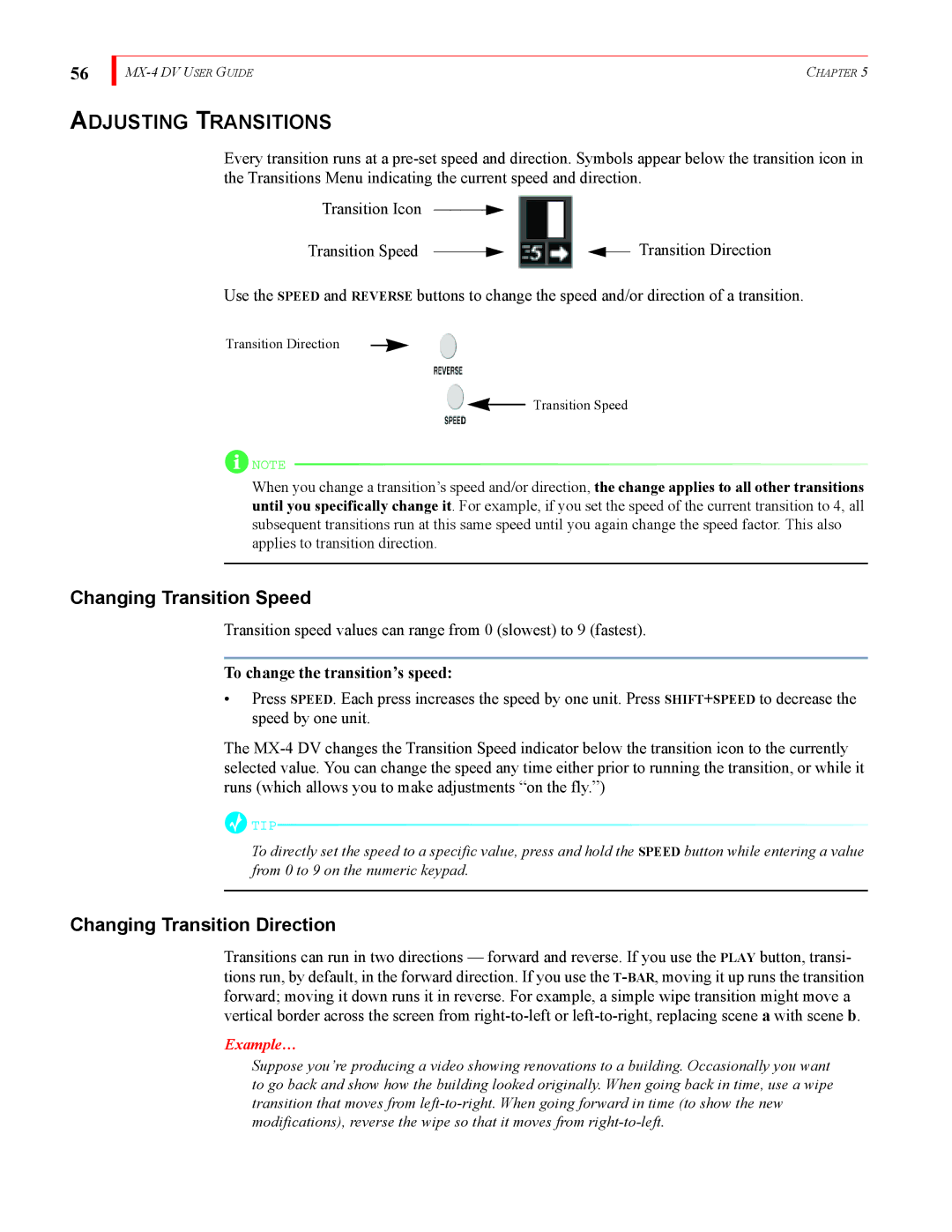56
| CHAPTER 5 |
ADJUSTING TRANSITIONS
Every transition runs at a
Transition Icon
Transition Speed |
|
|
| Transition Direction |
|
|
Use the SPEED and REVERSE buttons to change the speed and/or direction of a transition.
Transition Direction
Transition Speed
![]() NOTE
NOTE
When you change a transition’s speed and/or direction, the change applies to all other transitions until you specifically change it. For example, if you set the speed of the current transition to 4, all subsequent transitions run at this same speed until you again change the speed factor. This also applies to transition direction.
Changing Transition Speed
Transition speed values can range from 0 (slowest) to 9 (fastest).
To change the transition’s speed:
•Press SPEED. Each press increases the speed by one unit. Press SHIFT+SPEED to decrease the speed by one unit.
The
![]() TIP
TIP![]()
To directly set the speed to a specific value, press and hold the SPEED button while entering a value from 0 to 9 on the numeric keypad.
Changing Transition Direction
Transitions can run in two directions — forward and reverse. If you use the PLAY button, transi- tions run, by default, in the forward direction. If you use the
Example…
Suppose you’re producing a video showing renovations to a building. Occasionally you want to go back and show how the building looked originally. When going back in time, use a wipe transition that moves from