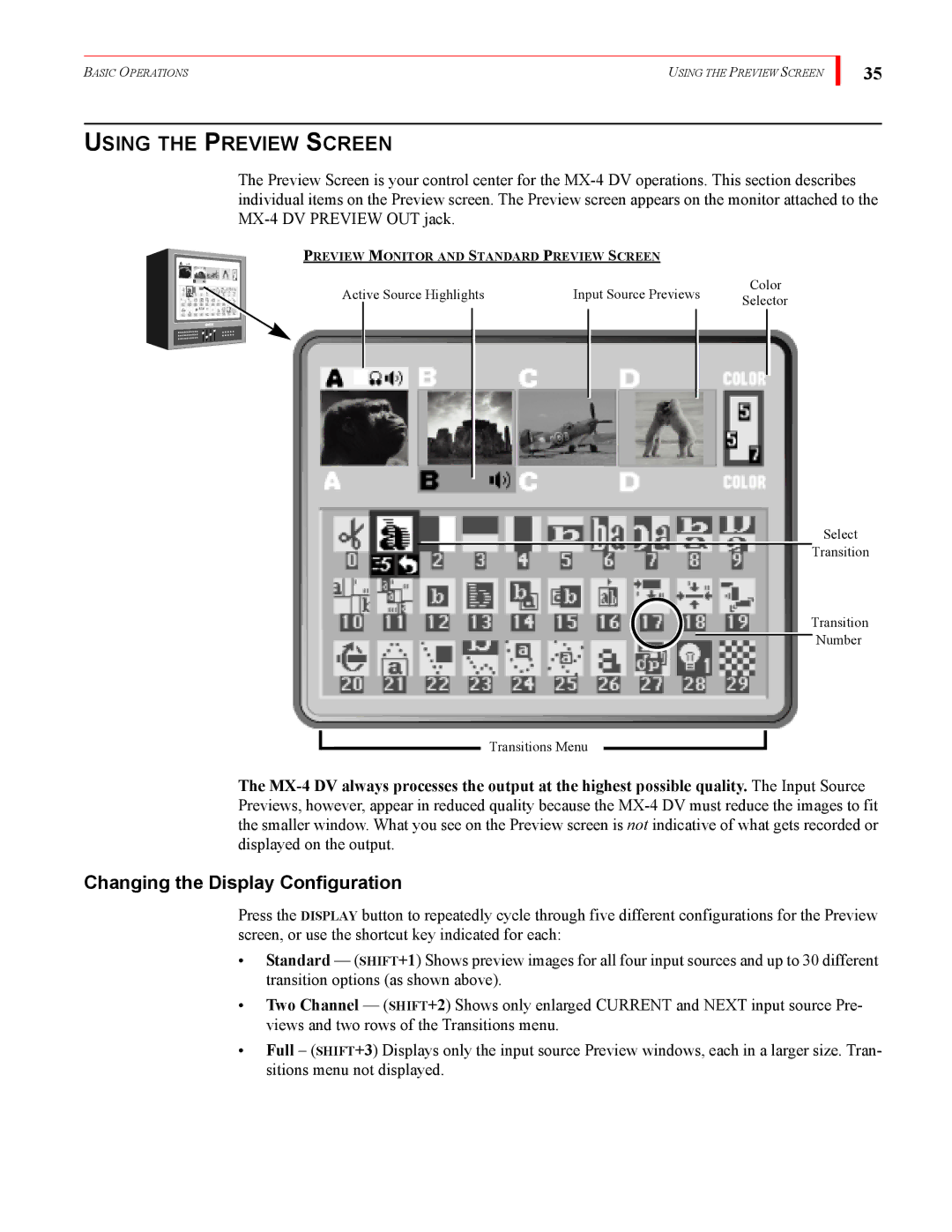BASIC OPERATIONS | USING THE PREVIEW SCREEN |
35
USING THE PREVIEW SCREEN
The Preview Screen is your control center for the
PREVIEW MONITOR AND STANDARD PREVIEW SCREEN
Active Source Highlights | Input Source Previews | Color | ||||||||
Selector | ||||||||||
|
|
|
|
|
|
|
| |||
|
|
|
|
|
|
|
|
|
| |
|
|
|
|
|
|
|
|
|
| |
|
|
|
|
|
|
|
|
|
| |
|
|
|
|
|
|
|
|
|
| |
|
|
|
|
|
|
|
|
|
| |
|
|
|
|
|
|
|
|
|
| |
Select
Transition
Transition
Number
Transitions Menu
The
Changing the Display Configuration
Press the DISPLAY button to repeatedly cycle through five different configurations for the Preview screen, or use the shortcut key indicated for each:
•Standard — (SHIFT+1) Shows preview images for all four input sources and up to 30 different transition options (as shown above).
•Two Channel — (SHIFT+2) Shows only enlarged CURRENT and NEXT input source Pre- views and two rows of the Transitions menu.
•Full – (SHIFT+3) Displays only the input source Preview windows, each in a larger size. Tran- sitions menu not displayed.