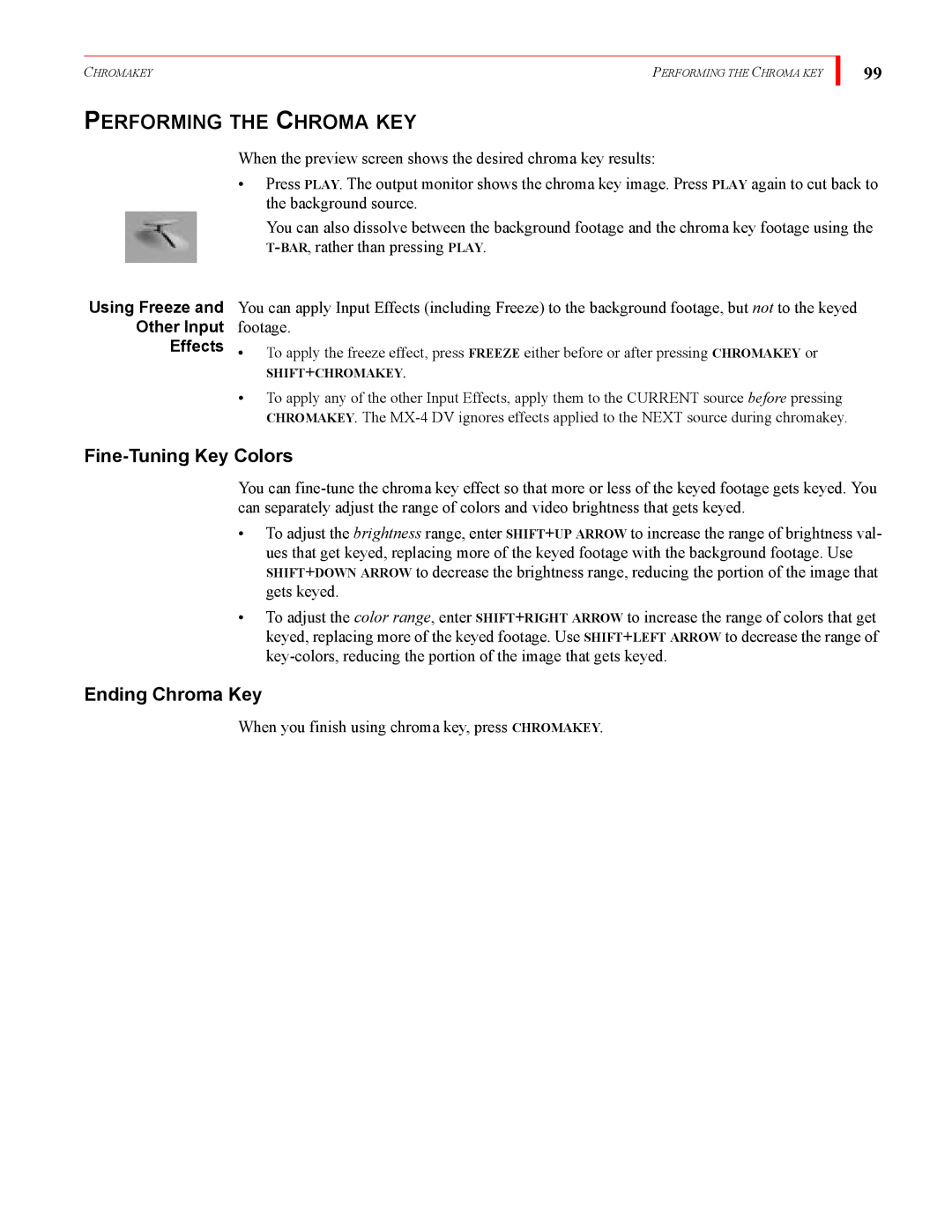CHROMAKEY | PERFORMING THE CHROMA KEY |
99
PERFORMING THE CHROMA KEY
When the preview screen shows the desired chroma key results:
•Press PLAY. The output monitor shows the chroma key image. Press PLAY again to cut back to the background source.
You can also dissolve between the background footage and the chroma key footage using the
Using Freeze and
Other Input
Effects
You can apply Input Effects (including Freeze) to the background footage, but not to the keyed footage.
•To apply the freeze effect, press FREEZE either before or after pressing CHROMAKEY or
SHIFT+CHROMAKEY.
•To apply any of the other Input Effects, apply them to the CURRENT source before pressing CHROMAKEY. The
Fine-Tuning Key Colors
You can
•To adjust the brightness range, enter SHIFT+UP ARROW to increase the range of brightness val- ues that get keyed, replacing more of the keyed footage with the background footage. Use SHIFT+DOWN ARROW to decrease the brightness range, reducing the portion of the image that gets keyed.
•To adjust the color range, enter SHIFT+RIGHT ARROW to increase the range of colors that get keyed, replacing more of the keyed footage. Use SHIFT+LEFT ARROW to decrease the range of
Ending Chroma Key
When you finish using chroma key, press CHROMAKEY.