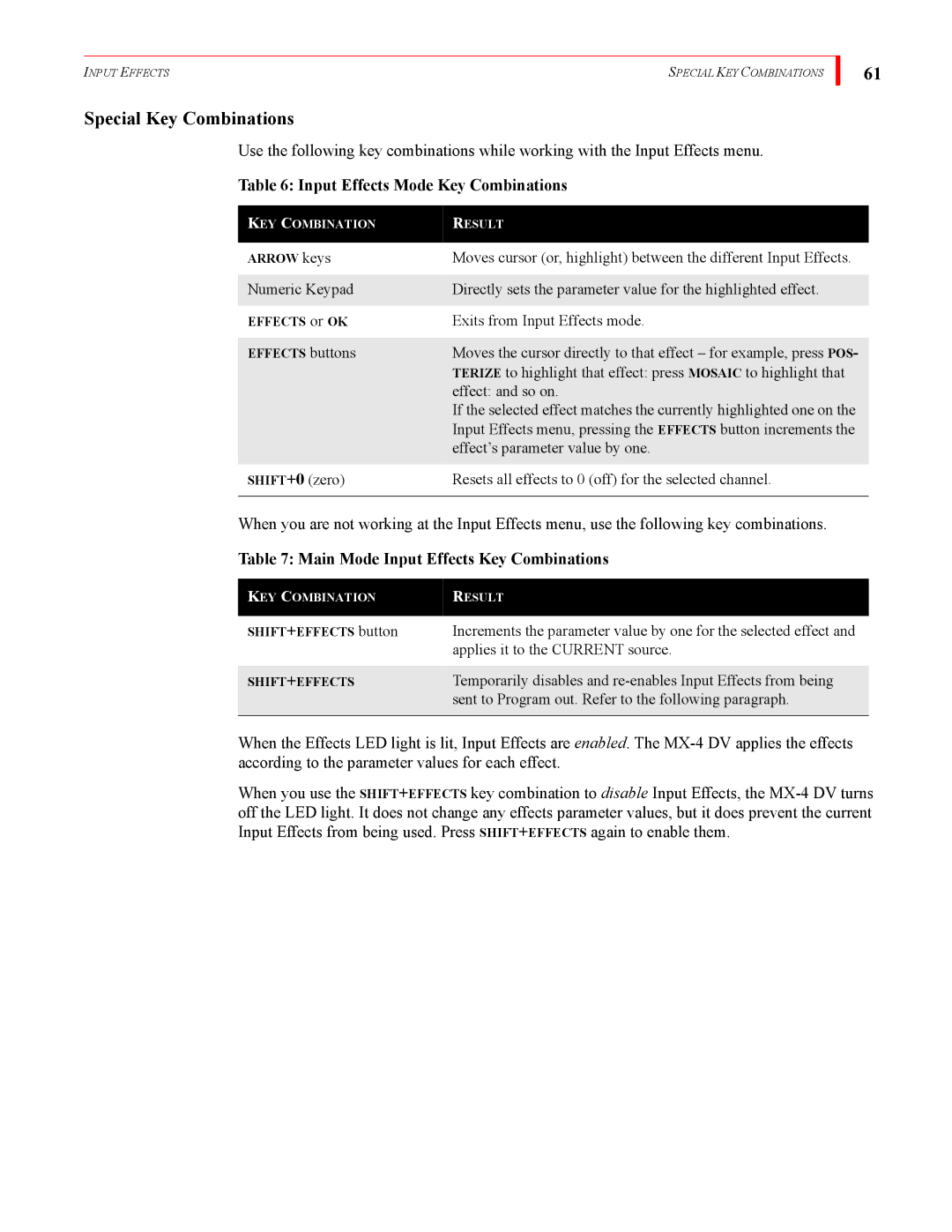INPUT EFFECTS | SPECIAL KEY COMBINATIONS |
Special Key Combinations
Use the following key combinations while working with the Input Effects menu.
Table 6: Input Effects Mode Key Combinations
61
KEY COMBINATION | RESULT |
|
|
ARROW keys | Moves cursor (or, highlight) between the different Input Effects. |
|
|
Numeric Keypad | Directly sets the parameter value for the highlighted effect. |
|
|
EFFECTS or OK | Exits from Input Effects mode. |
|
|
EFFECTS buttons | Moves the cursor directly to that effect – for example, press POS- |
| TERIZE to highlight that effect: press MOSAIC to highlight that |
| effect: and so on. |
| If the selected effect matches the currently highlighted one on the |
| Input Effects menu, pressing the EFFECTS button increments the |
| effect’s parameter value by one. |
|
|
SHIFT+0 (zero) | Resets all effects to 0 (off) for the selected channel. |
|
|
When you are not working at the Input Effects menu, use the following key combinations.
Table 7: Main Mode Input Effects Key Combinations
KEY COMBINATION | RESULT |
|
|
SHIFT+EFFECTS button | Increments the parameter value by one for the selected effect and |
| applies it to the CURRENT source. |
|
|
SHIFT+EFFECTS | Temporarily disables and |
| sent to Program out. Refer to the following paragraph. |
|
|
When the Effects LED light is lit, Input Effects are enabled. The
When you use the SHIFT+EFFECTS key combination to disable Input Effects, the