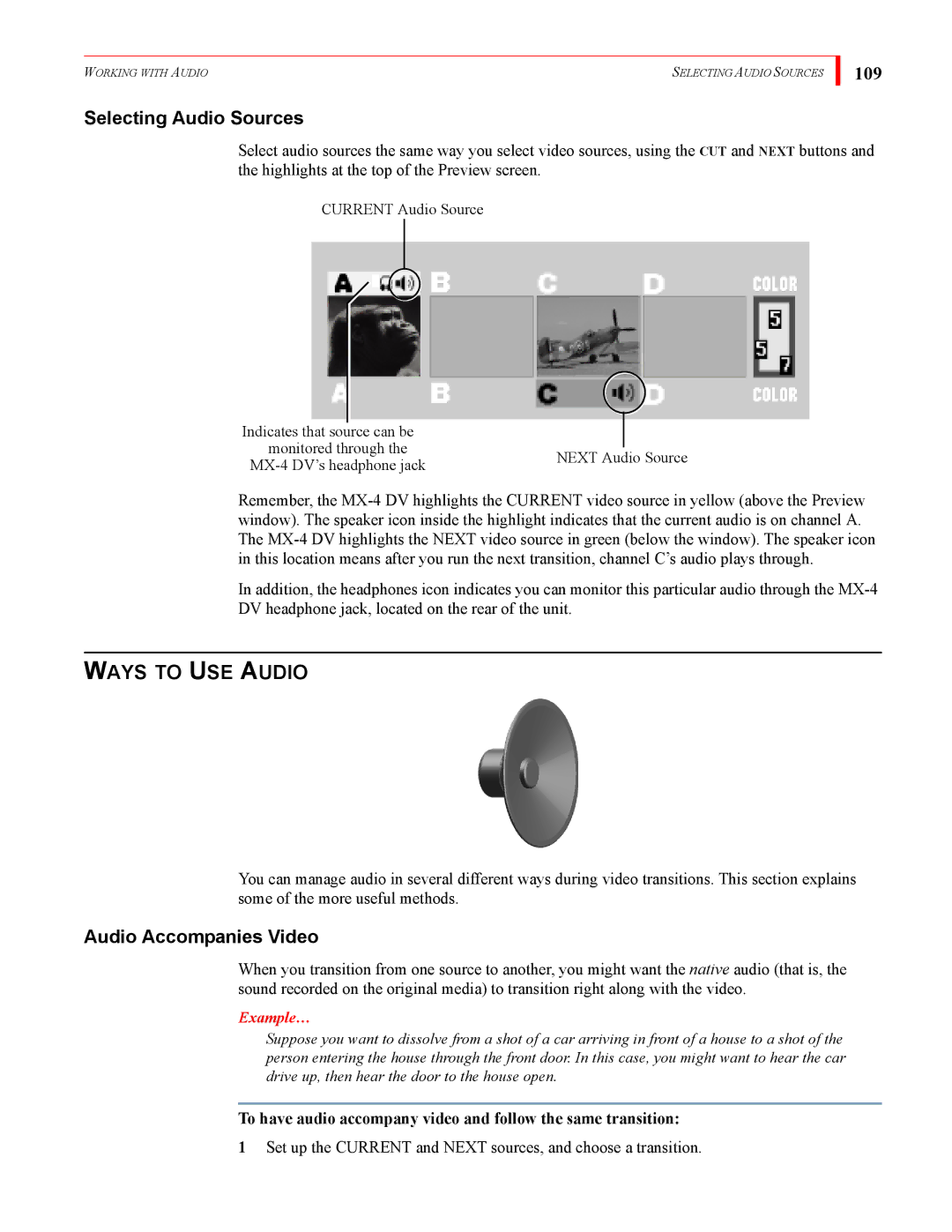WORKING WITH AUDIO | SELECTING AUDIO SOURCES |
Selecting Audio Sources
109
Select audio sources the same way you select video sources, using the CUT and NEXT buttons and the highlights at the top of the Preview screen.
CURRENT Audio Source
|
|
|
| |
|
|
|
| |
Indicates that source can be |
|
| ||
monitored through the |
|
| ||
NEXT Audio Source | ||||
|
| |||
Remember, the
In addition, the headphones icon indicates you can monitor this particular audio through the
WAYS TO USE AUDIO
You can manage audio in several different ways during video transitions. This section explains some of the more useful methods.
Audio Accompanies Video
When you transition from one source to another, you might want the native audio (that is, the sound recorded on the original media) to transition right along with the video.
Example…
Suppose you want to dissolve from a shot of a car arriving in front of a house to a shot of the person entering the house through the front door. In this case, you might want to hear the car drive up, then hear the door to the house open.
To have audio accompany video and follow the same transition:
1Set up the CURRENT and NEXT sources, and choose a transition.