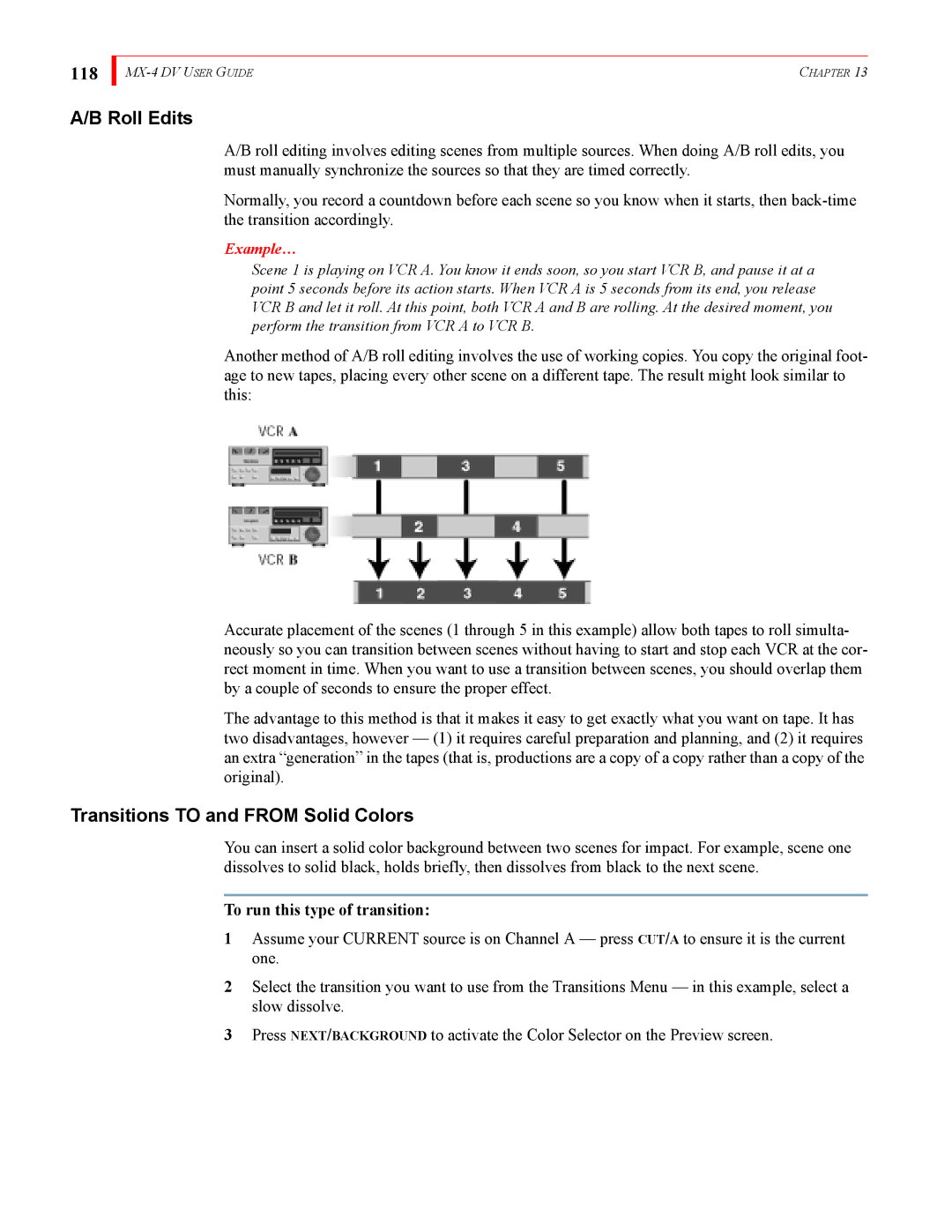118
| CHAPTER 13 |
A/B Roll Edits
A/B roll editing involves editing scenes from multiple sources. When doing A/B roll edits, you must manually synchronize the sources so that they are timed correctly.
Normally, you record a countdown before each scene so you know when it starts, then
Example…
Scene 1 is playing on VCR A. You know it ends soon, so you start VCR B, and pause it at a point 5 seconds before its action starts. When VCR A is 5 seconds from its end, you release VCR B and let it roll. At this point, both VCR A and B are rolling. At the desired moment, you perform the transition from VCR A to VCR B.
Another method of A/B roll editing involves the use of working copies. You copy the original foot- age to new tapes, placing every other scene on a different tape. The result might look similar to this:
Accurate placement of the scenes (1 through 5 in this example) allow both tapes to roll simulta- neously so you can transition between scenes without having to start and stop each VCR at the cor- rect moment in time. When you want to use a transition between scenes, you should overlap them by a couple of seconds to ensure the proper effect.
The advantage to this method is that it makes it easy to get exactly what you want on tape. It has two disadvantages, however — (1) it requires careful preparation and planning, and (2) it requires an extra “generation” in the tapes (that is, productions are a copy of a copy rather than a copy of the original).
Transitions TO and FROM Solid Colors
You can insert a solid color background between two scenes for impact. For example, scene one dissolves to solid black, holds briefly, then dissolves from black to the next scene.
To run this type of transition:
1Assume your CURRENT source is on Channel A — press CUT/A to ensure it is the current one.
2Select the transition you want to use from the Transitions Menu — in this example, select a slow dissolve.
3Press NEXT/BACKGROUND to activate the Color Selector on the Preview screen.