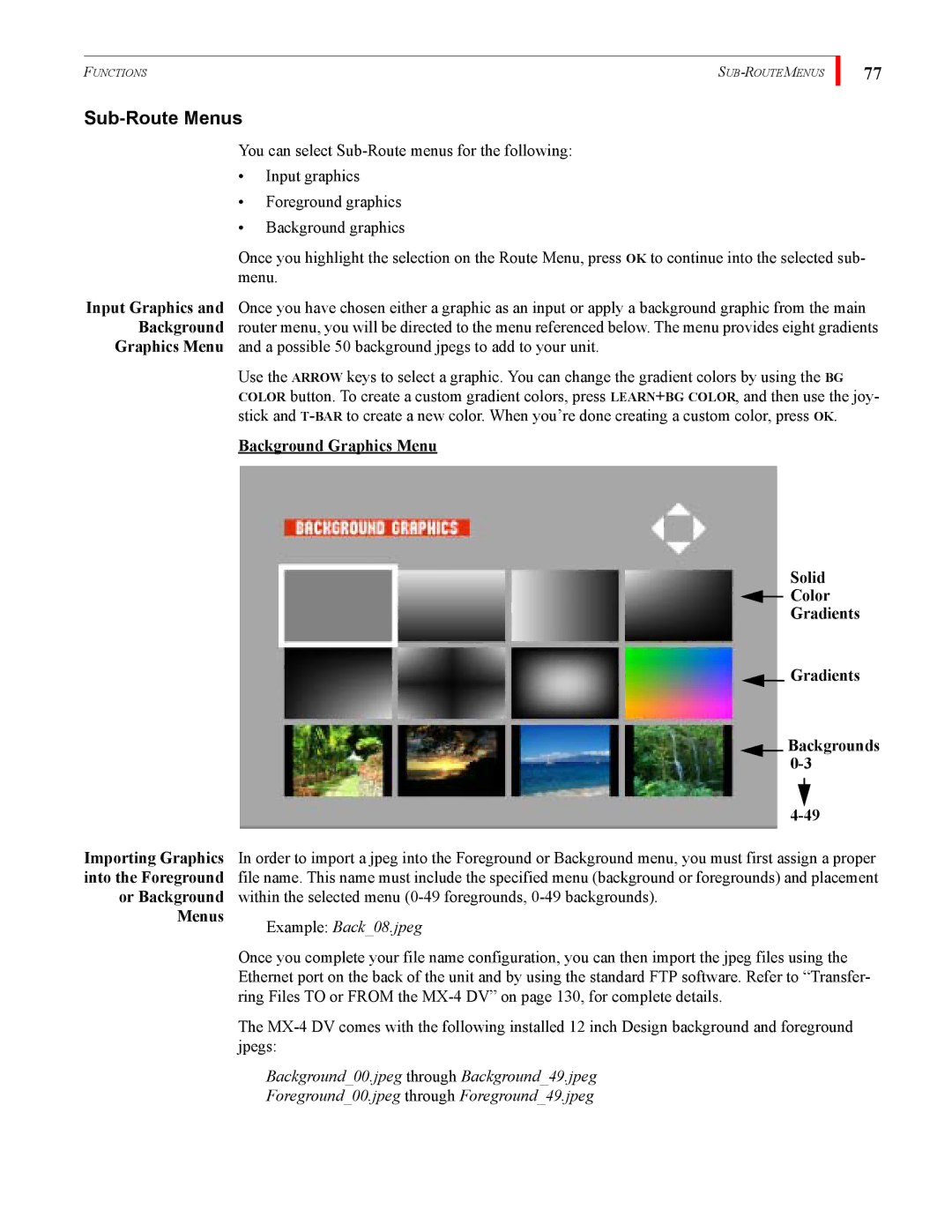FUNCTIONS |
Sub-Route Menus
You can select
•Input graphics
•Foreground graphics
•Background graphics
77
Once you highlight the selection on the Route Menu, press OK to continue into the selected sub- menu.
Input Graphics and Once you have chosen either a graphic as an input or apply a background graphic from the main Background router menu, you will be directed to the menu referenced below. The menu provides eight gradients
Graphics Menu and a possible 50 background jpegs to add to your unit.
Use the ARROW keys to select a graphic. You can change the gradient colors by using the BG COLOR button. To create a custom gradient colors, press LEARN+BG COLOR, and then use the joy- stick and
Background Graphics Menu
Solid
 Color
Color
Gradients
Gradients
Backgrounds 0-3
Importing Graphics In order to import a jpeg into the Foreground or Background menu, you must first assign a proper into the Foreground file name. This name must include the specified menu (background or foregrounds) and placement
or Background within the selected menu
Menus
Example: Back_08.jpeg
Once you complete your file name configuration, you can then import the jpeg files using the Ethernet port on the back of the unit and by using the standard FTP software. Refer to “Transfer- ring Files TO or FROM the
The
Background_00.jpeg through Background_49.jpeg
Foreground_00.jpeg through Foreground_49.jpeg