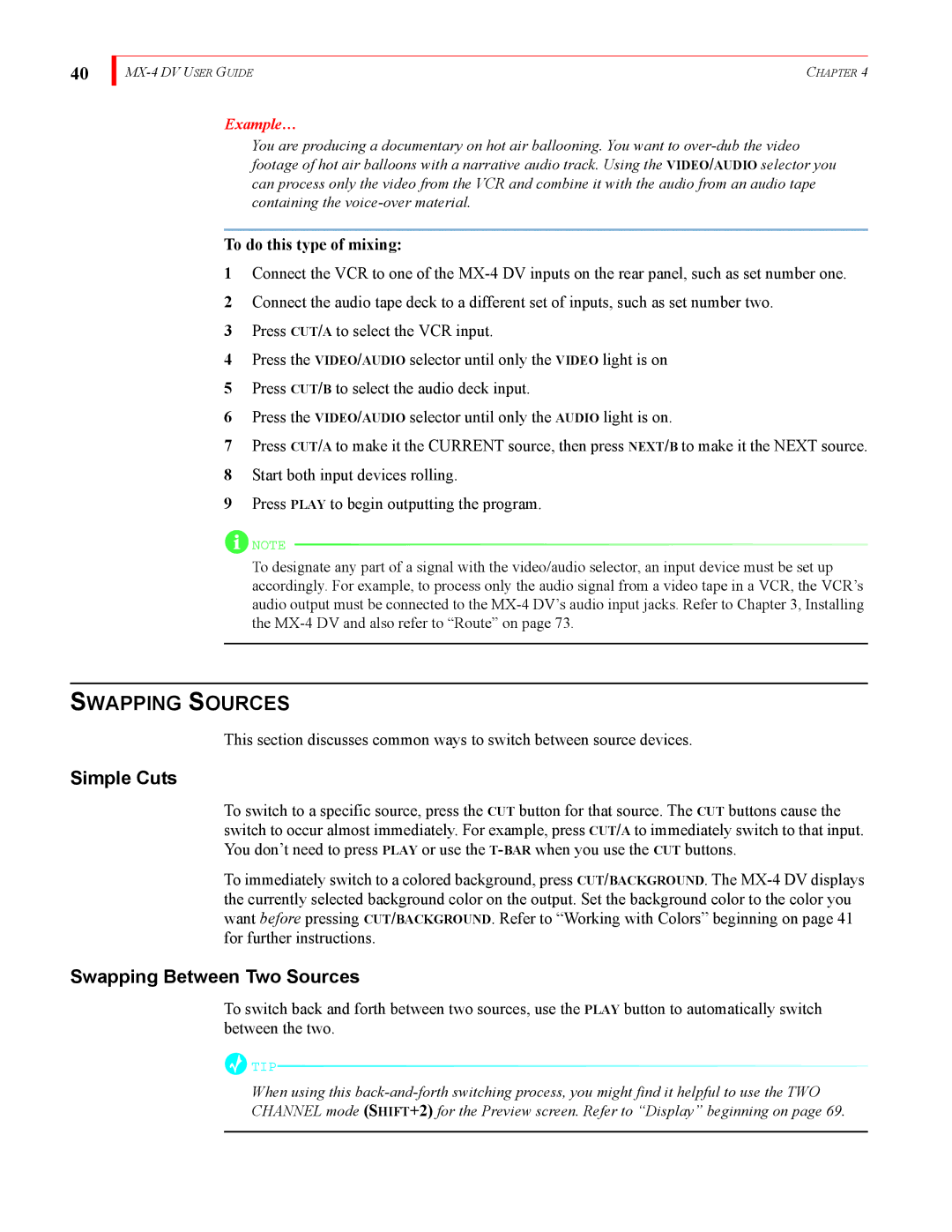40
| CHAPTER 4 |
Example…
You are producing a documentary on hot air ballooning. You want to
To do this type of mixing:
1Connect the VCR to one of the
2Connect the audio tape deck to a different set of inputs, such as set number two.
3Press CUT/A to select the VCR input.
4Press the VIDEO/AUDIO selector until only the VIDEO light is on
5Press CUT/B to select the audio deck input.
6Press the VIDEO/AUDIO selector until only the AUDIO light is on.
7Press CUT/A to make it the CURRENT source, then press NEXT/B to make it the NEXT source.
8Start both input devices rolling.
9Press PLAY to begin outputting the program.
![]() NOTE
NOTE
To designate any part of a signal with the video/audio selector, an input device must be set up accordingly. For example, to process only the audio signal from a video tape in a VCR, the VCR’s audio output must be connected to the
SWAPPING SOURCES
This section discusses common ways to switch between source devices.
Simple Cuts
To switch to a specific source, press the CUT button for that source. The CUT buttons cause the switch to occur almost immediately. For example, press CUT/A to immediately switch to that input. You don’t need to press PLAY or use the
To immediately switch to a colored background, press CUT/BACKGROUND. The
Swapping Between Two Sources
To switch back and forth between two sources, use the PLAY button to automatically switch between the two.
![]() TIP
TIP
When using this
CHANNEL mode (SHIFT+2) for the Preview screen. Refer to “Display” beginning on page 69.