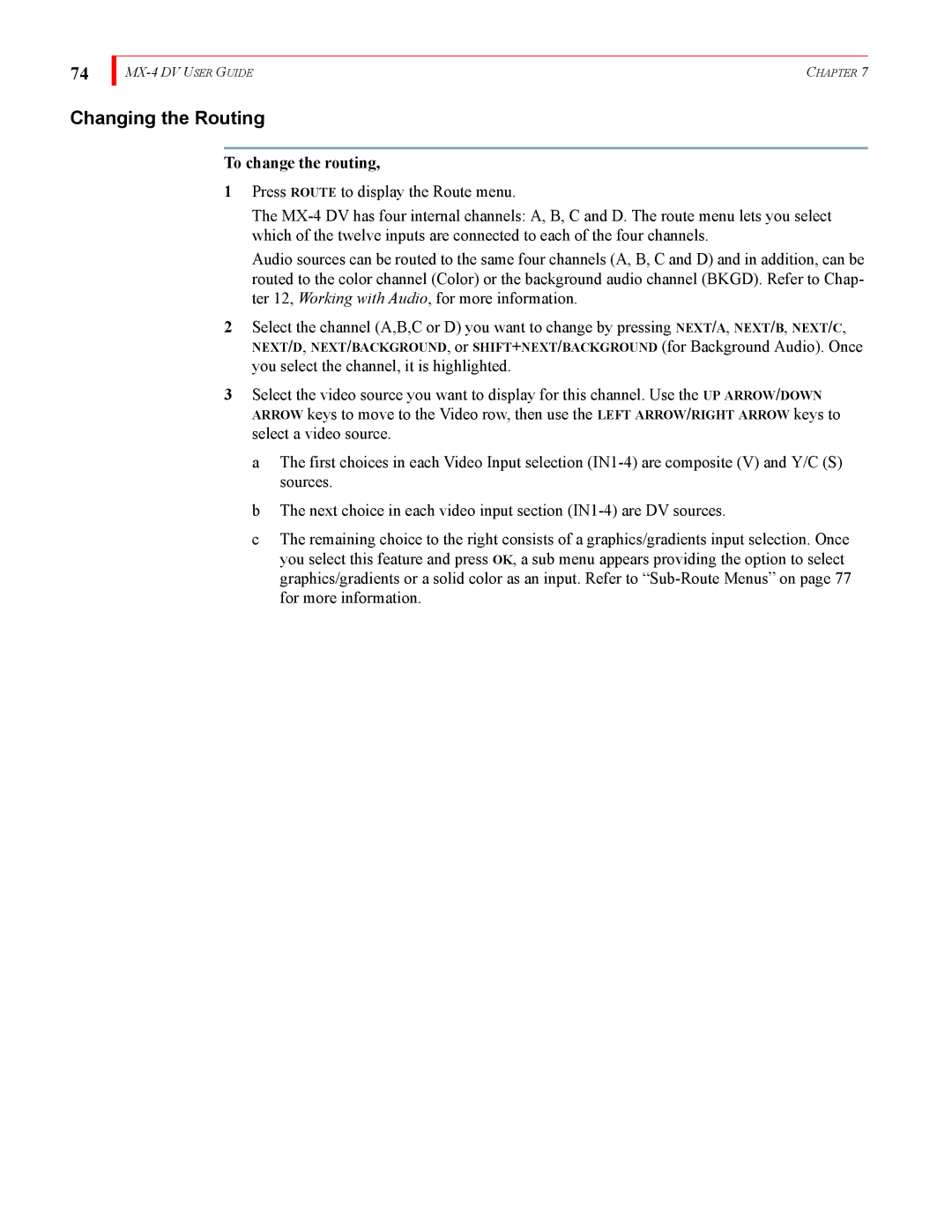74
| CHAPTER 7 |
Changing the Routing
To change the routing,
1Press ROUTE to display the Route menu.
The
Audio sources can be routed to the same four channels (A, B, C and D) and in addition, can be routed to the color channel (Color) or the background audio channel (BKGD). Refer to Chap- ter 12, Working with Audio, for more information.
2Select the channel (A,B,C or D) you want to change by pressing NEXT/A, NEXT/B, NEXT/C,
NEXT/D, NEXT/BACKGROUND, or SHIFT+NEXT/BACKGROUND (for Background Audio). Once
you select the channel, it is highlighted.
3Select the video source you want to display for this channel. Use the UP ARROW/DOWN ARROW keys to move to the Video row, then use the LEFT ARROW/RIGHT ARROW keys to select a video source.
a The first choices in each Video Input selection
b The next choice in each video input section
c The remaining choice to the right consists of a graphics/gradients input selection. Once you select this feature and press OK, a sub menu appears providing the option to select graphics/gradients or a solid color as an input. Refer to