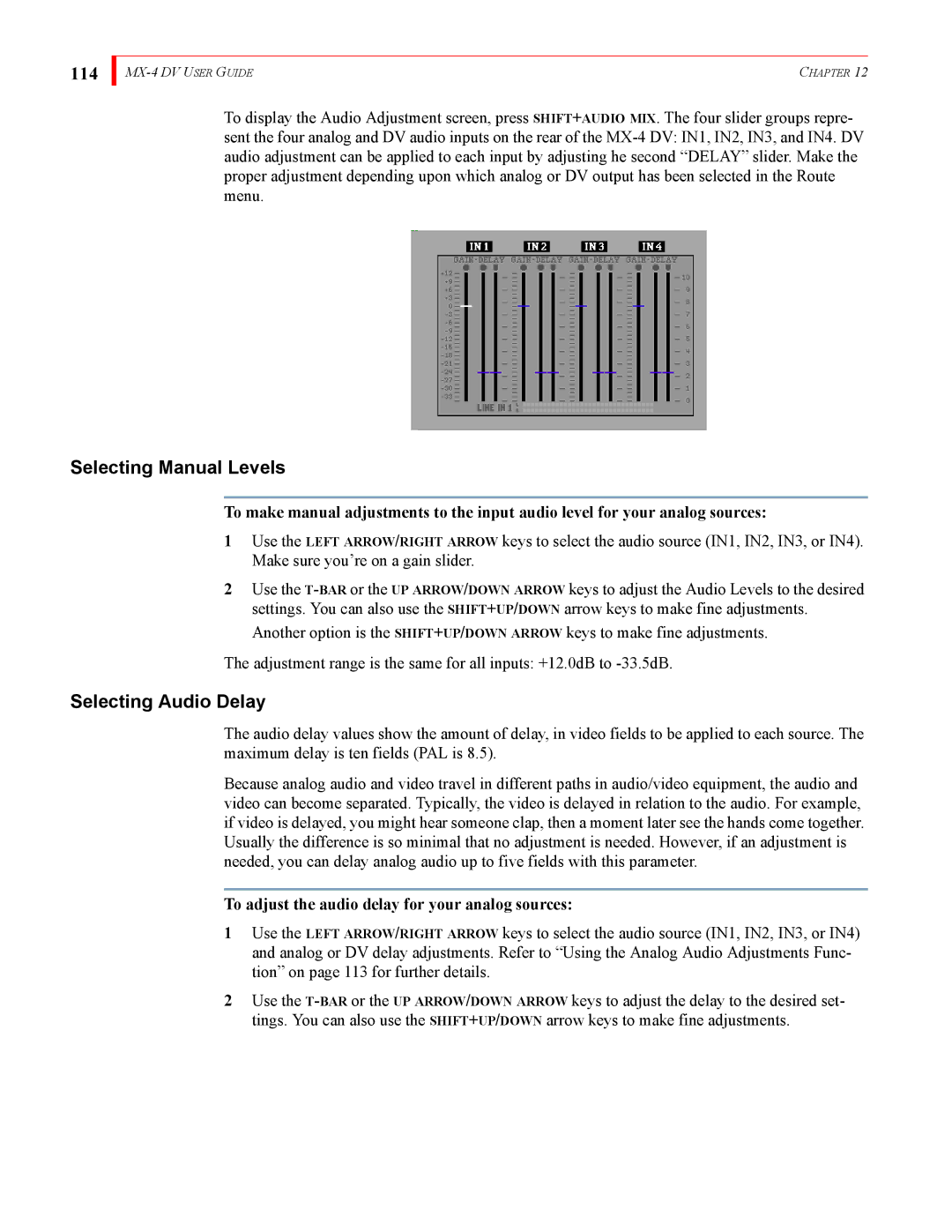114
| CHAPTER 12 |
To display the Audio Adjustment screen, press SHIFT+AUDIO MIX. The four slider groups repre- sent the four analog and DV audio inputs on the rear of the
Selecting Manual Levels
To make manual adjustments to the input audio level for your analog sources:
1Use the LEFT ARROW/RIGHT ARROW keys to select the audio source (IN1, IN2, IN3, or IN4). Make sure you’re on a gain slider.
2Use the
The adjustment range is the same for all inputs: +12.0dB to
Selecting Audio Delay
The audio delay values show the amount of delay, in video fields to be applied to each source. The maximum delay is ten fields (PAL is 8.5).
Because analog audio and video travel in different paths in audio/video equipment, the audio and video can become separated. Typically, the video is delayed in relation to the audio. For example, if video is delayed, you might hear someone clap, then a moment later see the hands come together. Usually the difference is so minimal that no adjustment is needed. However, if an adjustment is needed, you can delay analog audio up to five fields with this parameter.
To adjust the audio delay for your analog sources:
1Use the LEFT ARROW/RIGHT ARROW keys to select the audio source (IN1, IN2, IN3, or IN4) and analog or DV delay adjustments. Refer to “Using the Analog Audio Adjustments Func- tion” on page 113 for further details.
2Use the