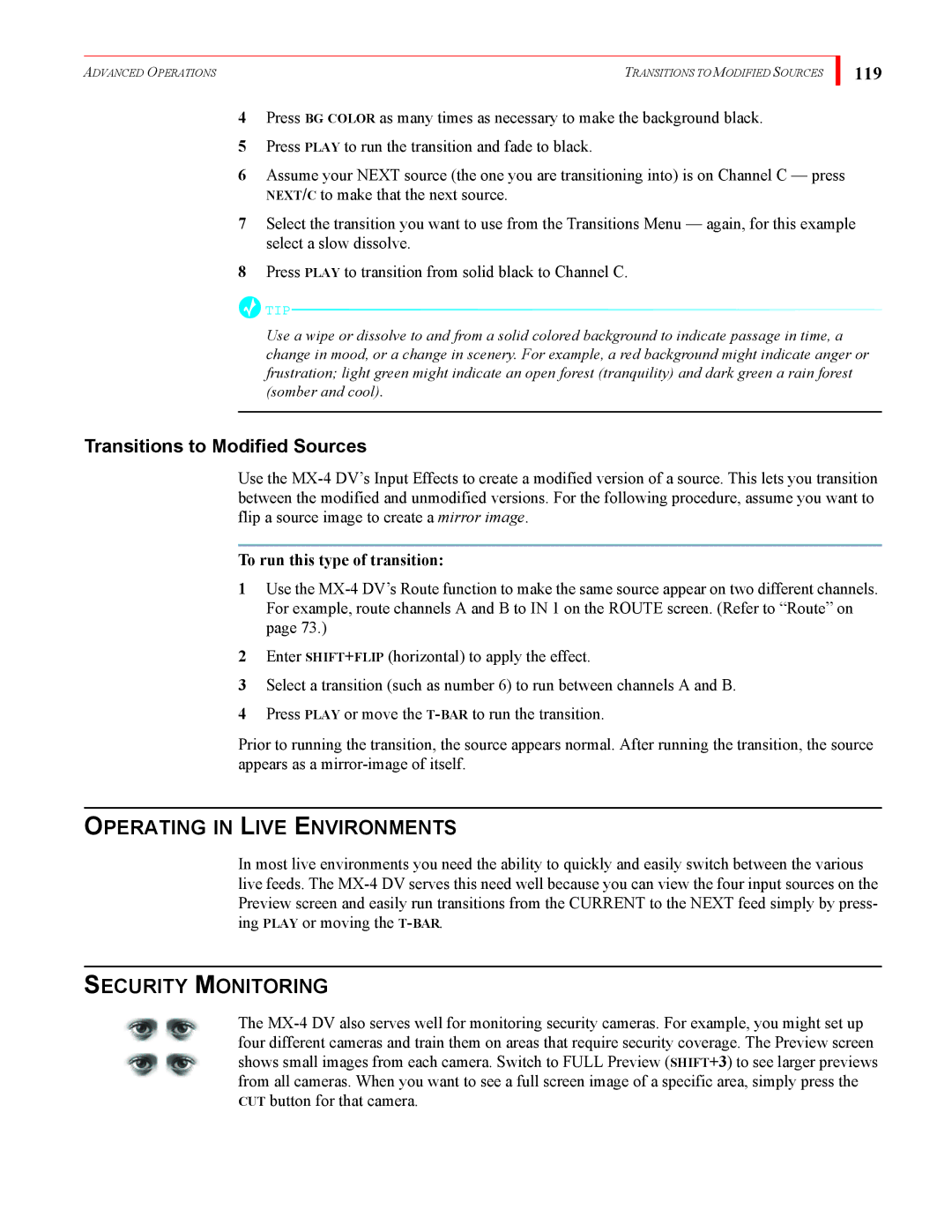ADVANCED OPERATIONS | TRANSITIONS TO MODIFIED SOURCES |
119
4Press BG COLOR as many times as necessary to make the background black.
5Press PLAY to run the transition and fade to black.
6Assume your NEXT source (the one you are transitioning into) is on Channel C — press NEXT/C to make that the next source.
7Select the transition you want to use from the Transitions Menu — again, for this example select a slow dissolve.
8Press PLAY to transition from solid black to Channel C.
![]() TIP
TIP![]()
Use a wipe or dissolve to and from a solid colored background to indicate passage in time, a change in mood, or a change in scenery. For example, a red background might indicate anger or frustration; light green might indicate an open forest (tranquility) and dark green a rain forest (somber and cool).
Transitions to Modified Sources
Use the
To run this type of transition:
1Use the
2Enter SHIFT+FLIP (horizontal) to apply the effect.
3Select a transition (such as number 6) to run between channels A and B.
4Press PLAY or move the
Prior to running the transition, the source appears normal. After running the transition, the source appears as a
OPERATING IN LIVE ENVIRONMENTS
In most live environments you need the ability to quickly and easily switch between the various live feeds. The
SECURITY MONITORING
The