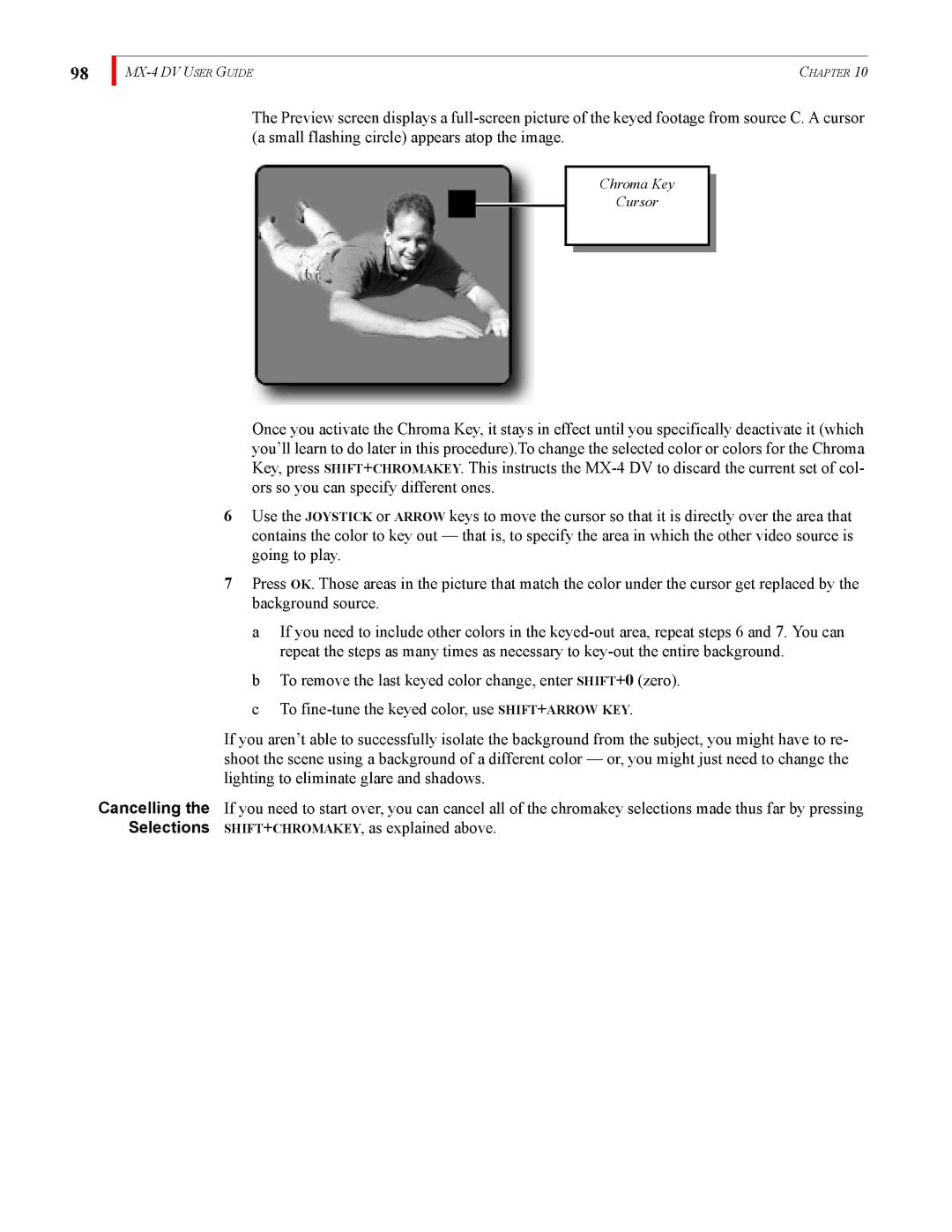98
| CHAPTER 10 |
The Preview screen displays a
Chroma Key
Cursor
Once you activate the Chroma Key, it stays in effect until you specifically deactivate it (which you’ll learn to do later in this procedure).To change the selected color or colors for the Chroma Key, press SHIFT+CHROMAKEY. This instructs the
6Use the JOYSTICK or ARROW keys to move the cursor so that it is directly over the area that contains the color to key out — that is, to specify the area in which the other video source is going to play.
7Press OK. Those areas in the picture that match the color under the cursor get replaced by the background source.
a If you need to include other colors in the
b To remove the last keyed color change, enter SHIFT+0 (zero). c To
If you aren’t able to successfully isolate the background from the subject, you might have to re- shoot the scene using a background of a different color — or, you might just need to change the lighting to eliminate glare and shadows.
Cancelling the If you need to start over, you can cancel all of the chromakey selections made thus far by pressing Selections SHIFT+CHROMAKEY, as explained above.