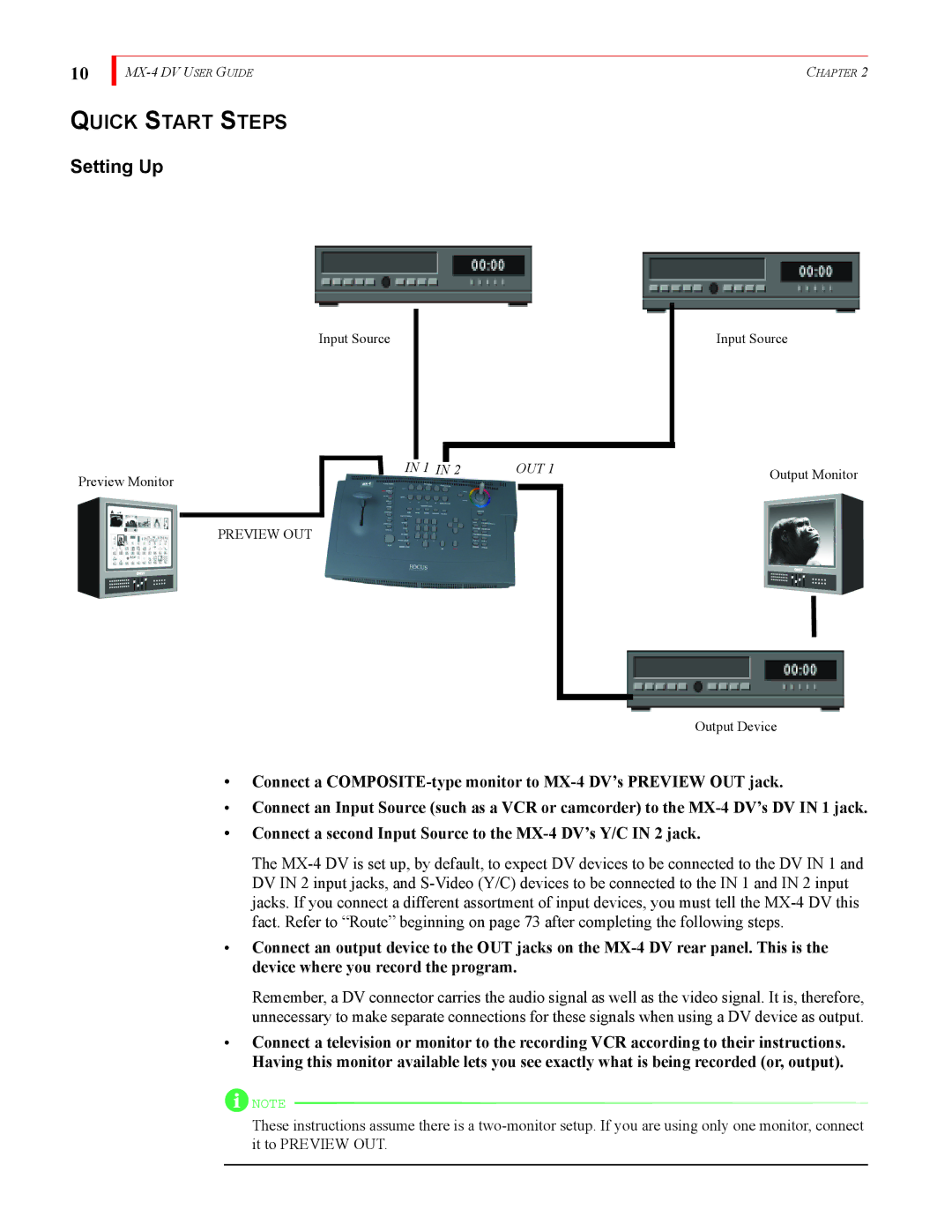10
MX-4 DV USER GUIDE
QUICK START STEPS
Setting Up
Input Source
|
|
|
| IN 1 |
|
| 2 | OUT 1 |
|
|
|
| IN | ||||
Preview Monitor |
|
|
|
| ||||
|
|
|
|
|
|
|
|
|
| PREVIEW OUT |
|
|
|
| |||
CHAPTER 2
Input Source
Output Monitor
Output Device
•Connect a
•Connect an Input Source (such as a VCR or camcorder) to the
•Connect a second Input Source to the
The
•Connect an output device to the OUT jacks on the
Remember, a DV connector carries the audio signal as well as the video signal. It is, therefore, unnecessary to make separate connections for these signals when using a DV device as output.
•Connect a television or monitor to the recording VCR according to their instructions. Having this monitor available lets you see exactly what is being recorded (or, output).
![]() NOTE
NOTE
These instructions assume there is a