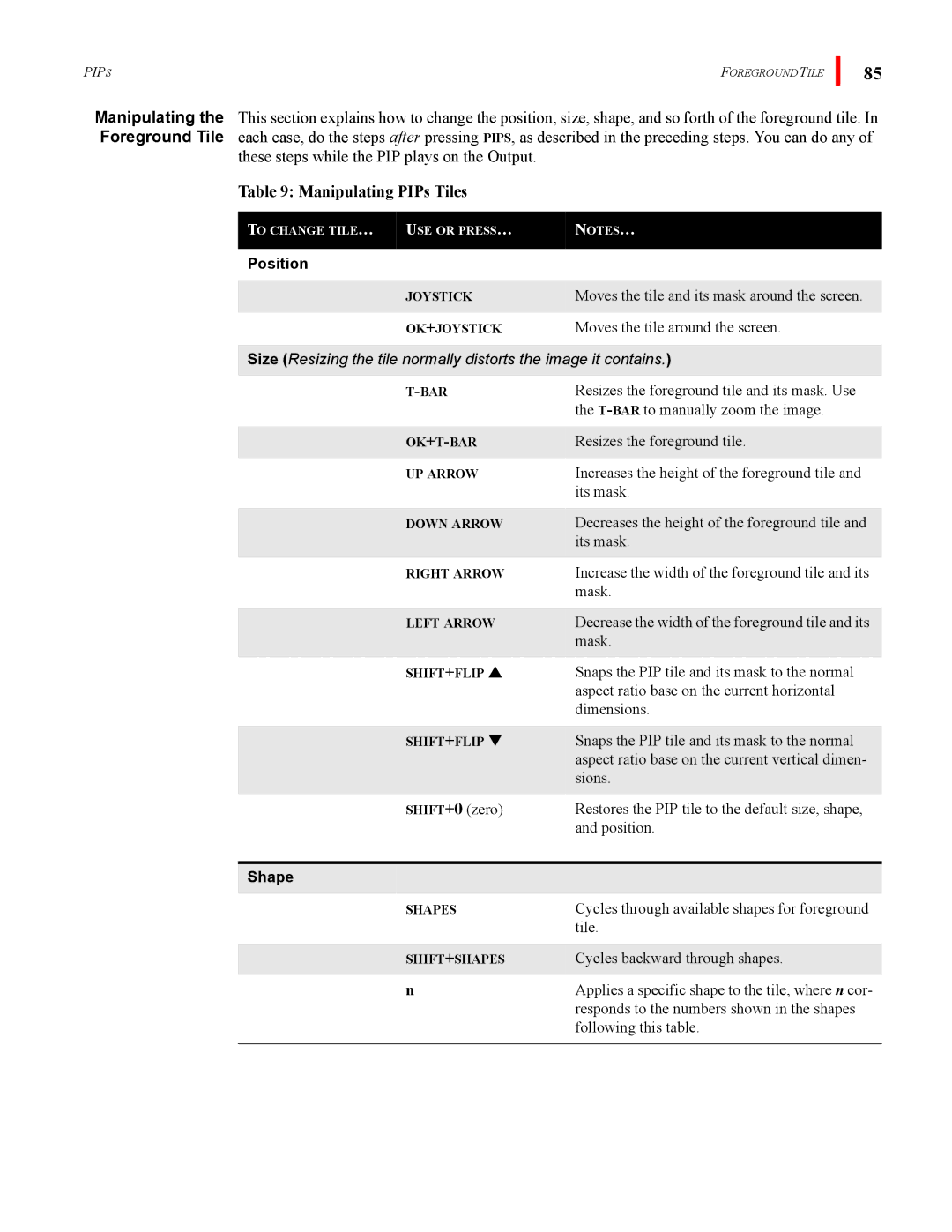PIPS | FOREGROUND TILE |
85
Manipulating the This section explains how to change the position, size, shape, and so forth of the foreground tile. In Foreground Tile each case, do the steps after pressing PIPS, as described in the preceding steps. You can do any of
these steps while the PIP plays on the Output.
Table 9: Manipulating PIPs Tiles
TO CHANGE TILE… | USE OR PRESS… | NOTES… |
|
|
|
Position |
|
|
|
|
|
| JOYSTICK | Moves the tile and its mask around the screen. |
|
|
|
| OK+JOYSTICK | Moves the tile around the screen. |
Size (Resizing the tile normally distorts the image it contains.)
Resizes the foreground tile and its mask. Use | |
| the |
|
|
Resizes the foreground tile. | |
|
|
UP ARROW | Increases the height of the foreground tile and |
| its mask. |
|
|
DOWN ARROW | Decreases the height of the foreground tile and |
| its mask. |
|
|
RIGHT ARROW | Increase the width of the foreground tile and its |
| mask. |
|
|
LEFT ARROW | Decrease the width of the foreground tile and its |
| mask. |
|
|
SHIFT+FLIP ▲ | Snaps the PIP tile and its mask to the normal |
| aspect ratio base on the current horizontal |
| dimensions. |
|
|
SHIFT+FLIP ▼ | Snaps the PIP tile and its mask to the normal |
| aspect ratio base on the current vertical dimen- |
| sions. |
|
|
SHIFT+0 (zero) | Restores the PIP tile to the default size, shape, |
| and position. |
Shape
SHAPES | Cycles through available shapes for foreground |
| tile. |
|
|
SHIFT+SHAPES | Cycles backward through shapes. |
|
|
n | Applies a specific shape to the tile, where n cor- |
| responds to the numbers shown in the shapes |
| following this table. |
|
|