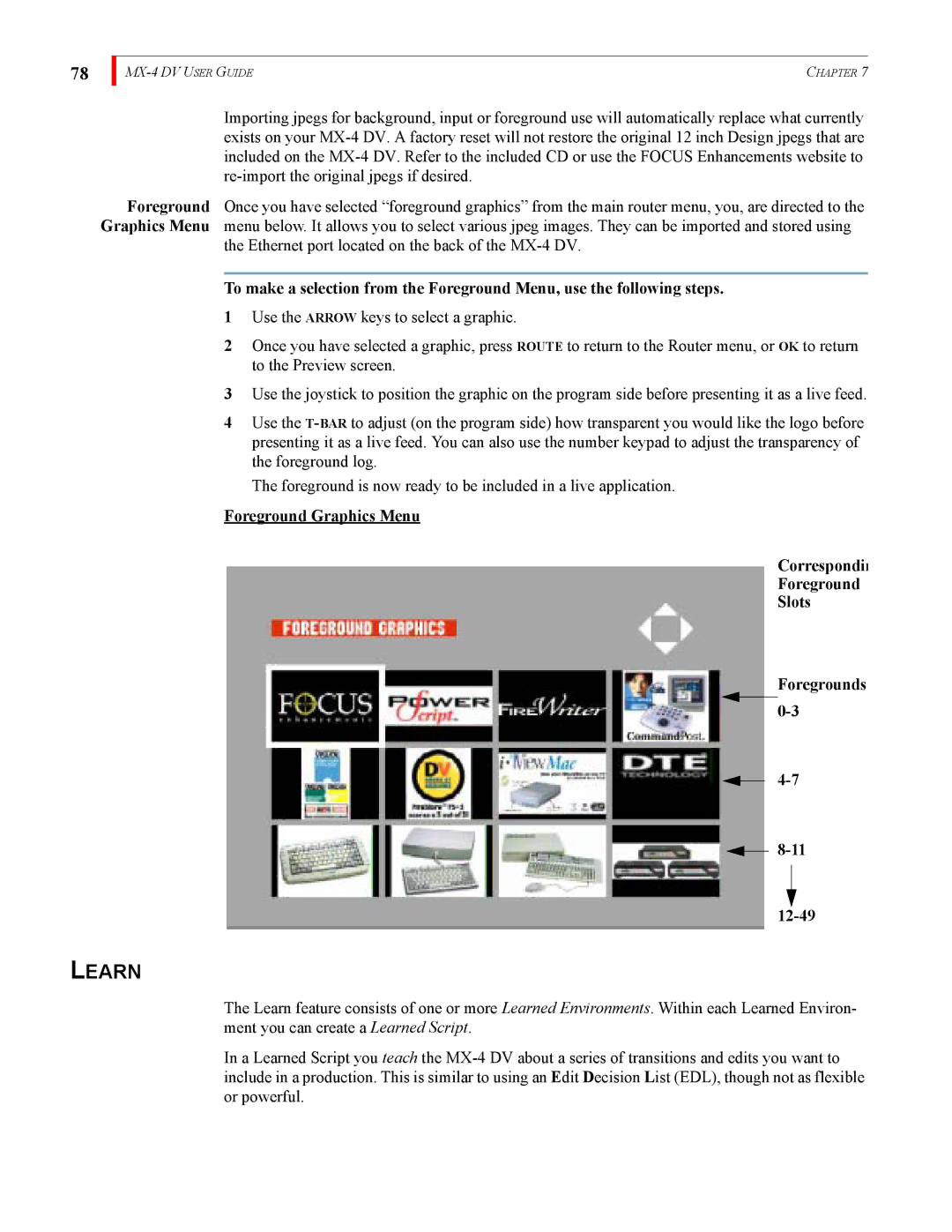78
| CHAPTER 7 |
Importing jpegs for background, input or foreground use will automatically replace what currently exists on your
Foreground Once you have selected “foreground graphics” from the main router menu, you, are directed to the Graphics Menu menu below. It allows you to select various jpeg images. They can be imported and stored using
the Ethernet port located on the back of the
To make a selection from the Foreground Menu, use the following steps.
1Use the ARROW keys to select a graphic.
2Once you have selected a graphic, press ROUTE to return to the Router menu, or OK to return to the Preview screen.
3Use the joystick to position the graphic on the program side before presenting it as a live feed.
4Use the
The foreground is now ready to be included in a live application.
Foreground Graphics Menu
Correspondin
Foreground
Slots
Foregrounds
![]()
LEARN
The Learn feature consists of one or more Learned Environments. Within each Learned Environ- ment you can create a Learned Script.
In a Learned Script you teach the