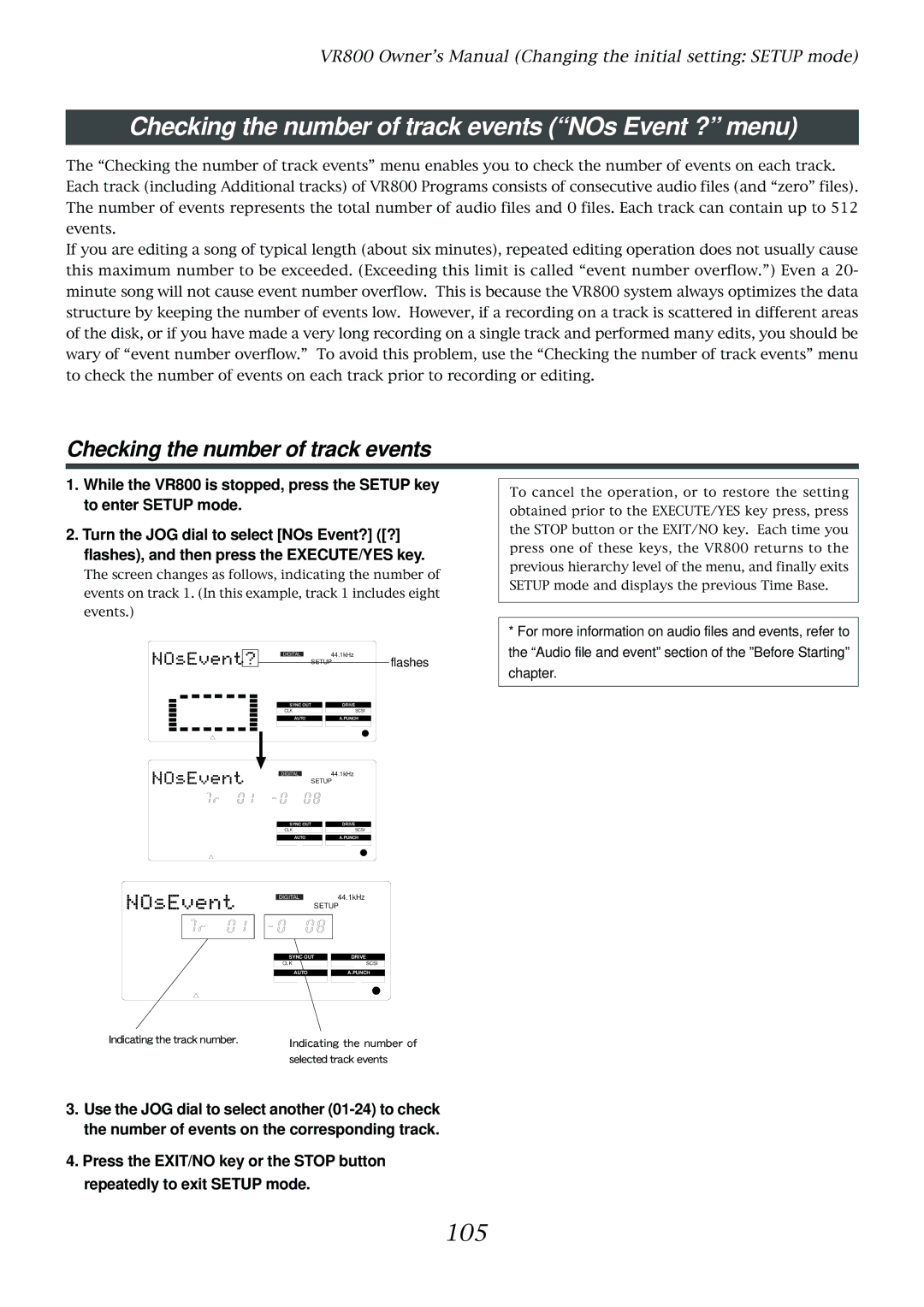VR800 Owner’s Manual (Changing the initial setting: SETUP mode)
Checking the number of track events (“NOs Event ?” menu)
The “Checking the number of track events” menu enables you to check the number of events on each track. Each track (including Additional tracks) of VR800 Programs consists of consecutive audio files (and “zero” files). The number of events represents the total number of audio files and 0 files. Each track can contain up to 512 events.
If you are editing a song of typical length (about six minutes), repeated editing operation does not usually cause this maximum number to be exceeded. (Exceeding this limit is called “event number overflow.”) Even a 20- minute song will not cause event number overflow. This is because the VR800 system always optimizes the data structure by keeping the number of events low. However, if a recording on a track is scattered in different areas of the disk, or if you have made a very long recording on a single track and performed many edits, you should be wary of “event number overflow.” To avoid this problem, use the “Checking the number of track events” menu to check the number of events on each track prior to recording or editing.
Checking the number of track events
1.While the VR800 is stopped, press the SETUP key to enter SETUP mode.
2.Turn the JOG dial to select [NOs Event?] ([?]
flashes), and then press the EXECUTE/YES key.
The screen changes as follows, indicating the number of events on track 1. (In this example, track 1 includes eight events.)
|
|
|
|
| DIGITAL |
| 44.1kHz | flashes | ||
|
|
|
|
|
|
|
| |||
|
|
|
|
|
| SETUP | ||||
|
|
|
|
|
|
| ||||
|
|
|
|
|
|
|
|
|
|
|
|
|
|
|
| SYNC OUT |
| DRIVE |
|
| |
|
|
|
|
| CLK | SCSI |
| |||
|
|
|
|
|
|
|
|
|
|
|
|
|
|
|
| AUTO |
| A.PUNCH |
|
| |
|
|
|
|
|
|
|
|
|
|
|
|
|
|
|
|
|
|
|
|
|
|
To cancel the operation, or to restore the setting obtained prior to the EXECUTE/YES key press, press the STOP button or the EXIT/NO key. Each time you press one of these keys, the VR800 returns to the previous hierarchy level of the menu, and finally exits SETUP mode and displays the previous Time Base.
*For more information on audio files and events, refer to the “Audio file and event” section of the ”Before Starting” chapter.
DIGITAL44.1kHz
SETUP
SYNC OUT
CLK
AUTO
DRIVE
SCSI
A.PUNCH
DIGITAL
44.1kHz
SETUP
SYNC OUT
CLK
AUTO
DRIVE
SCSI
A.PUNCH
Indicating the track number. | Indicating the number of |
| |
| selected track events |
3.Use the JOG dial to select another
4.Press the EXIT/NO key or the STOP button repeatedly to exit SETUP mode.