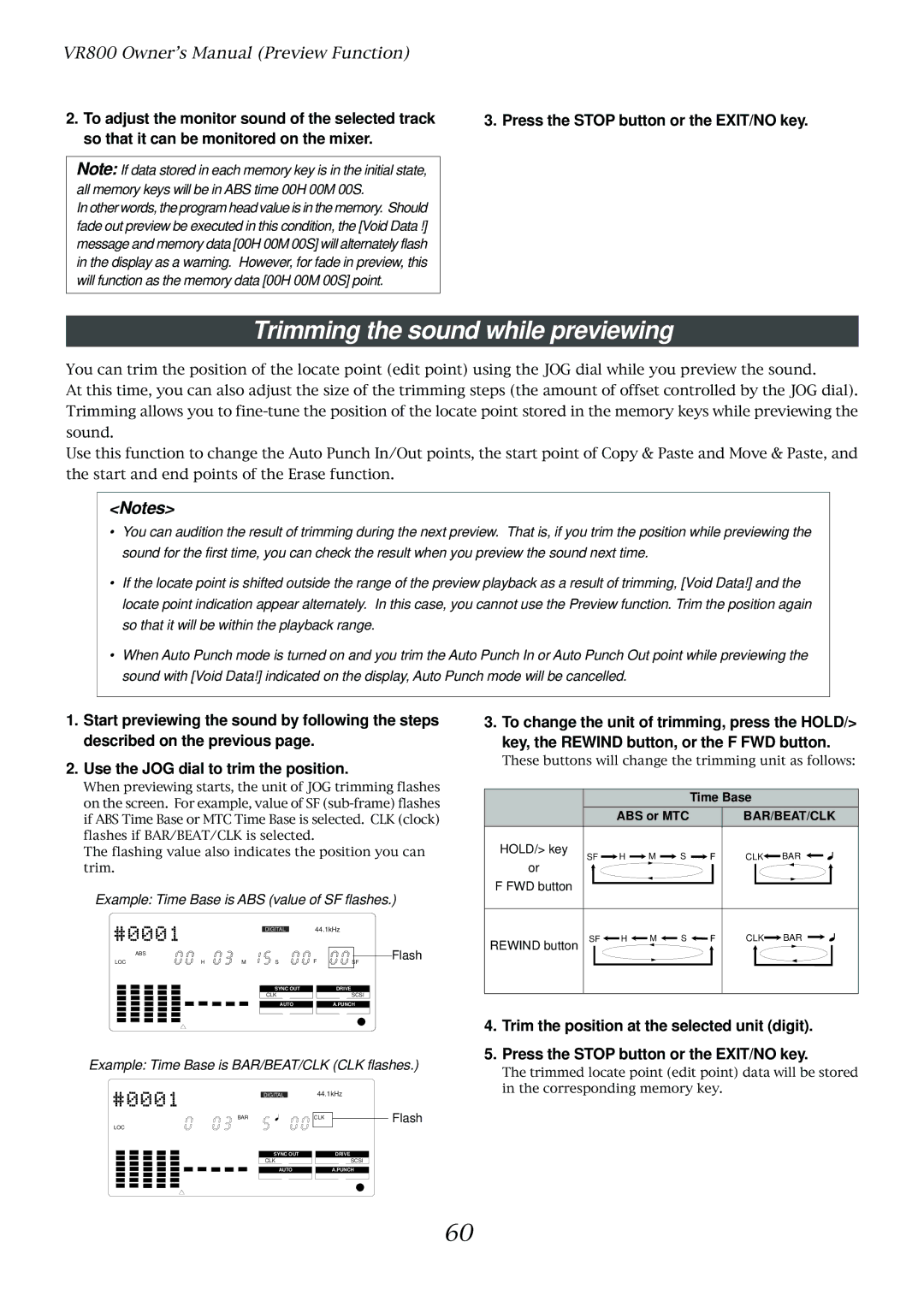VR800 Owner’s Manual (Preview Function)
2.To adjust the monitor sound of the selected track so that it can be monitored on the mixer.
Note: If data stored in each memory key is in the initial state, all memory keys will be in ABS time 00H 00M 00S.
In other words, the program head value is in the memory. Should fade out preview be executed in this condition, the [Void Data !] message and memory data [00H 00M 00S] will alternately flash in the display as a warning. However, for fade in preview, this will function as the memory data [00H 00M 00S] point.
3. Press the STOP button or the EXIT/NO key.
Trimming the sound while previewing
You can trim the position of the locate point (edit point) using the JOG dial while you preview the sound.
At this time, you can also adjust the size of the trimming steps (the amount of offset controlled by the JOG dial). Trimming allows you to
Use this function to change the Auto Punch In/Out points, the start point of Copy & Paste and Move & Paste, and the start and end points of the Erase function.
<Notes>
•You can audition the result of trimming during the next preview. That is, if you trim the position while previewing the sound for the first time, you can check the result when you preview the sound next time.
•If the locate point is shifted outside the range of the preview playback as a result of trimming, [Void Data!] and the locate point indication appear alternately. In this case, you cannot use the Preview function. Trim the position again so that it will be within the playback range.
•When Auto Punch mode is turned on and you trim the Auto Punch In or Auto Punch Out point while previewing the sound with [Void Data!] indicated on the display, Auto Punch mode will be cancelled.
1.Start previewing the sound by following the steps described on the previous page.
2.Use the JOG dial to trim the position.
When previewing starts, the unit of JOG trimming flashes on the screen. For example, value of SF
The flashing value also indicates the position you can trim.
Example: Time Base is ABS (value of SF flashes.)
DIGITAL | 44.1kHz |
|
| ABS |
|
|
| Flash |
LOC | H | M | S | F | SF |
|
|
| SYNC OUT |
| DRIVE |
|
|
| CLK |
| SCSI |
|
|
| AUTO |
| A.PUNCH |
Example: Time Base is BAR/BEAT/CLK (CLK flashes.)
DIGITAL | 44.1kHz |
|
BAR | CLK | Flash |
LOC |
|
|
SYNC OUT | DRIVE |
|
CLK | SCSI |
|
AUTO | A.PUNCH |
|
3. To change the unit of trimming, press the HOLD/> key, the REWIND button, or the F FWD button.
These buttons will change the trimming unit as follows:
|
|
|
| Time Base |
| |
| ABS or MTC |
| BAR/BEAT/CLK | |||
HOLD/> key | H | M | S | F | CLK | BAR |
SF | ||||||
or |
|
|
|
|
|
|
F FWD button |
|
|
|
|
|
|
REWIND button SF | H | M | S | F | CLK | BAR |
4.Trim the position at the selected unit (digit).
5.Press the STOP button or the EXIT/NO key.
The trimmed locate point (edit point) data will be stored in the corresponding memory key.
60