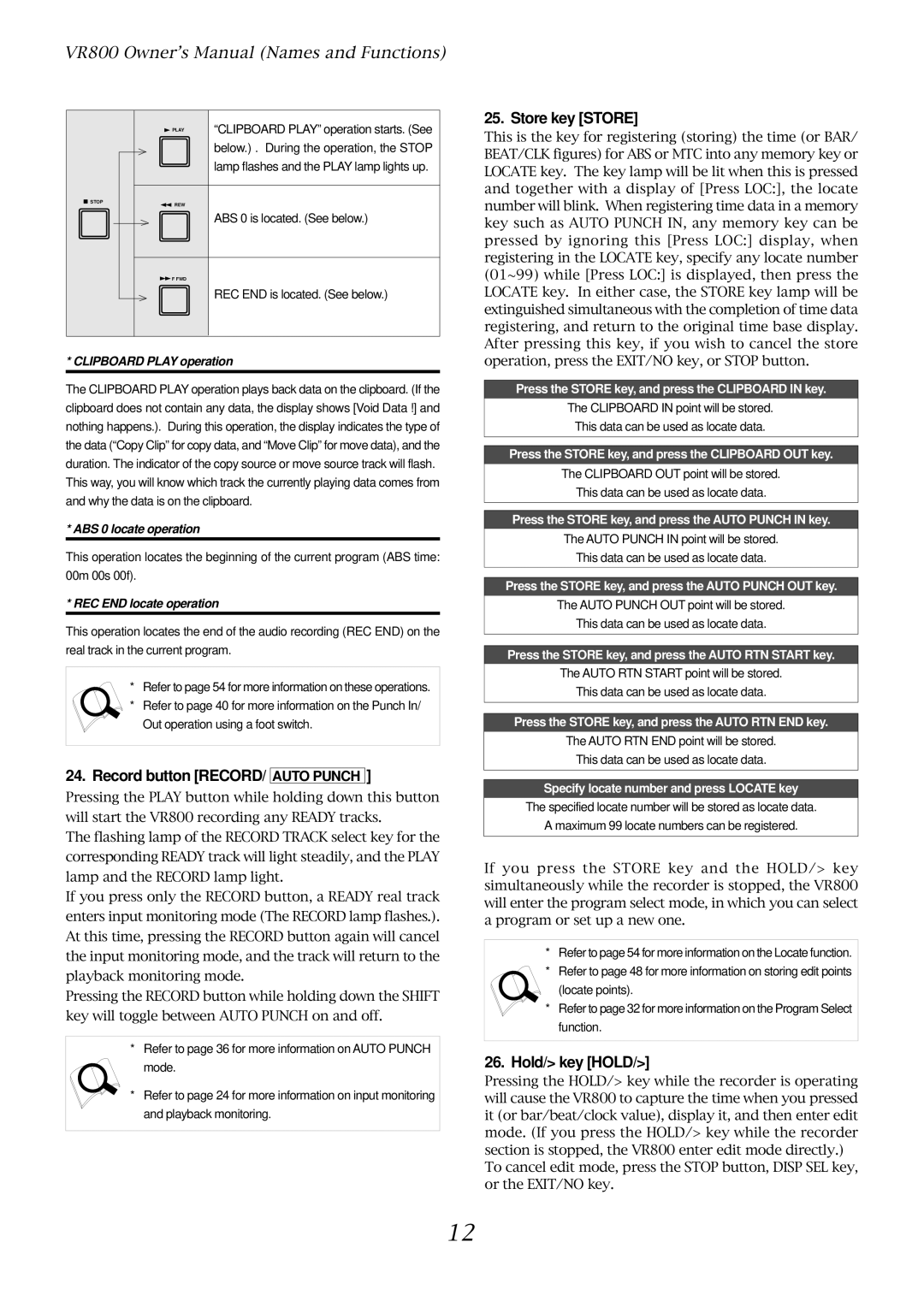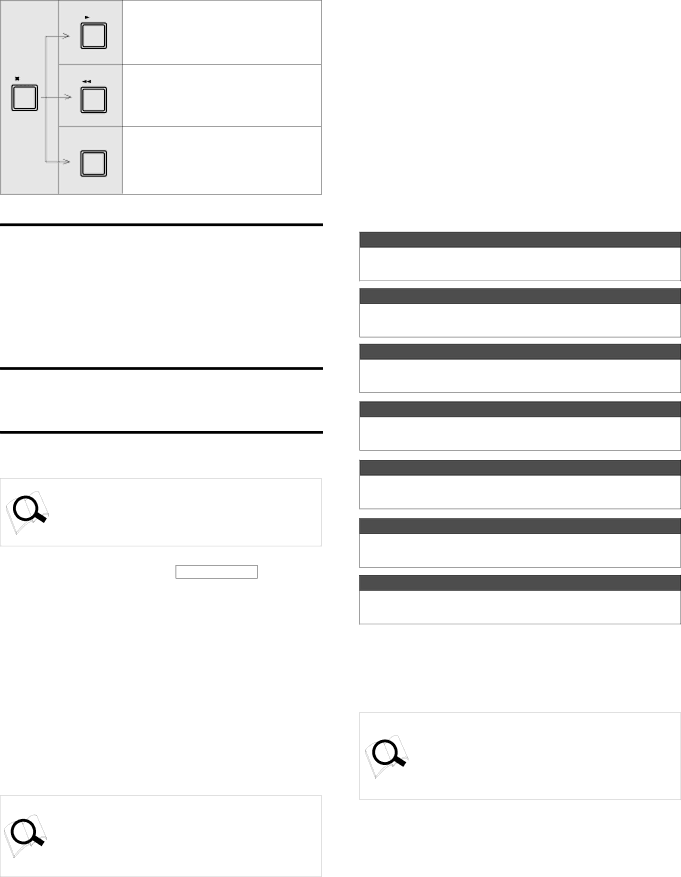
VR800 Owner’s Manual (Names and Functions)
PLAY | “CLIPBOARD PLAY” operation starts. (See |
| below.) . During the operation, the STOP |
| lamp flashes and the PLAY lamp lights up. |
STOP
REW
ABS 0 is located. (See below.)
![]() F FWD
F FWD
REC END is located. (See below.)
* CLIPBOARD PLAY operation
The CLIPBOARD PLAY operation plays back data on the clipboard. (If the clipboard does not contain any data, the display shows [Void Data !] and nothing happens.). During this operation, the display indicates the type of the data (“Copy Clip” for copy data, and “Move Clip” for move data), and the duration. The indicator of the copy source or move source track will flash. This way, you will know which track the currently playing data comes from and why the data is on the clipboard.
* ABS 0 locate operation
This operation locates the beginning of the current program (ABS time: 00m 00s 00f).
* REC END locate operation
This operation locates the end of the audio recording (REC END) on the real track in the current program.
*Refer to page 54 for more information on these operations.
*Refer to page 40 for more information on the Punch In/ Out operation using a foot switch.
24.Record button [RECORD/ AUTO PUNCH ]
Pressing the PLAY button while holding down this button will start the VR800 recording any READY tracks.
The flashing lamp of the RECORD TRACK select key for the corresponding READY track will light steadily, and the PLAY lamp and the RECORD lamp light.
If you press only the RECORD button, a READY real track enters input monitoring mode (The RECORD lamp flashes.). At this time, pressing the RECORD button again will cancel the input monitoring mode, and the track will return to the playback monitoring mode.
Pressing the RECORD button while holding down the SHIFT key will toggle between AUTO PUNCH on and off.
*Refer to page 36 for more information on AUTO PUNCH mode.
*Refer to page 24 for more information on input monitoring and playback monitoring.
25. Store key [STORE]
This is the key for registering (storing) the time (or BAR/ BEAT/CLK figures) for ABS or MTC into any memory key or LOCATE key. The key lamp will be lit when this is pressed and together with a display of [Press LOC:], the locate number will blink. When registering time data in a memory key such as AUTO PUNCH IN, any memory key can be pressed by ignoring this [Press LOC:] display, when registering in the LOCATE key, specify any locate number (01~99) while [Press LOC:] is displayed, then press the LOCATE key. In either case, the STORE key lamp will be extinguished simultaneous with the completion of time data registering, and return to the original time base display. After pressing this key, if you wish to cancel the store operation, press the EXIT/NO key, or STOP button.
Press the STORE key, and press the CLIPBOARD IN key.
The CLIPBOARD IN point will be stored.
This data can be used as locate data.
Press the STORE key, and press the CLIPBOARD OUT key.
The CLIPBOARD OUT point will be stored.
This data can be used as locate data.
Press the STORE key, and press the AUTO PUNCH IN key.
The AUTO PUNCH IN point will be stored.
This data can be used as locate data.
Press the STORE key, and press the AUTO PUNCH OUT key.
The AUTO PUNCH OUT point will be stored.
This data can be used as locate data.
Press the STORE key, and press the AUTO RTN START key.
The AUTO RTN START point will be stored.
This data can be used as locate data.
Press the STORE key, and press the AUTO RTN END key.
The AUTO RTN END point will be stored.
This data can be used as locate data.
Specify locate number and press LOCATE key
The specified locate number will be stored as locate data.
A maximum 99 locate numbers can be registered.
If you press the STORE key and the HOLD/> key simultaneously while the recorder is stopped, the VR800 will enter the program select mode, in which you can select a program or set up a new one.
*Refer to page 54 for more information on the Locate function.
*Refer to page 48 for more information on storing edit points
(locate points).
*Refer to page 32 for more information on the Program Select function.
26.Hold/> key [HOLD/>]
Pressing the HOLD/> key while the recorder is operating will cause the VR800 to capture the time when you pressed it (or bar/beat/clock value), display it, and then enter edit mode. (If you press the HOLD/> key while the recorder section is stopped, the VR800 enter edit mode directly.)
To cancel edit mode, press the STOP button, DISP SEL key, or the EXIT/NO key.
12