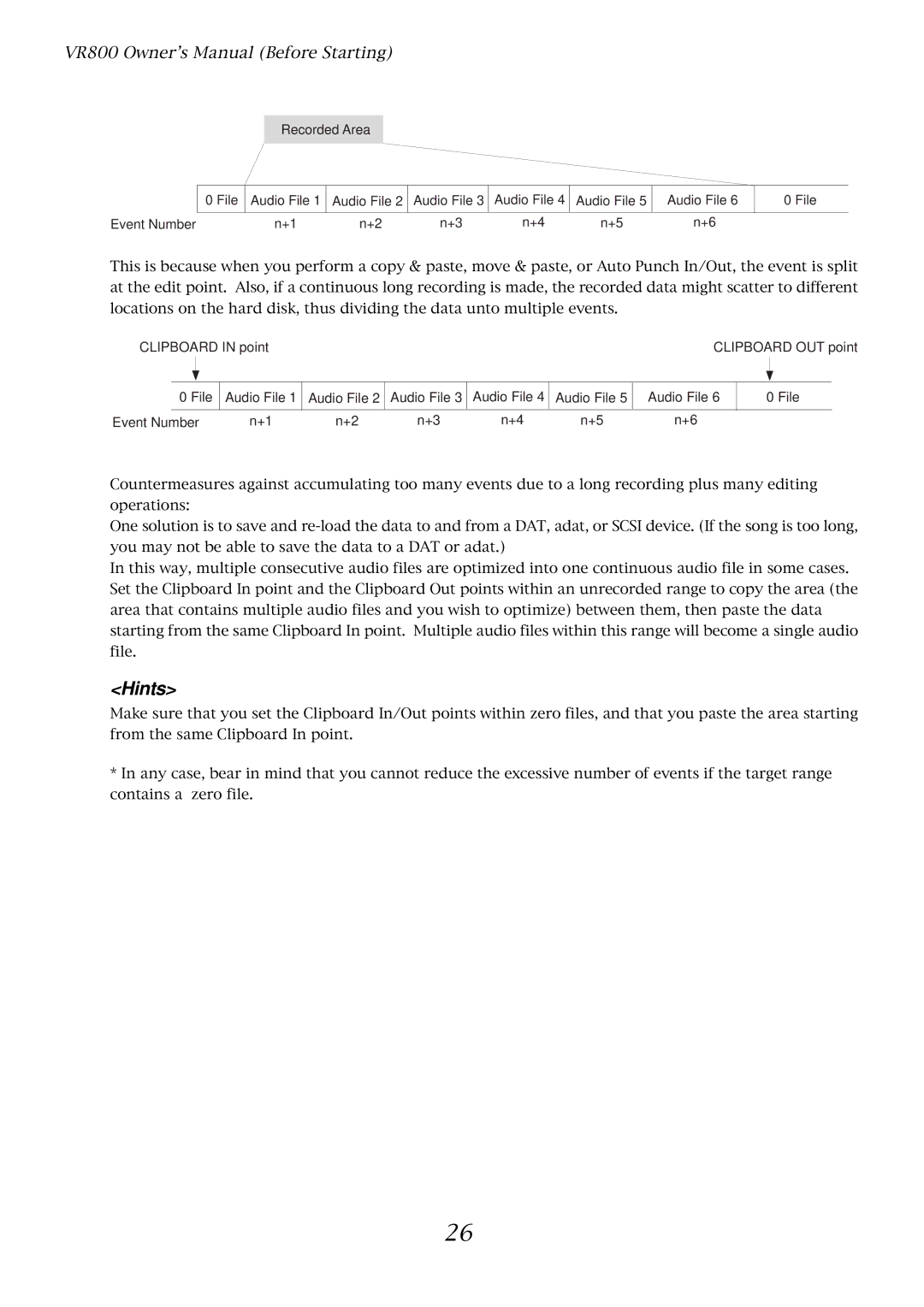VR800 Owner’s Manual (Before Starting)
Recorded Area
| 0 File | Audio File 1 | Audio File 2 | Audio File 3 | Audio File 4 | Audio File 5 | Audio File 6 | 0 File |
|
|
|
|
|
|
|
|
|
Event Number | n+1 | n+2 | n+3 | n+4 | n+5 | n+6 |
| |
This is because when you perform a copy & paste, move & paste, or Auto Punch In/Out, the event is split at the edit point. Also, if a continuous long recording is made, the recorded data might scatter to different locations on the hard disk, thus dividing the data unto multiple events.
CLIPBOARD IN point |
|
|
|
| CLIPBOARD OUT point | ||||||
|
|
|
|
|
|
|
|
|
|
|
|
|
|
|
|
|
|
|
|
|
|
|
|
| 0 File | Audio File 1 | Audio File 2 | Audio File 3 | Audio File 4 | Audio File 5 | Audio File 6 | 0 File | |||
|
|
|
|
|
|
|
|
|
|
|
|
Event Number | n+1 | n+2 | n+3 | n+4 | n+5 | n+6 |
|
|
| ||
Countermeasures against accumulating too many events due to a long recording plus many editing operations:
One solution is to save and
In this way, multiple consecutive audio files are optimized into one continuous audio file in some cases. Set the Clipboard In point and the Clipboard Out points within an unrecorded range to copy the area (the area that contains multiple audio files and you wish to optimize) between them, then paste the data starting from the same Clipboard In point. Multiple audio files within this range will become a single audio file.
<Hints>
Make sure that you set the Clipboard In/Out points within zero files, and that you paste the area starting from the same Clipboard In point.
*In any case, bear in mind that you cannot reduce the excessive number of events if the target range contains a zero file.
26