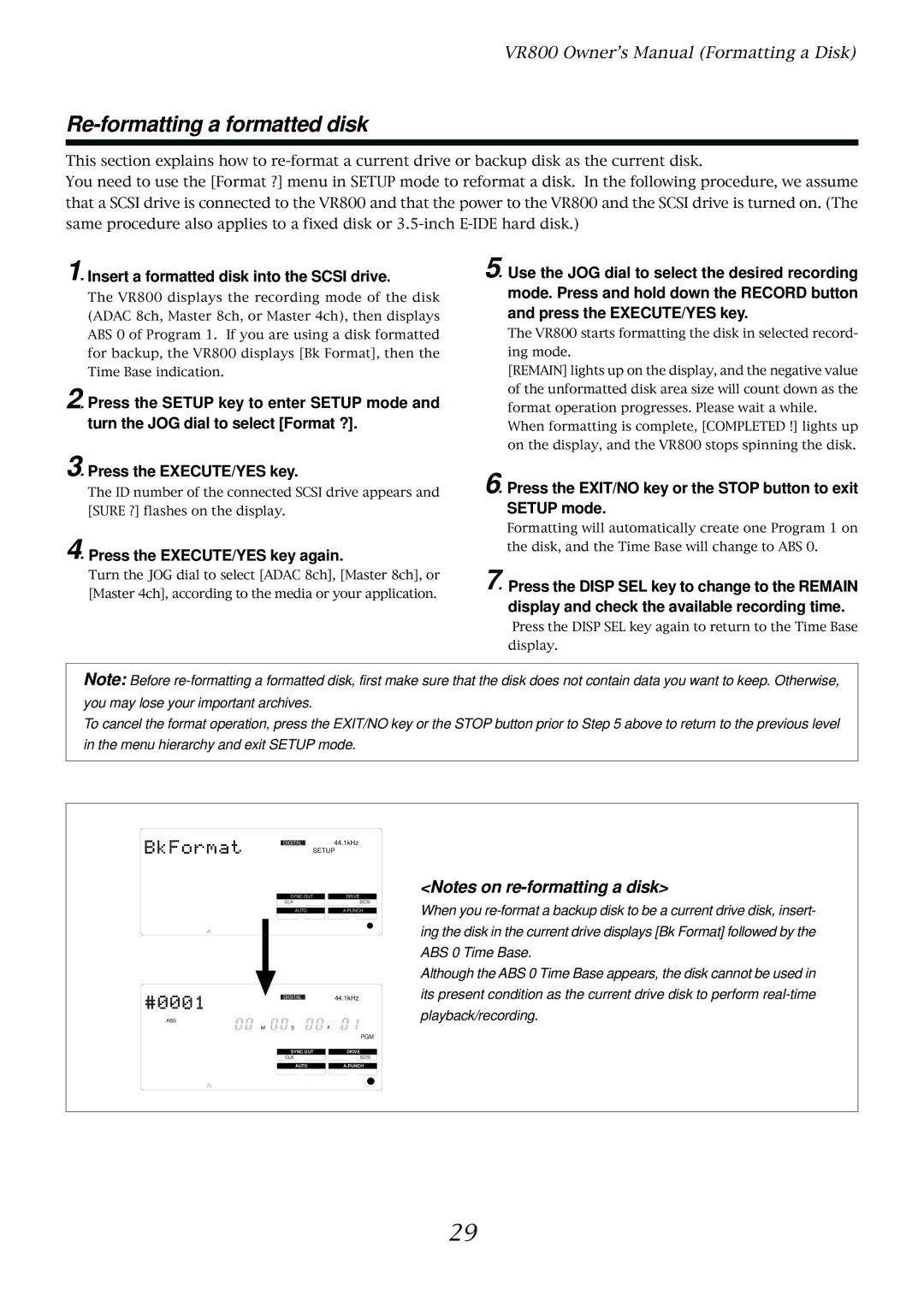VR800 Owner’s Manual (Formatting a Disk)
Re-formatting a formatted disk
This section explains how to
You need to use the [Format ?] menu in SETUP mode to reformat a disk. In the following procedure, we assume that a SCSI drive is connected to the VR800 and that the power to the VR800 and the SCSI drive is turned on. (The same procedure also applies to a fixed disk or
1. Insert a formatted disk into the SCSI drive.
The VR800 displays the recording mode of the disk (ADAC 8ch, Master 8ch, or Master 4ch), then displays ABS 0 of Program 1. If you are using a disk formatted for backup, the VR800 displays [Bk Format], then the Time Base indication.
2. Press the SETUP key to enter SETUP mode and turn the JOG dial to select [Format ?].
5. Use the JOG dial to select the desired recording mode. Press and hold down the RECORD button and press the EXECUTE/YES key.
The VR800 starts formatting the disk in selected record- ing mode.
[REMAIN] lights up on the display, and the negative value of the unformatted disk area size will count down as the format operation progresses. Please wait a while.
When formatting is complete, [COMPLETED !] lights up on the display, and the VR800 stops spinning the disk.
3. Press the EXECUTE/YES key.
The ID number of the connected SCSI drive appears and [SURE ?] flashes on the display.
4. Press the EXECUTE/YES key again.
Turn the JOG dial to select [ADAC 8ch], [Master 8ch], or [Master 4ch], according to the media or your application.
6. Press the EXIT/NO key or the STOP button to exit SETUP mode.
Formatting will automatically create one Program 1 on the disk, and the Time Base will change to ABS 0.
7. Press the DISP SEL key to change to the REMAIN display and check the available recording time.
Press the DISP SEL key again to return to the Time Base display.
Note: Before
To cancel the format operation, press the EXIT/NO key or the STOP button prior to Step 5 above to return to the previous level in the menu hierarchy and exit SETUP mode.
ABS
DIGITAL44.1kHz
SETUP
SYNC OUT |
| DRIVE |
CLK | SCSI | |
|
|
|
AUTO |
| A.PUNCH |
DIGITAL44.1kHz
MSF
<Notes on
When you
Although the ABS 0 Time Base appears, the disk cannot be used in its present condition as the current drive disk to perform
SYNC OUT
CLK
AUTO
PGM
DRIVE
SCSI
A.PUNCH
29