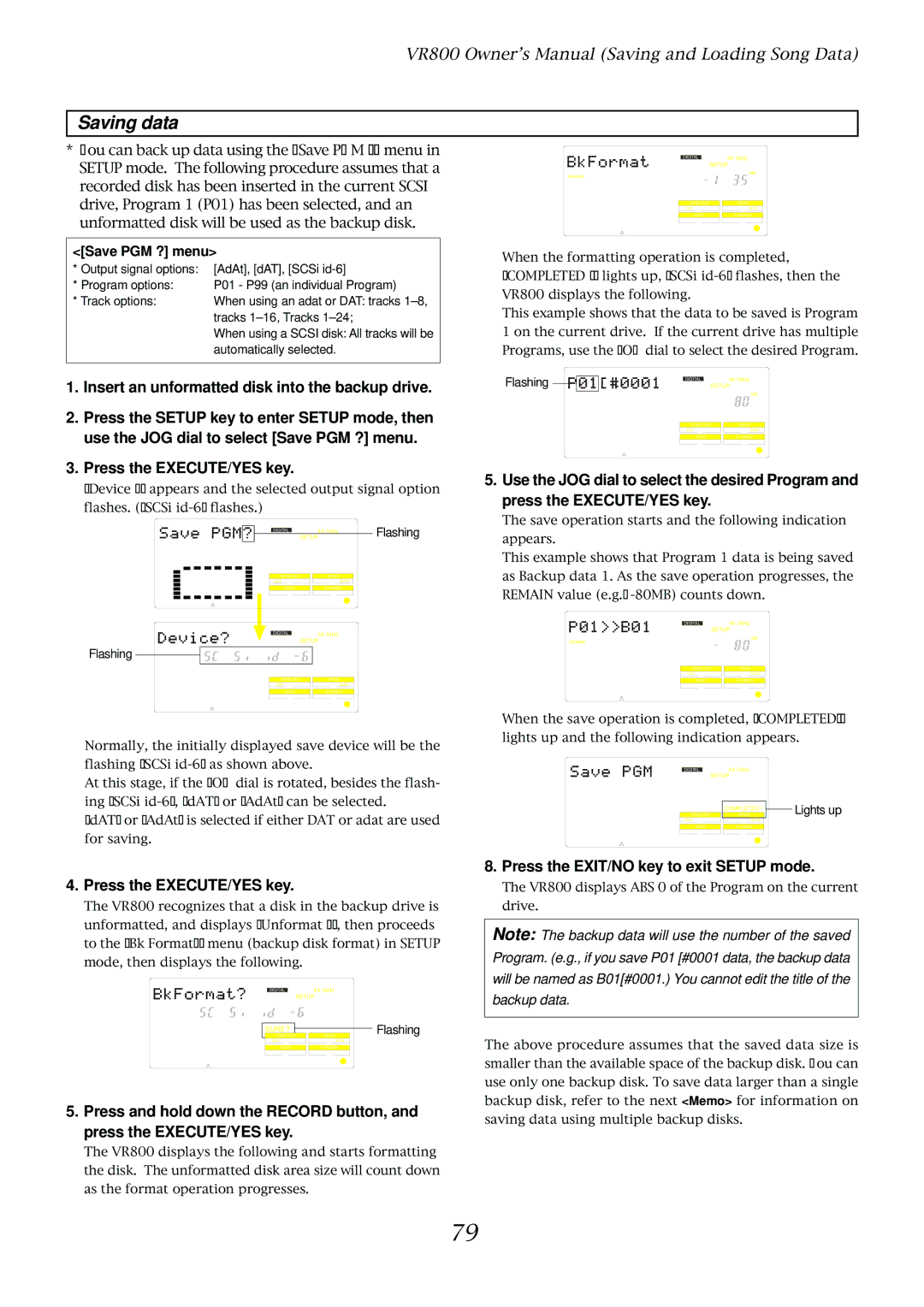VR800 Owner’s Manual (Saving and Loading Song Data)
Saving data
*You can back up data using the “Save PGM ?” menu in SETUP mode. The following procedure assumes that a recorded disk has been inserted in the current SCSI drive, Program 1 (P01) has been selected, and an unformatted disk will be used as the backup disk.
<[Save PGM ?] menu>
* Output signal options: | [AdAt], [dAT], [SCSi |
* Program options: | P01 - P99 (an individual Program) |
* Track options: | When using an adat or DAT: tracks |
| tracks |
| When using a SCSI disk: All tracks will be |
| automatically selected. |
1.Insert an unformatted disk into the backup drive.
2.Press the SETUP key to enter SETUP mode, then use the JOG dial to select [Save PGM ?] menu.
3.Press the EXECUTE/YES key.
[Device ?] appears and the selected output signal option flashes. ([SCSi
SETUP | Flashing | |
DIGITAL | 44.1kHz |
|
SYNC OUT | DRIVE |
|
CLK | SCSI |
|
AUTO | A.PUNCH |
|
DIGITAL | 44.1kHz |
|
SETUP |
| |
Flashing |
|
|
SYNC OUT | DRIVE |
|
CLK | SCSI |
|
AUTO | A.PUNCH |
|
DIGITAL | 44.1kHz |
SETUP | |
REMAIN | MB |
| |
SYNC OUT | DRIVE |
CLK | SCSI |
AUTO | A.PUNCH |
When the formatting operation is completed, [COMPLETED !] lights up, [SCSi
This example shows that the data to be saved is Program 1 on the current drive. If the current drive has multiple Programs, use the JOG dial to select the desired Program.
Flashing | DIGITAL |
| 44.1kHz |
| SETUP | ||
|
|
| MB |
| SYNC OUT | DRIVE | |
| CLK |
| SCSI |
| AUTO |
| A.PUNCH |
5. Use the JOG dial to select the desired Program and press the EXECUTE/YES key.
The save operation starts and the following indication appears.
This example shows that Program 1 data is being saved as Backup data 1. As the save operation progresses, the REMAIN value (e.g.:
DIGITAL | 44.1kHz |
SETUP | |
REMAIN | MB |
| |
SYNC OUT | DRIVE |
CLK | SCSI |
AUTO | A.PUNCH |
Normally, the initially displayed save device will be the flashing [SCSi
At this stage, if the JOG dial is rotated, besides the flash- ing [SCSi
[dAT] or [AdAt] is selected if either DAT or adat are used for saving.
When the save operation is completed, [COMPLETED!] lights up and the following indication appears.
|
|
| 44.1kHz |
|
| ||
| DIGITAL |
|
|
| |||
|
| SETUP |
|
| |||
|
|
|
|
|
|
| Lights up |
| SYNC OUT | DRIVE |
| ||||
|
|
| COMPLETED ! |
|
| ||
| CLK |
|
| SCSI |
|
| |
|
|
|
|
|
|
|
|
| AUTO | A.PUNCH |
|
| |||
|
|
|
|
|
|
|
|
4. Press the EXECUTE/YES key.
The VR800 recognizes that a disk in the backup drive is unformatted, and displays [Unformat ?], then proceeds to the [Bk Format?] menu (backup disk format) in SETUP mode, then displays the following.
DIGITAL44.1kHz
SETUP
| SURE ? |
|
|
|
| Flashing |
SYNC OUT |
| DRIVE |
| |||
| CLK | SCSI | ||||
|
|
|
|
| ||
| AUTO |
| A.PUNCH |
| ||
5. Press and hold down the RECORD button, and press the EXECUTE/YES key.
The VR800 displays the following and starts formatting the disk. The unformatted disk area size will count down as the format operation progresses.
8. Press the EXIT/NO key to exit SETUP mode.
The VR800 displays ABS 0 of the Program on the current drive.
Note: The backup data will use the number of the saved Program. (e.g., if you save P01 [#0001 data, the backup data will be named as B01[#0001.) You cannot edit the title of the backup data.
The above procedure assumes that the saved data size is smaller than the available space of the backup disk. You can use only one backup disk. To save data larger than a single backup disk, refer to the next <Memo> for information on saving data using multiple backup disks.
79