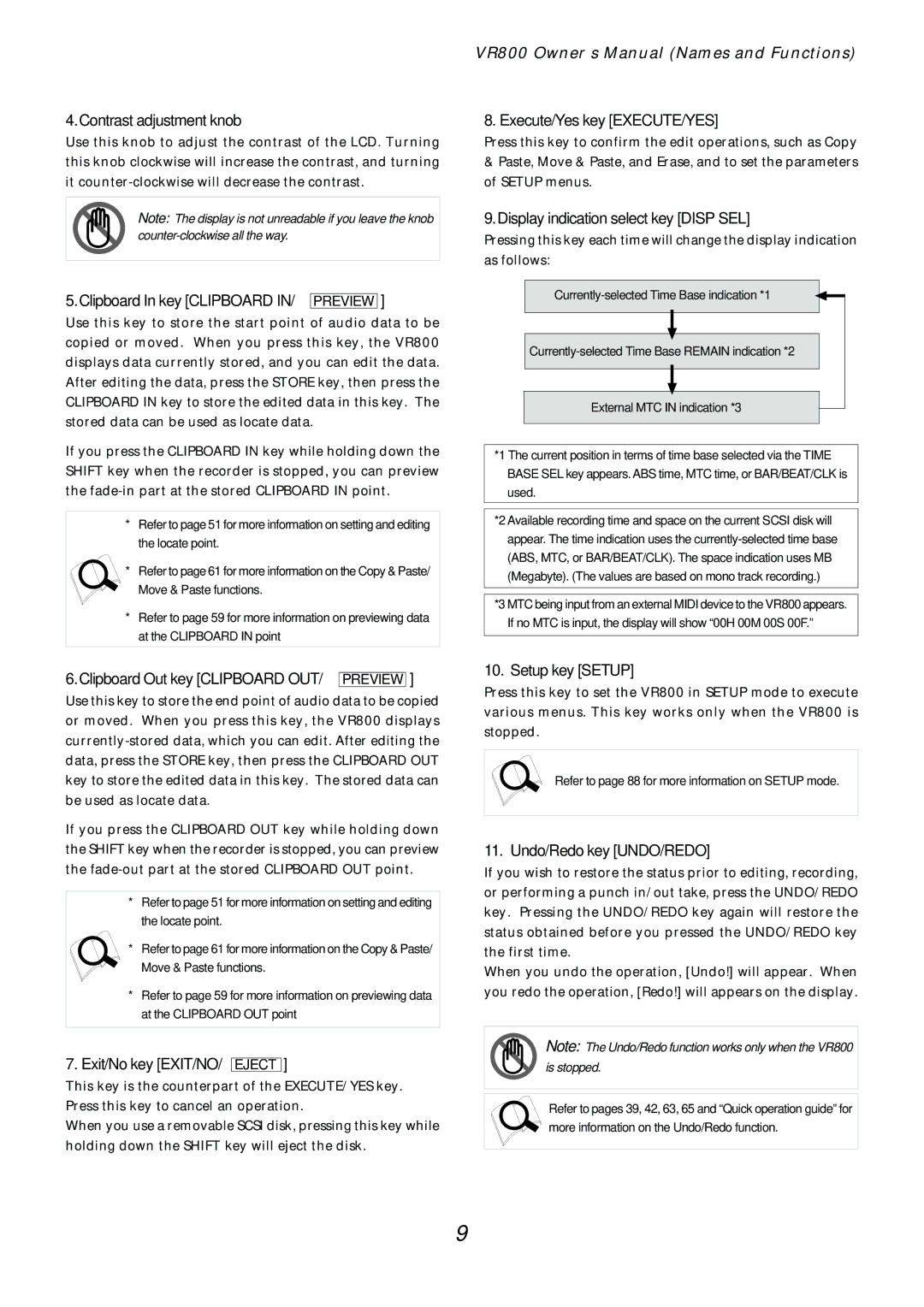4.Contrast adjustment knob
Use this knob to adjust the contrast of the LCD. Turning this knob clockwise will increase the contrast, and turning it
Note: The display is not unreadable if you leave the knob
5.Clipboard In key [CLIPBOARD IN/ PREVIEW ]
Use this key to store the start point of audio data to be copied or moved. When you press this key, the VR800 displays data currently stored, and you can edit the data. After editing the data, press the STORE key, then press the CLIPBOARD IN key to store the edited data in this key. The stored data can be used as locate data.
If you press the CLIPBOARD IN key while holding down the SHIFT key when the recorder is stopped, you can preview the
*Refer to page 51 for more information on setting and editing the locate point.
*Refer to page 61 for more information on the Copy & Paste/
Move & Paste functions.
*Refer to page 59 for more information on previewing data at the CLIPBOARD IN point
VR800 Owner’s Manual (Names and Functions)
8. Execute/Yes key [EXECUTE/YES]
Press this key to confirm the edit operations, such as Copy
&Paste, Move & Paste, and Erase, and to set the parameters of SETUP menus.
9.Display indication select key [DISP SEL]
Pressing this key each time will change the display indication as follows:
External MTC IN indication *3
*1 The current position in terms of time base selected via the TIME BASE SEL key appears. ABS time, MTC time, or BAR/BEAT/CLK is used.
*2 Available recording time and space on the current SCSI disk will appear. The time indication uses the
*3 MTC being input from an external MIDI device to the VR800 appears. If no MTC is input, the display will show “00H 00M 00S 00F.”
6.Clipboard Out key [CLIPBOARD OUT/ PREVIEW ]
Use this key to store the end point of audio data to be copied or moved. When you press this key, the VR800 displays
If you press the CLIPBOARD OUT key while holding down the SHIFT key when the recorder is stopped, you can preview the
*Refer to page 51 for more information on setting and editing the locate point.
*Refer to page 61 for more information on the Copy & Paste/
Move & Paste functions.
*Refer to page 59 for more information on previewing data at the CLIPBOARD OUT point
7.Exit/No key [EXIT/NO/ EJECT ]
This key is the counterpart of the EXECUTE/YES key. Press this key to cancel an operation.
When you use a removable SCSI disk, pressing this key while holding down the SHIFT key will eject the disk.
10. Setup key [SETUP]
Press this key to set the VR800 in SETUP mode to execute various menus. This key works only when the VR800 is stopped.
Refer to page 88 for more information on SETUP mode.
11. Undo/Redo key [UNDO/REDO]
If you wish to restore the status prior to editing, recording, or performing a punch in/out take, press the UNDO/REDO key. Pressing the UNDO/REDO key again will restore the status obtained before you pressed the UNDO/REDO key the first time.
When you undo the operation, [Undo!] will appear. When you redo the operation, [Redo!] will appears on the display.
Note: The Undo/Redo function works only when the VR800 is stopped.
Refer to pages 39, 42, 63, 65 and “Quick operation guide” for more information on the Undo/Redo function.
9