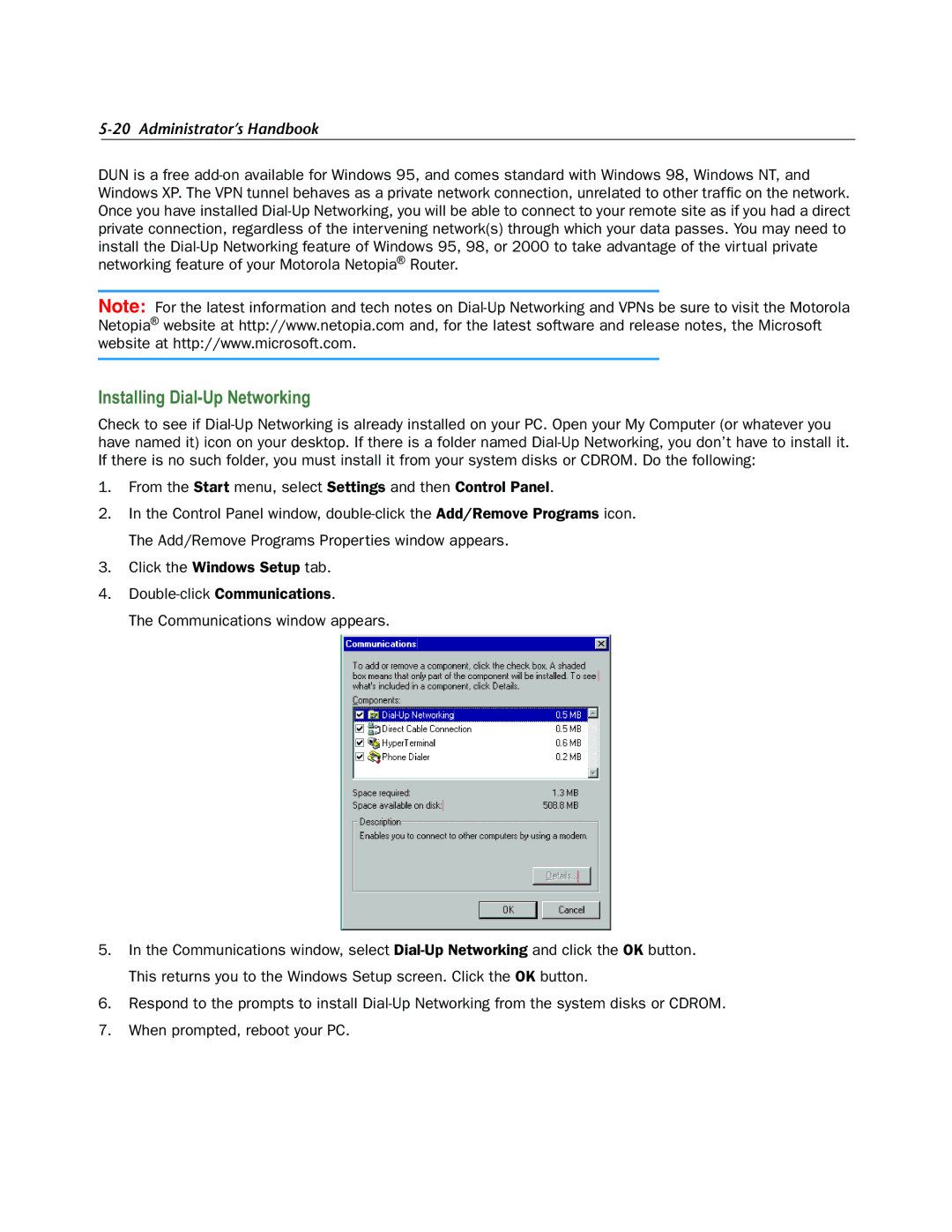5-20 Administrator’s Handbook
DUN is a free add-on available for Windows 95, and comes standard with Windows 98, Windows NT, and Windows XP. The VPN tunnel behaves as a private network connection, unrelated to other traffic on the network. Once you have installed Dial-Up Networking, you will be able to connect to your remote site as if you had a direct private connection, regardless of the intervening network(s) through which your data passes. You may need to install the Dial-Up Networking feature of Windows 95, 98, or 2000 to take advantage of the virtual private networking feature of your Motorola Netopia® Router.
Note: For the latest information and tech notes on Dial-Up Networking and VPNs be sure to visit the Motorola Netopia® website at http://www.netopia.com and, for the latest software and release notes, the Microsoft website at http://www.microsoft.com.
Installing Dial-Up Networking
Check to see if Dial-Up Networking is already installed on your PC. Open your My Computer (or whatever you have named it) icon on your desktop. If there is a folder named Dial-Up Networking, you don’t have to install it. If there is no such folder, you must install it from your system disks or CDROM. Do the following:
1.From the Start menu, select Settings and then Control Panel.
2.In the Control Panel window, double-click the Add/Remove Programs icon. The Add/Remove Programs Properties window appears.
3.Click the Windows Setup tab.
4.Double-click Communications.
The Communications window appears.
5.In the Communications window, select Dial-Up Networking and click the OK button. This returns you to the Windows Setup screen. Click the OK button.
6.Respond to the prompts to install Dial-Up Networking from the system disks or CDROM.
7.When prompted, reboot your PC.