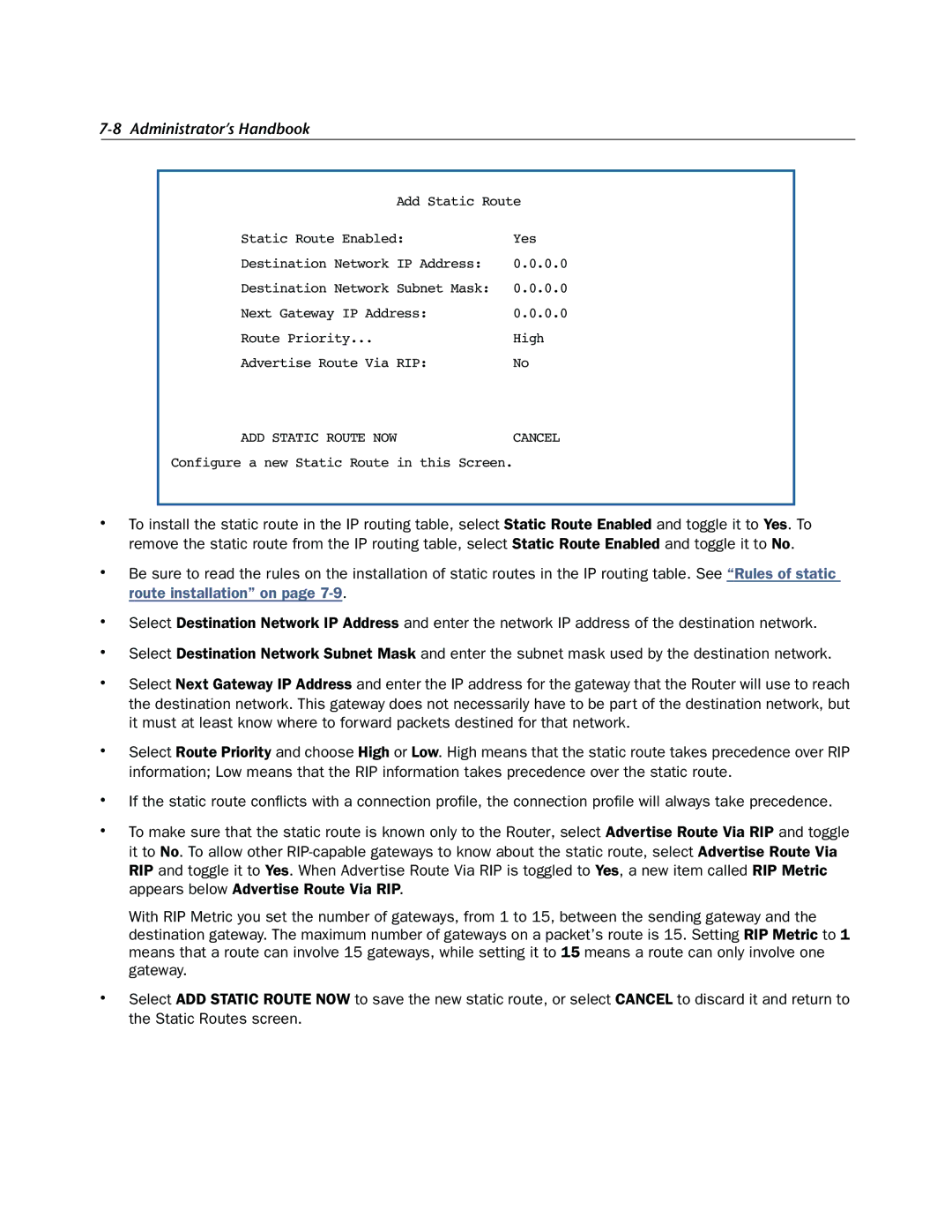7-8 Administrator’s Handbook
Add Static Route
Static Route Enabled: | Yes |
Destination Network IP Address: | 0.0.0.0 |
Destination Network Subnet Mask: | 0.0.0.0 |
Next Gateway IP Address: | 0.0.0.0 |
Route Priority... | High |
Advertise Route Via RIP: | No |
ADD STATIC ROUTE NOWCANCEL
Configure a new Static Route in this Screen.
•To install the static route in the IP routing table, select Static Route Enabled and toggle it to Yes. To remove the static route from the IP routing table, select Static Route Enabled and toggle it to No.
•Be sure to read the rules on the installation of static routes in the IP routing table. See “Rules of static route installation” on page
•Select Destination Network IP Address and enter the network IP address of the destination network.
•Select Destination Network Subnet Mask and enter the subnet mask used by the destination network.
•Select Next Gateway IP Address and enter the IP address for the gateway that the Router will use to reach the destination network. This gateway does not necessarily have to be part of the destination network, but it must at least know where to forward packets destined for that network.
•Select Route Priority and choose High or Low. High means that the static route takes precedence over RIP information; Low means that the RIP information takes precedence over the static route.
•If the static route conflicts with a connection profile, the connection profile will always take precedence.
•To make sure that the static route is known only to the Router, select Advertise Route Via RIP and toggle it to No. To allow other
With RIP Metric you set the number of gateways, from 1 to 15, between the sending gateway and the destination gateway. The maximum number of gateways on a packet’s route is 15. Setting RIP Metric to 1 means that a route can involve 15 gateways, while setting it to 15 means a route can only involve one gateway.
•Select ADD STATIC ROUTE NOW to save the new static route, or select CANCEL to discard it and return to the Static Routes screen.