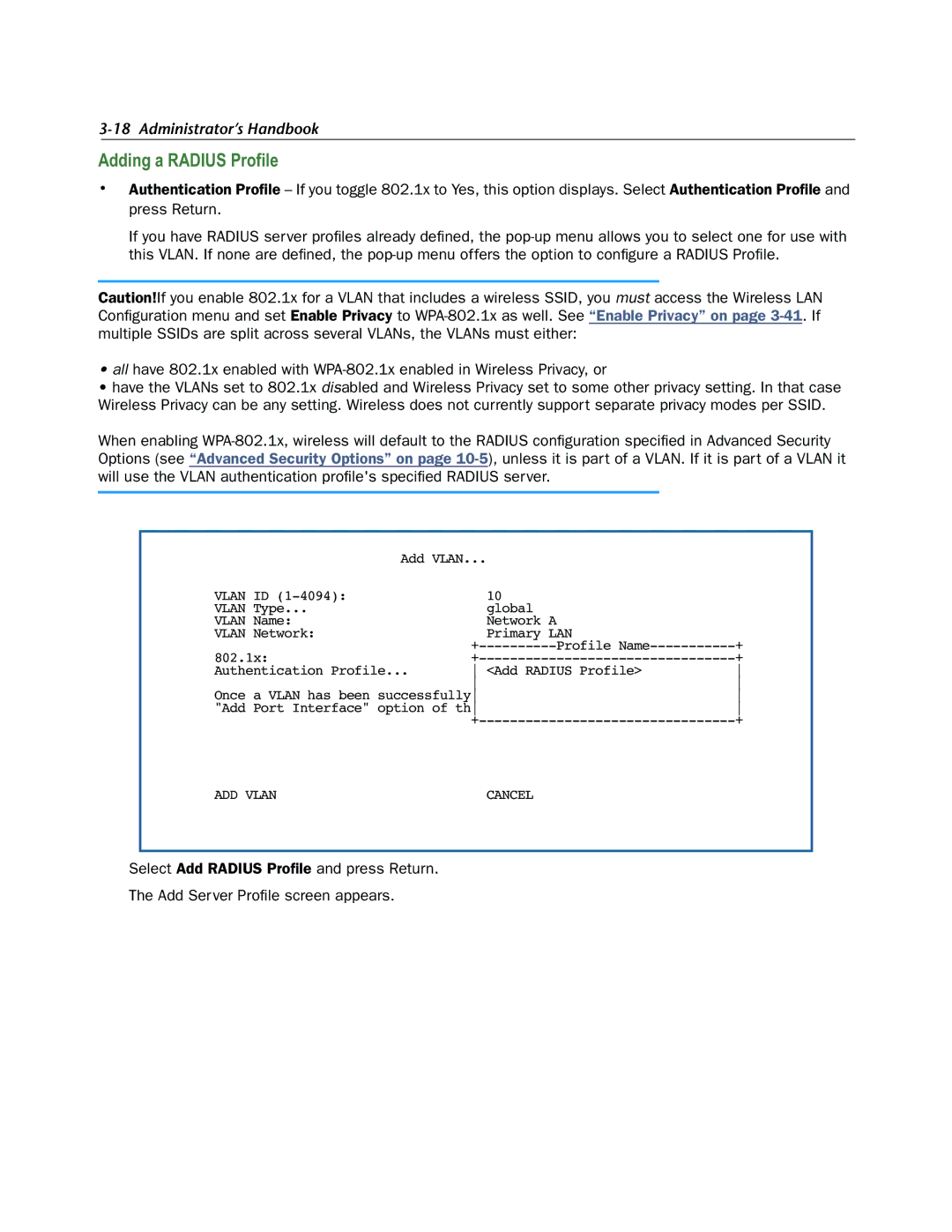3-18 Administrator’s Handbook
Adding a RADIUS Profile
•Authentication Profile – If you toggle 802.1x to Yes, this option displays. Select Authentication Profile and press Return.
If you have RADIUS server profiles already defined, the
Caution!If you enable 802.1x for a VLAN that includes a wireless SSID, you must access the Wireless LAN Configuration menu and set Enable Privacy to
•all have 802.1x enabled with
•have the VLANs set to 802.1x disabled and Wireless Privacy set to some other privacy setting. In that case Wireless Privacy can be any setting. Wireless does not currently support separate privacy modes per SSID.
When enabling
| Add VLAN... |
| |
VLAN ID |
| 10 |
|
VLAN Type... |
| global |
|
VLAN Name: |
| Network A |
|
VLAN Network: |
| Primary LAN |
|
| Profile | + | |
802.1x: | + | ||
Authentication Profile... | <Add RADIUS Profile> | ||
|
| ||
Once a VLAN has been successfully |
| ||
"Add Port Interface" option of th |
| ||
| + | ||
ADD VLAN |
| CANCEL |
|
Select Add RADIUS Profile and press Return.
The Add Server Profile screen appears.