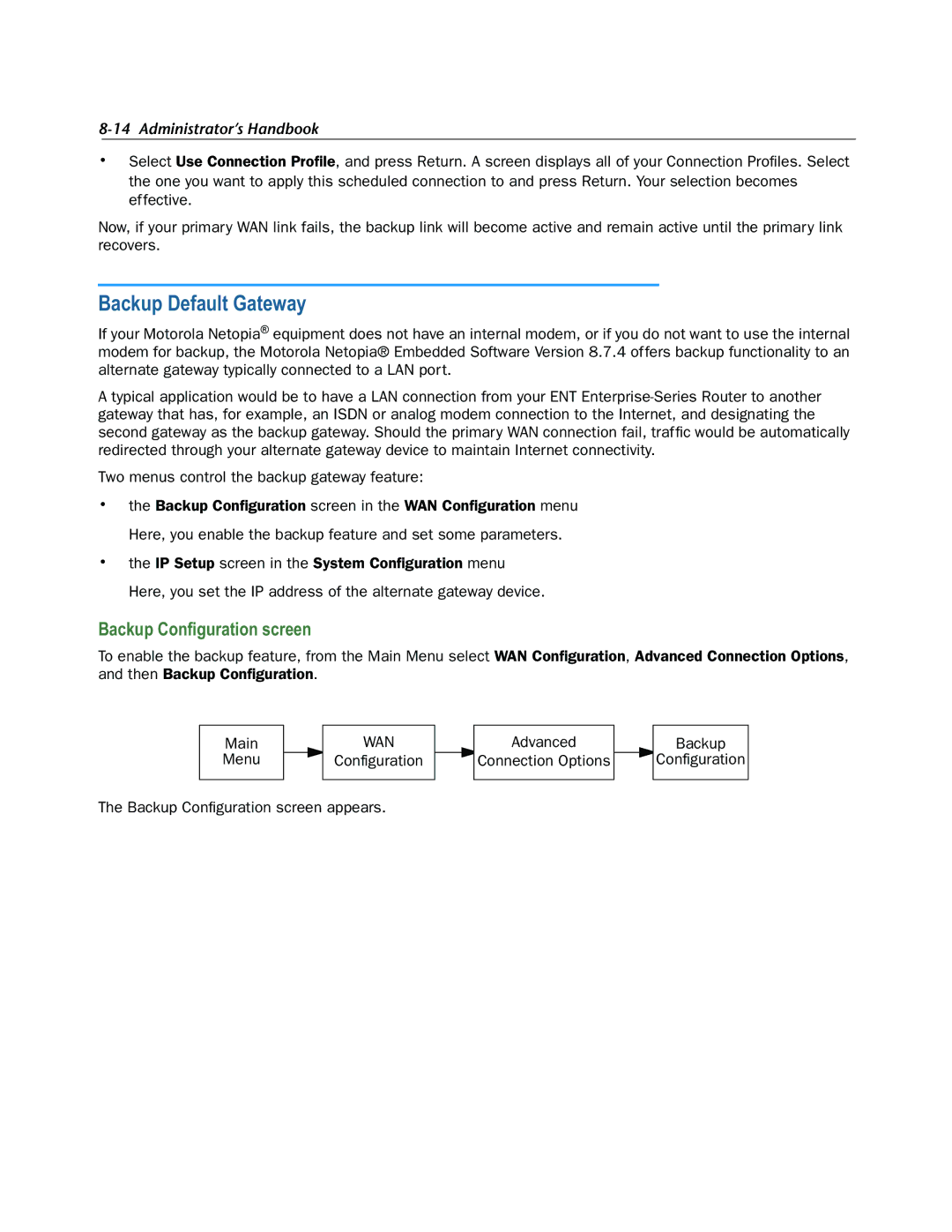8-14 Administrator’s Handbook
•Select Use Connection Profile, and press Return. A screen displays all of your Connection Profiles. Select the one you want to apply this scheduled connection to and press Return. Your selection becomes effective.
Now, if your primary WAN link fails, the backup link will become active and remain active until the primary link recovers.
Backup Default Gateway
If your Motorola Netopia® equipment does not have an internal modem, or if you do not want to use the internal modem for backup, the Motorola Netopia® Embedded Software Version 8.7.4 offers backup functionality to an alternate gateway typically connected to a LAN port.
A typical application would be to have a LAN connection from your ENT
Two menus control the backup gateway feature:
•the Backup Configuration screen in the WAN Configuration menu Here, you enable the backup feature and set some parameters.
•the IP Setup screen in the System Configuration menu Here, you set the IP address of the alternate gateway device.
Backup Configuration screen
To enable the backup feature, from the Main Menu select WAN Configuration, Advanced Connection Options, and then Backup Configuration.
Main
Menu
WAN
Configuration
Advanced
Connection Options
Backup
Configuration
The Backup Configuration screen appears.