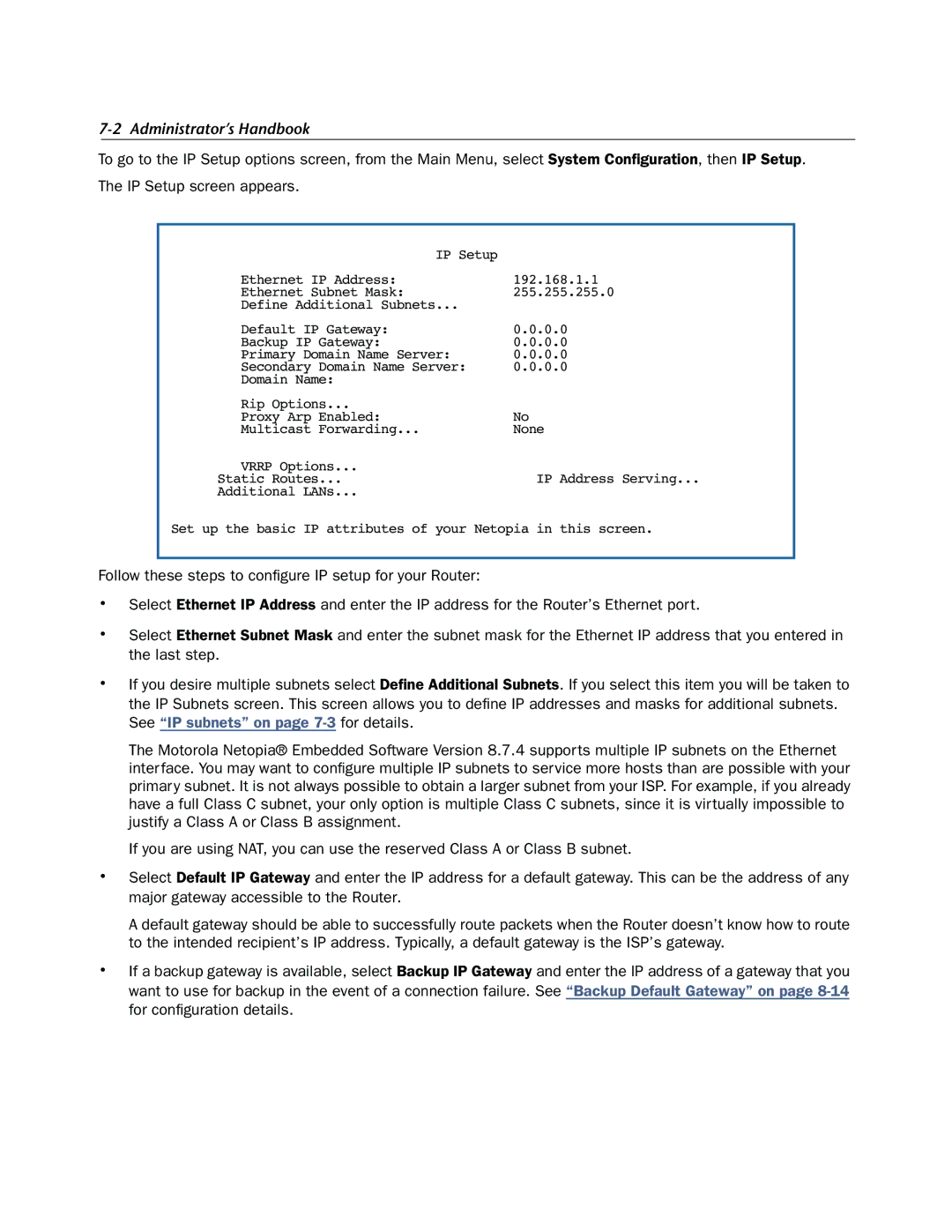7-2 Administrator’s Handbook
To go to the IP Setup options screen, from the Main Menu, select System Configuration, then IP Setup.
The IP Setup screen appears.
IP Setup |
|
Ethernet IP Address: | 192.168.1.1 |
Ethernet Subnet Mask: | 255.255.255.0 |
Define Additional Subnets... |
|
Default IP Gateway: | 0.0.0.0 |
Backup IP Gateway: | 0.0.0.0 |
Primary Domain Name Server: | 0.0.0.0 |
Secondary Domain Name Server: | 0.0.0.0 |
Domain Name: |
|
Rip Options... |
|
Proxy Arp Enabled: | No |
Multicast Forwarding... | None |
VRRP Options... |
|
Static Routes... | IP Address Serving... |
Additional LANs... |
|
Set up the basic IP attributes of your Netopia in this screen.
Follow these steps to configure IP setup for your Router:
•Select Ethernet IP Address and enter the IP address for the Router’s Ethernet port.
•Select Ethernet Subnet Mask and enter the subnet mask for the Ethernet IP address that you entered in the last step.
•If you desire multiple subnets select Define Additional Subnets. If you select this item you will be taken to the IP Subnets screen. This screen allows you to define IP addresses and masks for additional subnets. See “IP subnets” on page
The Motorola Netopia® Embedded Software Version 8.7.4 supports multiple IP subnets on the Ethernet interface. You may want to configure multiple IP subnets to service more hosts than are possible with your primary subnet. It is not always possible to obtain a larger subnet from your ISP. For example, if you already have a full Class C subnet, your only option is multiple Class C subnets, since it is virtually impossible to justify a Class A or Class B assignment.
If you are using NAT, you can use the reserved Class A or Class B subnet.
•Select Default IP Gateway and enter the IP address for a default gateway. This can be the address of any major gateway accessible to the Router.
A default gateway should be able to successfully route packets when the Router doesn’t know how to route to the intended recipient’s IP address. Typically, a default gateway is the ISP’s gateway.
•If a backup gateway is available, select Backup IP Gateway and enter the IP address of a gateway that you want to use for backup in the event of a connection failure. See “Backup Default Gateway” on page