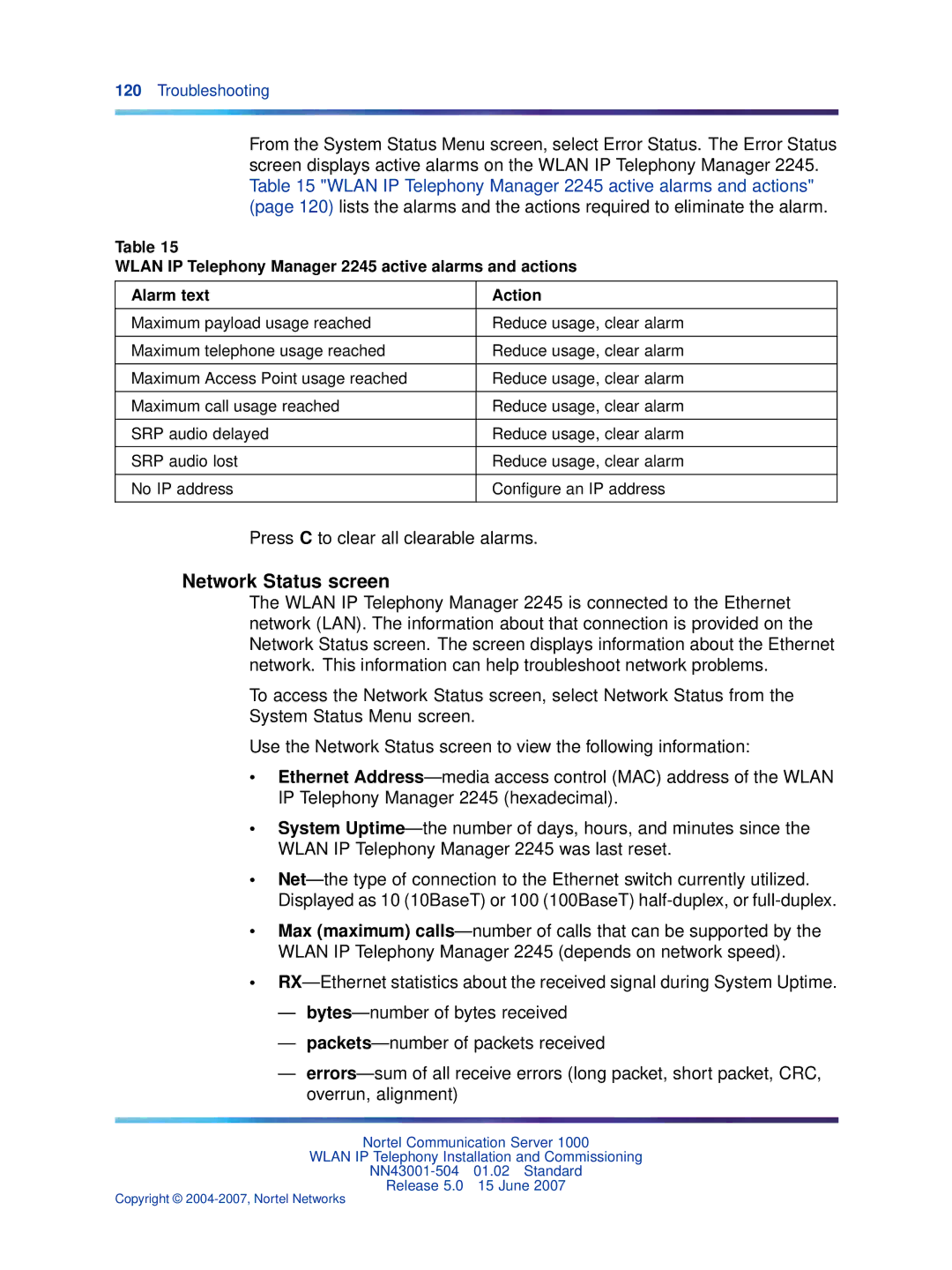120Troubleshooting
From the System Status Menu screen, select Error Status. The Error Status screen displays active alarms on the WLAN IP Telephony Manager 2245. Table 15 "WLAN IP Telephony Manager 2245 active alarms and actions" (page 120) lists the alarms and the actions required to eliminate the alarm.
Table 15
WLAN IP Telephony Manager 2245 active alarms and actions
Alarm text | Action |
|
|
Maximum payload usage reached | Reduce usage, clear alarm |
|
|
Maximum telephone usage reached | Reduce usage, clear alarm |
|
|
Maximum Access Point usage reached | Reduce usage, clear alarm |
|
|
Maximum call usage reached | Reduce usage, clear alarm |
|
|
SRP audio delayed | Reduce usage, clear alarm |
|
|
SRP audio lost | Reduce usage, clear alarm |
|
|
No IP address | Configure an IP address |
|
|
Press C to clear all clearable alarms.
Network Status screen
The WLAN IP Telephony Manager 2245 is connected to the Ethernet network (LAN). The information about that connection is provided on the Network Status screen. The screen displays information about the Ethernet network. This information can help troubleshoot network problems.
To access the Network Status screen, select Network Status from the System Status Menu screen.
Use the Network Status screen to view the following information:
•Ethernet
•System
•
•Max (maximum)
•
—
—
—
Nortel Communication Server 1000
WLAN IP Telephony Installation and Commissioning
Release 5.0 15 June 2007