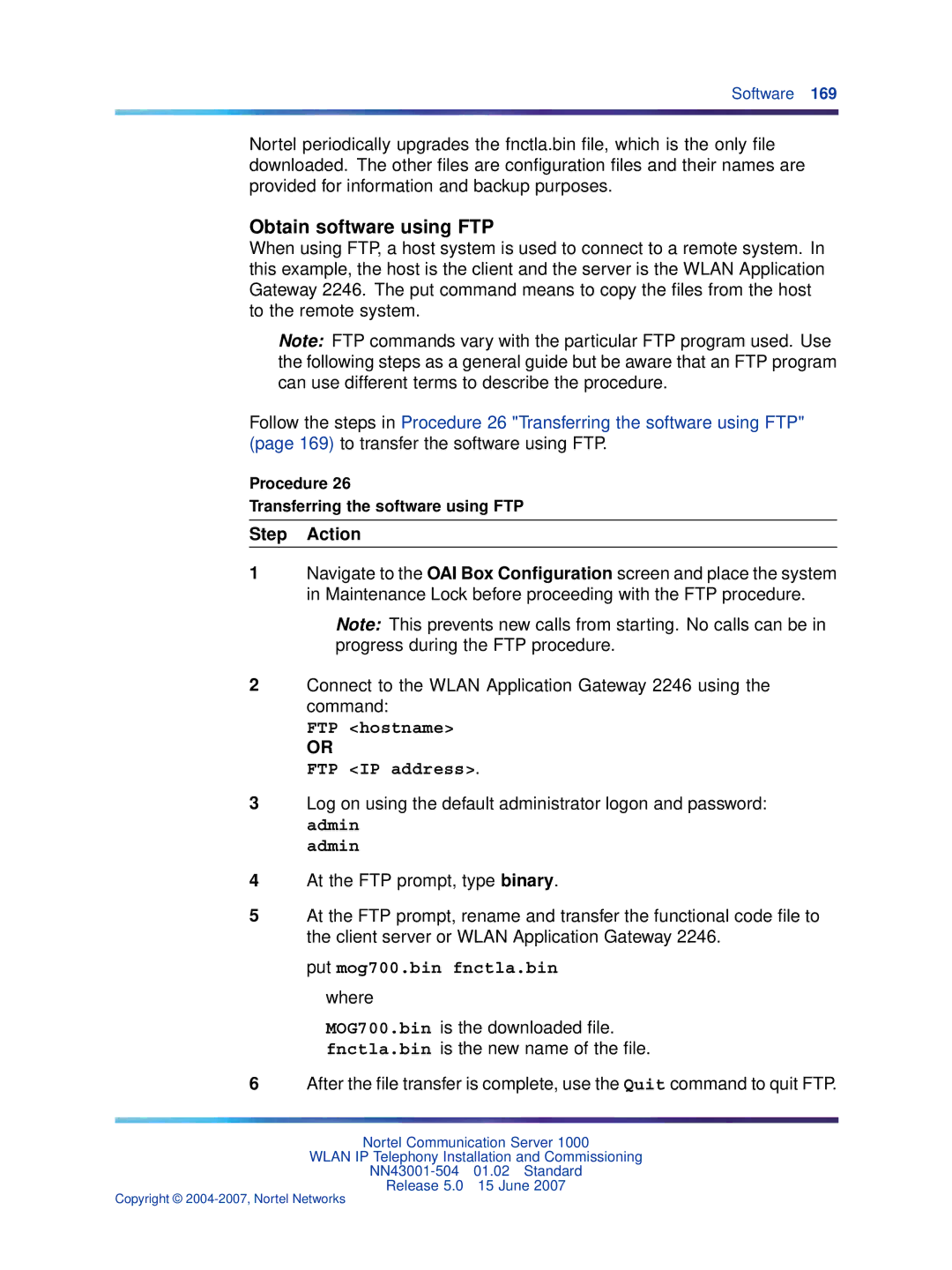Software 169
Nortel periodically upgrades the fnctla.bin file, which is the only file downloaded. The other files are configuration files and their names are provided for information and backup purposes.
Obtain software using FTP
When using FTP, a host system is used to connect to a remote system. In this example, the host is the client and the server is the WLAN Application Gateway 2246. The put command means to copy the files from the host to the remote system.
Note: FTP commands vary with the particular FTP program used. Use the following steps as a general guide but be aware that an FTP program can use different terms to describe the procedure.
Follow the steps in Procedure 26 "Transferring the software using FTP" (page 169) to transfer the software using FTP.
Procedure 26
Transferring the software using FTP
Step Action
1Navigate to the OAI Box Configuration screen and place the system in Maintenance Lock before proceeding with the FTP procedure.
Note: This prevents new calls from starting. No calls can be in progress during the FTP procedure.
2Connect to the WLAN Application Gateway 2246 using the command:
FTP <hostname>
OR
FTP <IP address>.
3Log on using the default administrator logon and password: admin
admin
4At the FTP prompt, type binary.
5At the FTP prompt, rename and transfer the functional code file to the client server or WLAN Application Gateway 2246.
put mog700.bin fnctla.bin
where
MOG700.bin is the downloaded file. fnctla.bin is the new name of the file.
6After the file transfer is complete, use the Quit command to quit FTP.
Nortel Communication Server 1000
WLAN IP Telephony Installation and Commissioning
Release 5.0 15 June 2007