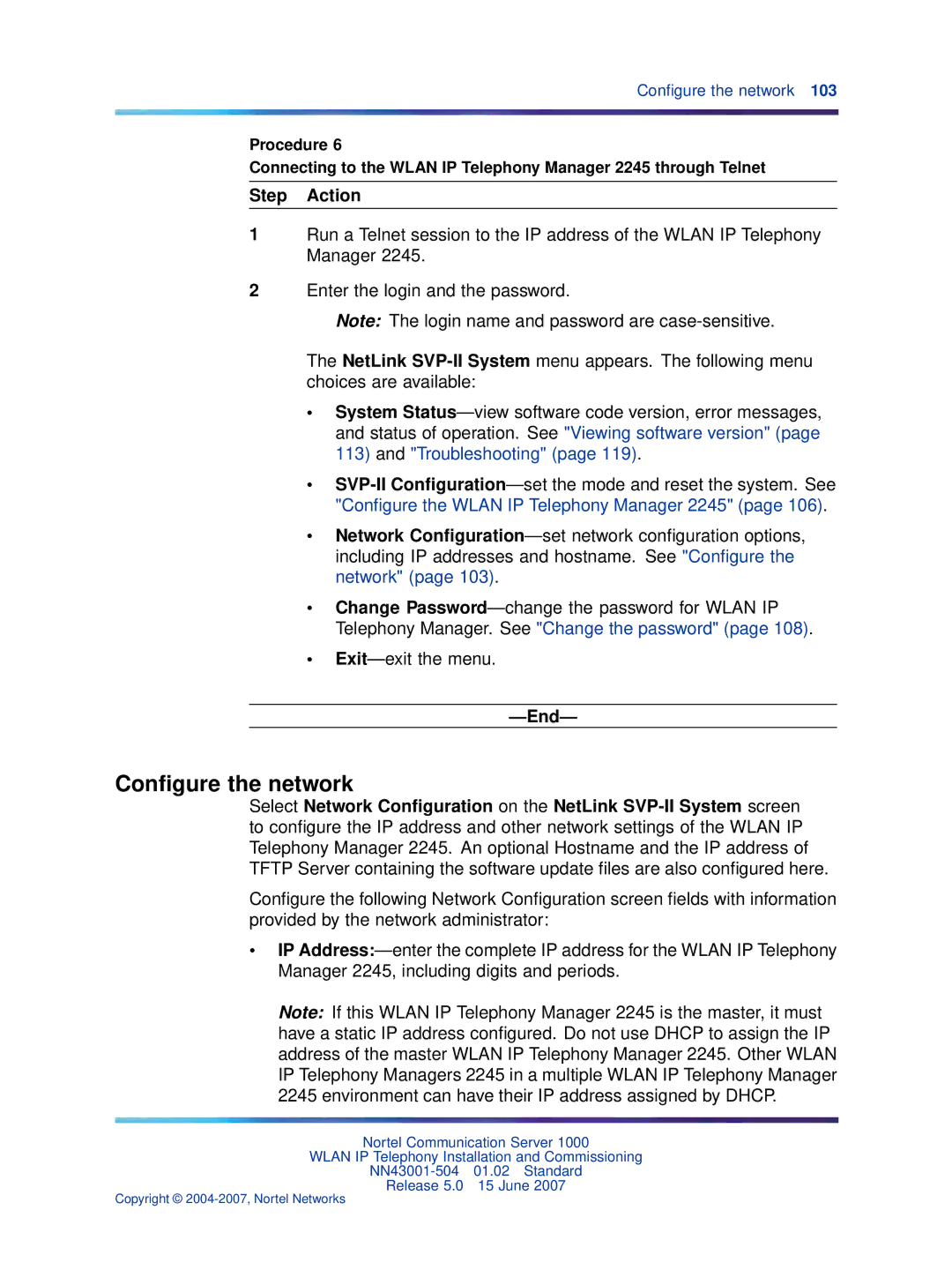Configure the network 103
Procedure 6
Connecting to the WLAN IP Telephony Manager 2245 through Telnet
Step Action
1Run a Telnet session to the IP address of the WLAN IP Telephony Manager 2245.
2Enter the login and the password.
Note: The login name and password are
The NetLink
•System
•
•Network
•Change
•
—End—
Configure the network
Select Network Configuration on the NetLink
Configure the following Network Configuration screen fields with information provided by the network administrator:
•IP
Note: If this WLAN IP Telephony Manager 2245 is the master, it must have a static IP address configured. Do not use DHCP to assign the IP address of the master WLAN IP Telephony Manager 2245. Other WLAN IP Telephony Managers 2245 in a multiple WLAN IP Telephony Manager 2245 environment can have their IP address assigned by DHCP.
Nortel Communication Server 1000
WLAN IP Telephony Installation and Commissioning
Release 5.0 15 June 2007