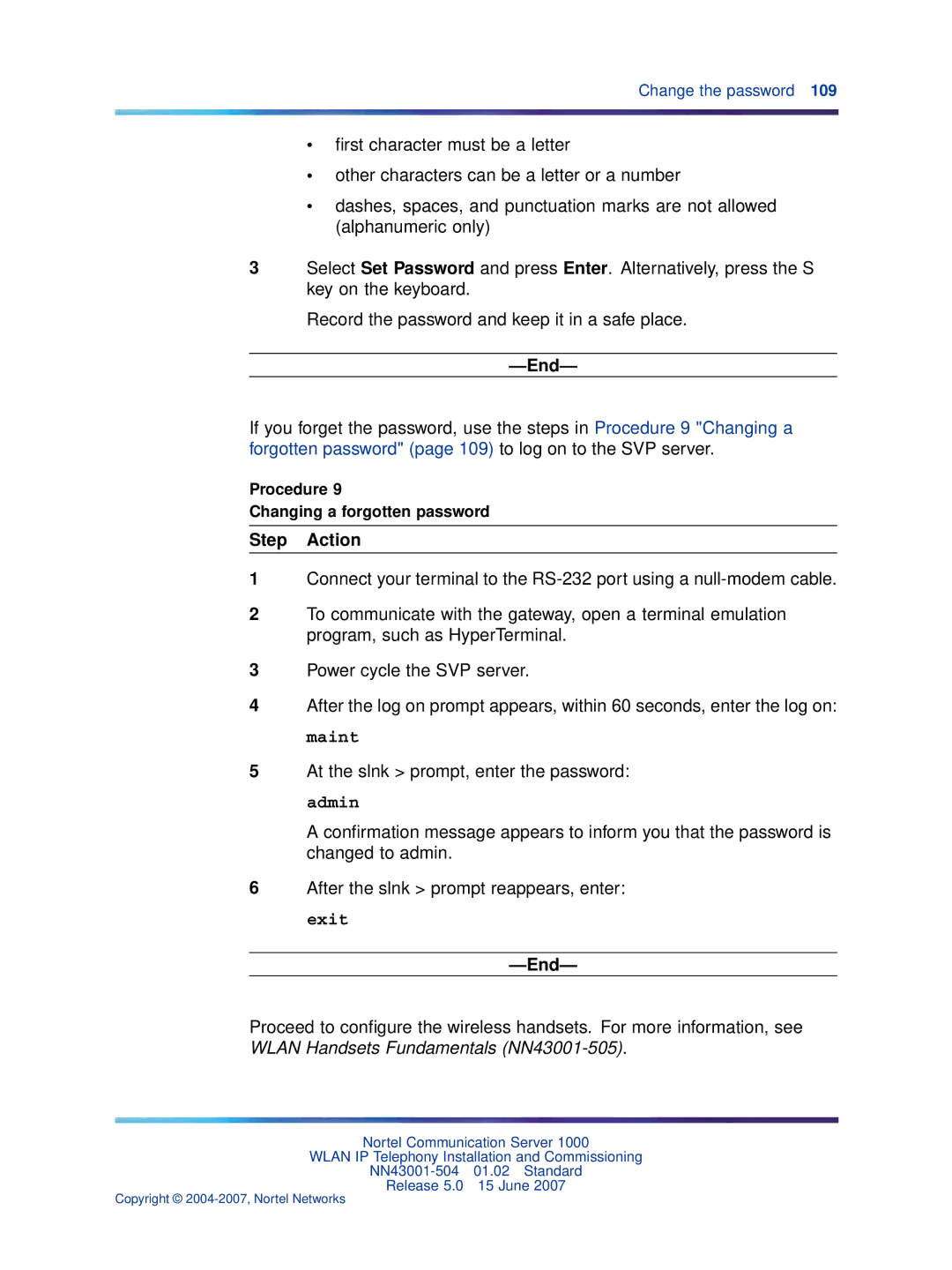Change the password 109
•first character must be a letter
•other characters can be a letter or a number
•dashes, spaces, and punctuation marks are not allowed (alphanumeric only)
3Select Set Password and press Enter. Alternatively, press the S key on the keyboard.
Record the password and keep it in a safe place.
—End—
If you forget the password, use the steps in Procedure 9 "Changing a forgotten password" (page 109) to log on to the SVP server.
Procedure 9
Changing a forgotten password
Step Action
1Connect your terminal to the
2To communicate with the gateway, open a terminal emulation program, such as HyperTerminal.
3Power cycle the SVP server.
4After the log on prompt appears, within 60 seconds, enter the log on: maint
5At the slnk > prompt, enter the password: admin
A confirmation message appears to inform you that the password is changed to admin.
6After the slnk > prompt reappears, enter: exit
—End—
Proceed to configure the wireless handsets. For more information, see WLAN Handsets Fundamentals
Nortel Communication Server 1000
WLAN IP Telephony Installation and Commissioning
Release 5.0 15 June 2007