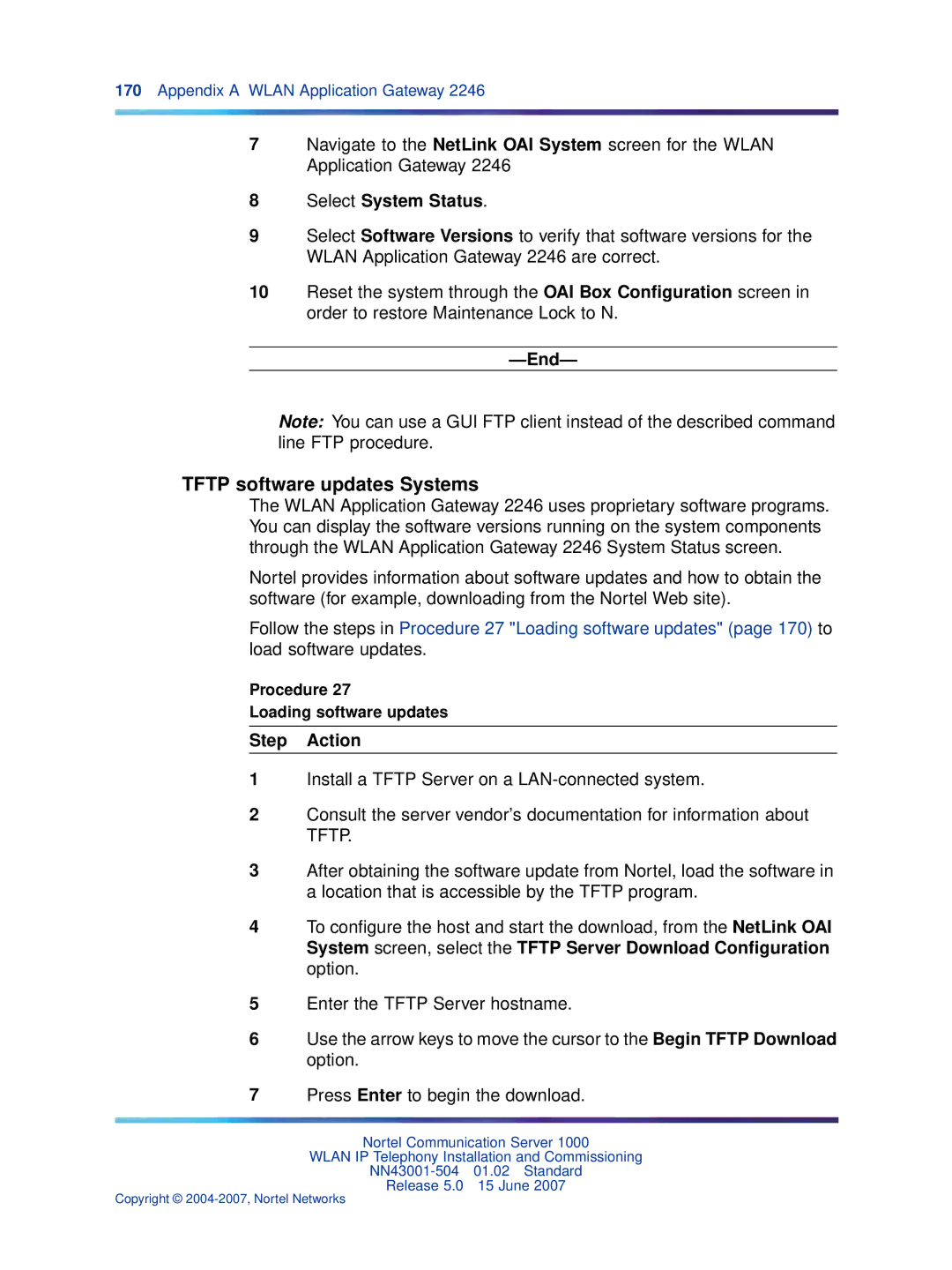170Appendix A WLAN Application Gateway 2246
7Navigate to the NetLink OAI System screen for the WLAN Application Gateway 2246
8Select System Status.
9Select Software Versions to verify that software versions for the WLAN Application Gateway 2246 are correct.
10Reset the system through the OAI Box Configuration screen in order to restore Maintenance Lock to N.
—End—
Note: You can use a GUI FTP client instead of the described command line FTP procedure.
TFTP software updates Systems
The WLAN Application Gateway 2246 uses proprietary software programs. You can display the software versions running on the system components through the WLAN Application Gateway 2246 System Status screen.
Nortel provides information about software updates and how to obtain the software (for example, downloading from the Nortel Web site).
Follow the steps in Procedure 27 "Loading software updates" (page 170) to load software updates.
Procedure 27
Loading software updates
Step Action
1Install a TFTP Server on a
2Consult the server vendor’s documentation for information about TFTP.
3After obtaining the software update from Nortel, load the software in a location that is accessible by the TFTP program.
4To configure the host and start the download, from the NetLink OAI System screen, select the TFTP Server Download Configuration option.
5Enter the TFTP Server hostname.
6Use the arrow keys to move the cursor to the Begin TFTP Download option.
7Press Enter to begin the download.
Nortel Communication Server 1000
WLAN IP Telephony Installation and Commissioning
Release 5.0 15 June 2007