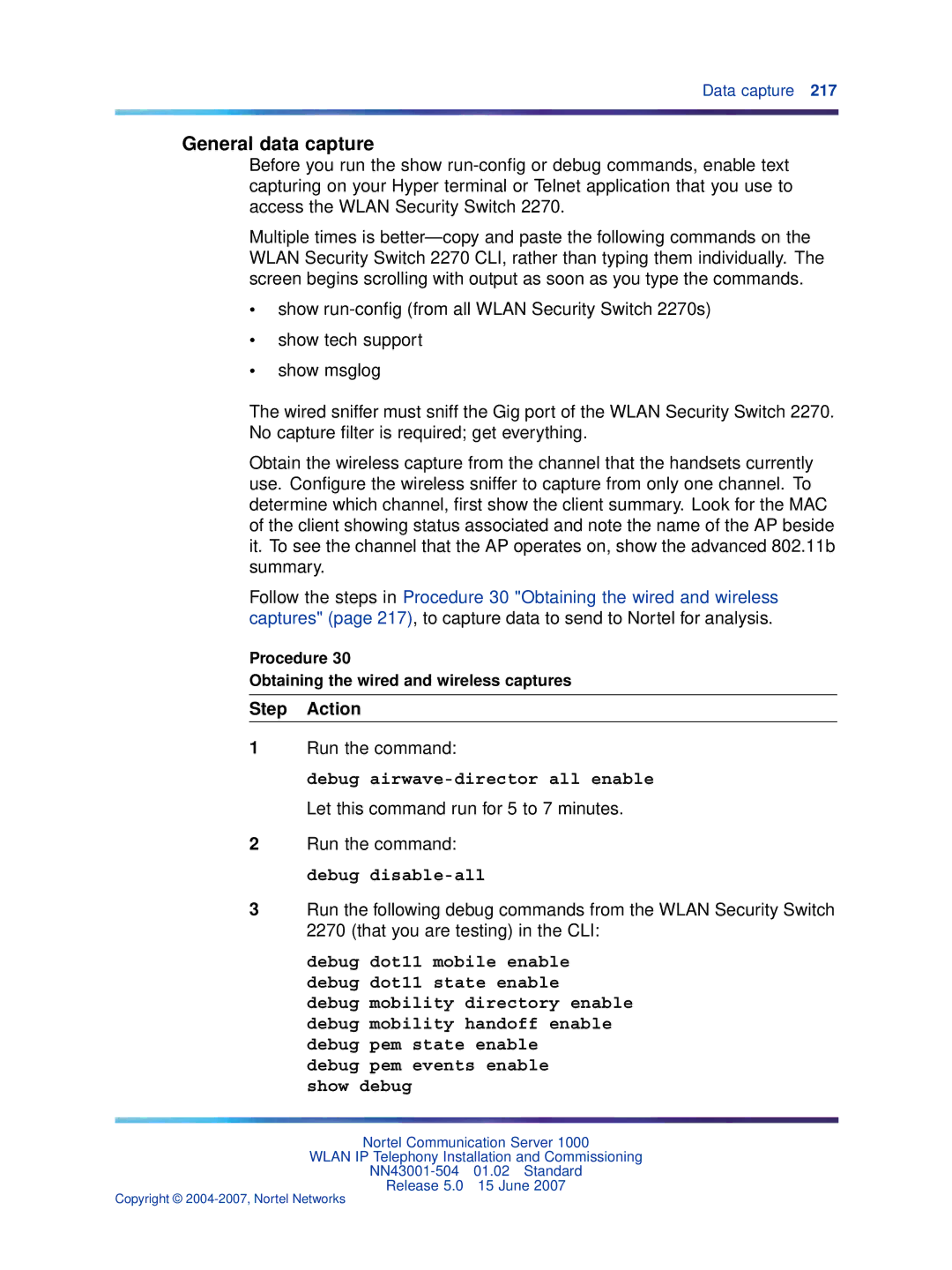Data capture 217
General data capture
Before you run the show
Multiple times is
•show
•show tech support
•show msglog
The wired sniffer must sniff the Gig port of the WLAN Security Switch 2270. No capture filter is required; get everything.
Obtain the wireless capture from the channel that the handsets currently use. Configure the wireless sniffer to capture from only one channel. To determine which channel, first show the client summary. Look for the MAC of the client showing status associated and note the name of the AP beside it. To see the channel that the AP operates on, show the advanced 802.11b summary.
Follow the steps in Procedure 30 "Obtaining the wired and wireless captures" (page 217), to capture data to send to Nortel for analysis.
Procedure 30
Obtaining the wired and wireless captures
Step Action
1Run the command:
debug airwave-director all enable
Let this command run for 5 to 7 minutes.
2Run the command: debug
3Run the following debug commands from the WLAN Security Switch
2270 (that you are testing) in the CLI:
debug dot11 mobile enable debug dot11 state enable debug mobility directory enable debug mobility handoff enable debug pem state enable
debug pem events enable show debug
Nortel Communication Server 1000
WLAN IP Telephony Installation and Commissioning
Release 5.0 15 June 2007