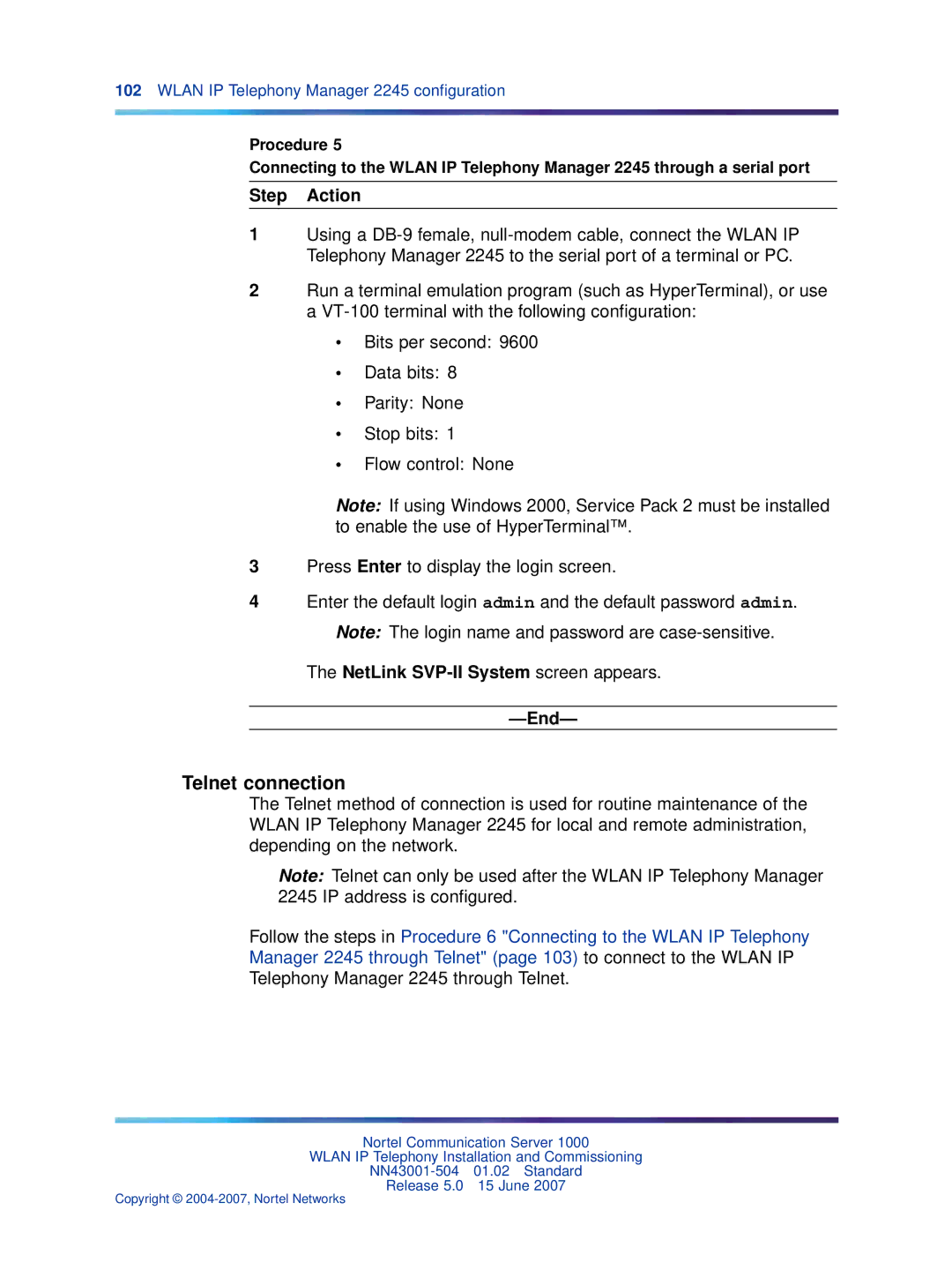102WLAN IP Telephony Manager 2245 configuration
Procedure 5
Connecting to the WLAN IP Telephony Manager 2245 through a serial port
Step Action
1Using a
2Run a terminal emulation program (such as HyperTerminal), or use a
•Bits per second: 9600
•Data bits: 8
•Parity: None
•Stop bits: 1
•Flow control: None
Note: If using Windows 2000, Service Pack 2 must be installed to enable the use of HyperTerminal™.
3Press Enter to display the login screen.
4Enter the default login admin and the default password admin. Note: The login name and password are
The NetLink
—End—
Telnet connection
The Telnet method of connection is used for routine maintenance of the WLAN IP Telephony Manager 2245 for local and remote administration, depending on the network.
Note: Telnet can only be used after the WLAN IP Telephony Manager 2245 IP address is configured.
Follow the steps in Procedure 6 "Connecting to the WLAN IP Telephony Manager 2245 through Telnet" (page 103) to connect to the WLAN IP Telephony Manager 2245 through Telnet.
Nortel Communication Server 1000
WLAN IP Telephony Installation and Commissioning
Release 5.0 15 June 2007