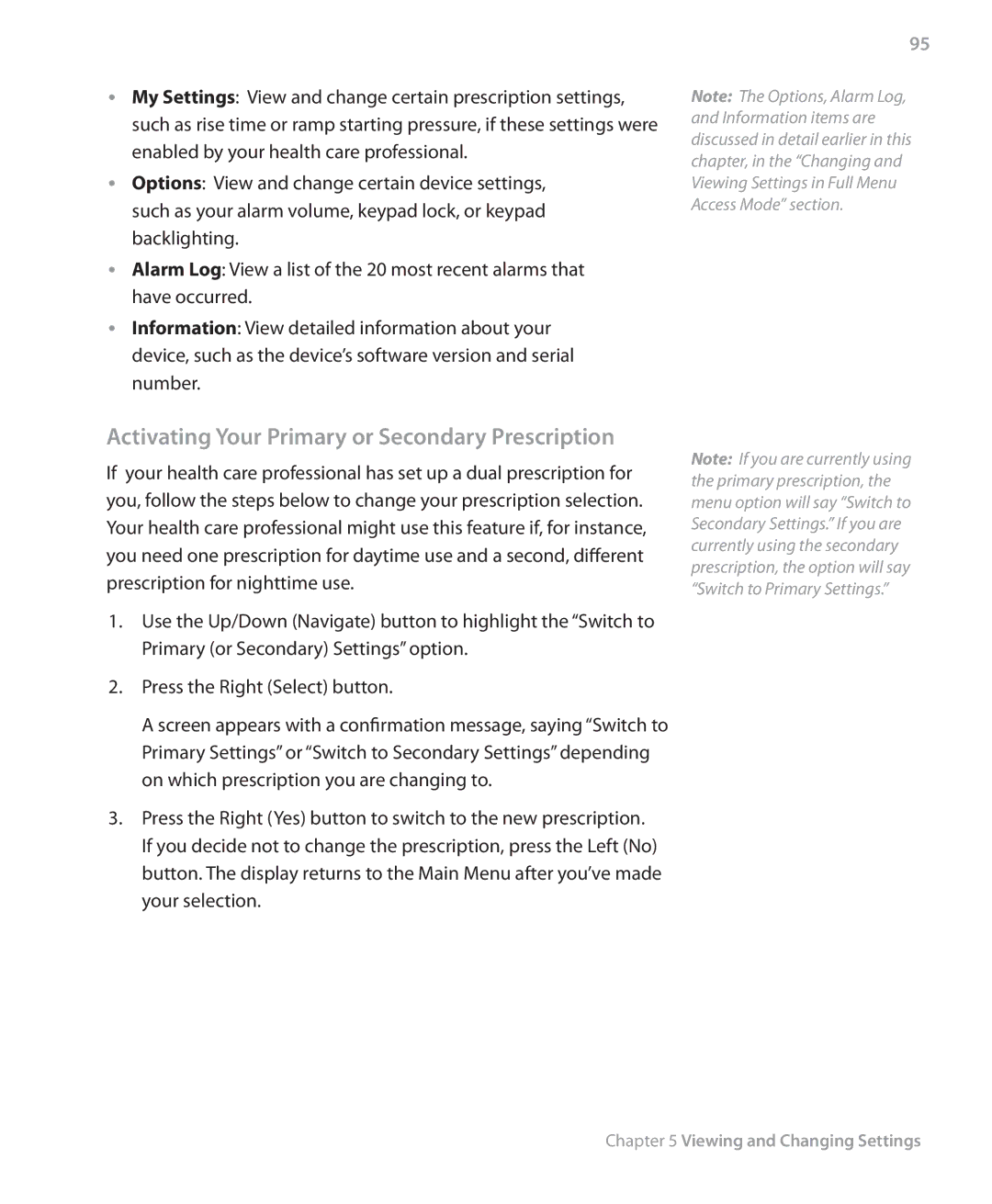•• My Settings: View and change certain prescription settings, such as rise time or ramp starting pressure, if these settings were enabled by your health care professional.
•• Options: View and change certain device settings, such as your alarm volume, keypad lock, or keypad backlighting.
•• Alarm Log: View a list of the 20 most recent alarms that have occurred.
•• Information: View detailed information about your device, such as the device’s software version and serial number.
95
Note: The Options, Alarm Log, and Information items are discussed in detail earlier in this chapter, in the “Changing and Viewing Settings in Full Menu Access Mode” section.
Activating Your Primary or Secondary Prescription
If your health care professional has set up a dual prescription for you, follow the steps below to change your prescription selection. Your health care professional might use this feature if, for instance, you need one prescription for daytime use and a second, different prescription for nighttime use.
1.Use the Up/Down (Navigate) button to highlight the “Switch to Primary (or Secondary) Settings” option.
2.Press the Right (Select) button.
A screen appears with a confirmation message, saying “Switch to Primary Settings” or “Switch to Secondary Settings” depending on which prescription you are changing to.
3.Press the Right (Yes) button to switch to the new prescription. If you decide not to change the prescription, press the Left (No) button. The display returns to the Main Menu after you’ve made your selection.
Note: If you are currently using the primary prescription, the menu option will say “Switch to Secondary Settings.” If you are currently using the secondary prescription, the option will say “Switch to Primary Settings.”