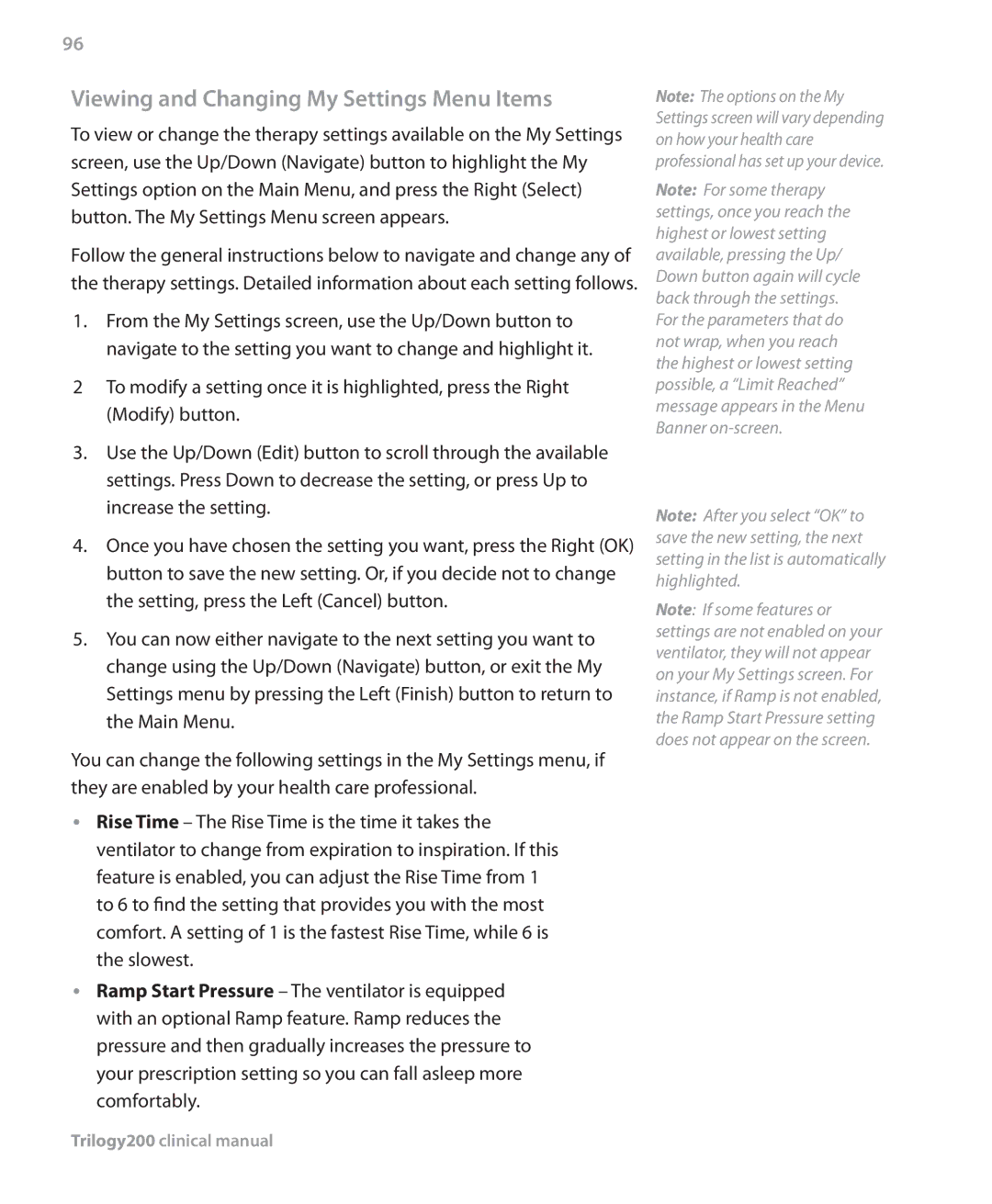96
Viewing and Changing My Settings Menu Items
To view or change the therapy settings available on the My Settings screen, use the Up/Down (Navigate) button to highlight the My Settings option on the Main Menu, and press the Right (Select) button. The My Settings Menu screen appears.
Follow the general instructions below to navigate and change any of the therapy settings. Detailed information about each setting follows.
1.From the My Settings screen, use the Up/Down button to navigate to the setting you want to change and highlight it.
2To modify a setting once it is highlighted, press the Right (Modify) button.
3.Use the Up/Down (Edit) button to scroll through the available settings. Press Down to decrease the setting, or press Up to increase the setting.
4.Once you have chosen the setting you want, press the Right (OK) button to save the new setting. Or, if you decide not to change the setting, press the Left (Cancel) button.
5.You can now either navigate to the next setting you want to change using the Up/Down (Navigate) button, or exit the My Settings menu by pressing the Left (Finish) button to return to the Main Menu.
You can change the following settings in the My Settings menu, if they are enabled by your health care professional.
•• Rise Time – The Rise Time is the time it takes the ventilator to change from expiration to inspiration. If this feature is enabled, you can adjust the Rise Time from 1 to 6 to find the setting that provides you with the most comfort. A setting of 1 is the fastest Rise Time, while 6 is the slowest.
•• Ramp Start Pressure – The ventilator is equipped with an optional Ramp feature. Ramp reduces the pressure and then gradually increases the pressure to your prescription setting so you can fall asleep more comfortably.
Note: The options on the My Settings screen will vary depending on how your health care professional has set up your device.
Note: For some therapy settings, once you reach the highest or lowest setting available, pressing the Up/ Down button again will cycle back through the settings. For the parameters that do not wrap, when you reach the highest or lowest setting possible, a “Limit Reached” message appears in the Menu Banner
Note: After you select “OK” to save the new setting, the next setting in the list is automatically highlighted.
Note: If some features or settings are not enabled on your ventilator, they will not appear on your My Settings screen. For instance, if Ramp is not enabled, the Ramp Start Pressure setting does not appear on the screen.